In a macintosh environment, Installation, In a macintosh environment -6 – Konica Minolta IC-308 User Manual
Page 28: Installation -6
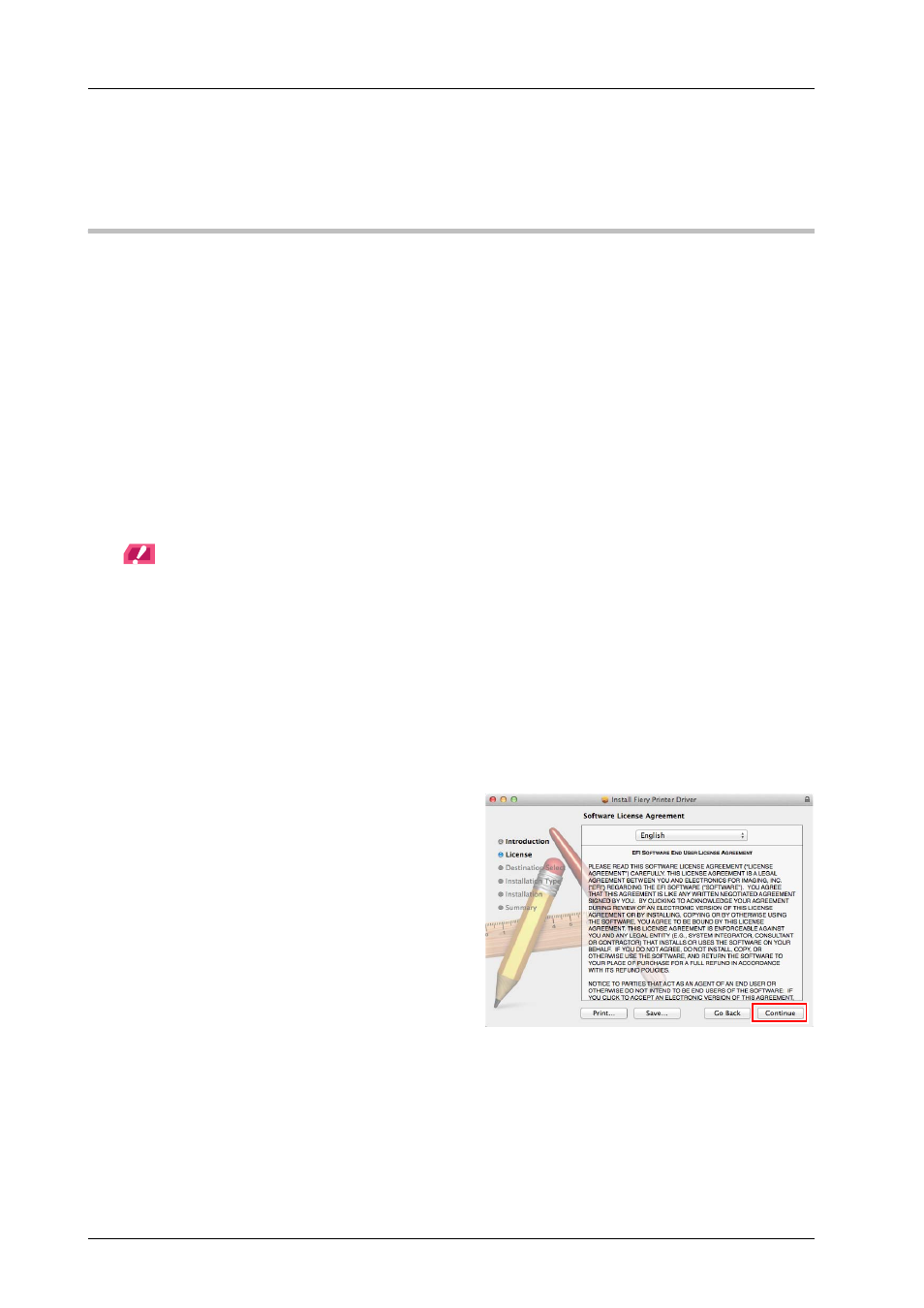
3-6
3.1
Installing the Printer Driver
E
Click [OK].
The optional information setting of the machine is then completed.
In a Macintosh environment
)
Installation
Install the printer driver on your computer from the User Software DVD supplied with this machine, then add the
desired printer to the computer.
This guide describes how to install the PostScript3 driver in a Mac OS X 10.8 environment and add a Bonjour-
connected printer.
0
For information about how to add a printer using another connection method (LPR or IPP), refer to the HTML
User's Guide.
0
A network setting must be configured on this machine before beginning the installation procedure. For details,
refer to the HTML User's Guide.
0
To carry out this task, the computer's administrator privilege is required.
0
Exit all applications before starting this task.
A
Insert the User Software DVD into the DVD drive of the computer.
NOTICE
NOTICE
In OS X 10.7 or later, even if the User Software DVD is inserted into the drive, the DVD icon may not be displayed
on the desktop. In this case, the mount setting may be disabled. Check whether or not the mount setting is
disabled in "Preferences" of Finder.
B
Open the folder that contains the desired printer driver in the DVD.
Select the appropriate folder to fit the printer driver, operating system, and language.
C
Copy the [Fiery Printer Driver Installer.app] file to the desktop, then double-click it.
The installer starts.
D
Follow the on-screen instructions to click [Continue].
E
Check the license agreement, then click
[Continue].
F
Click [Agree].
