3 scan mode screen, Scan mode screen -15 – Konica Minolta SL1000 User Manual
Page 41
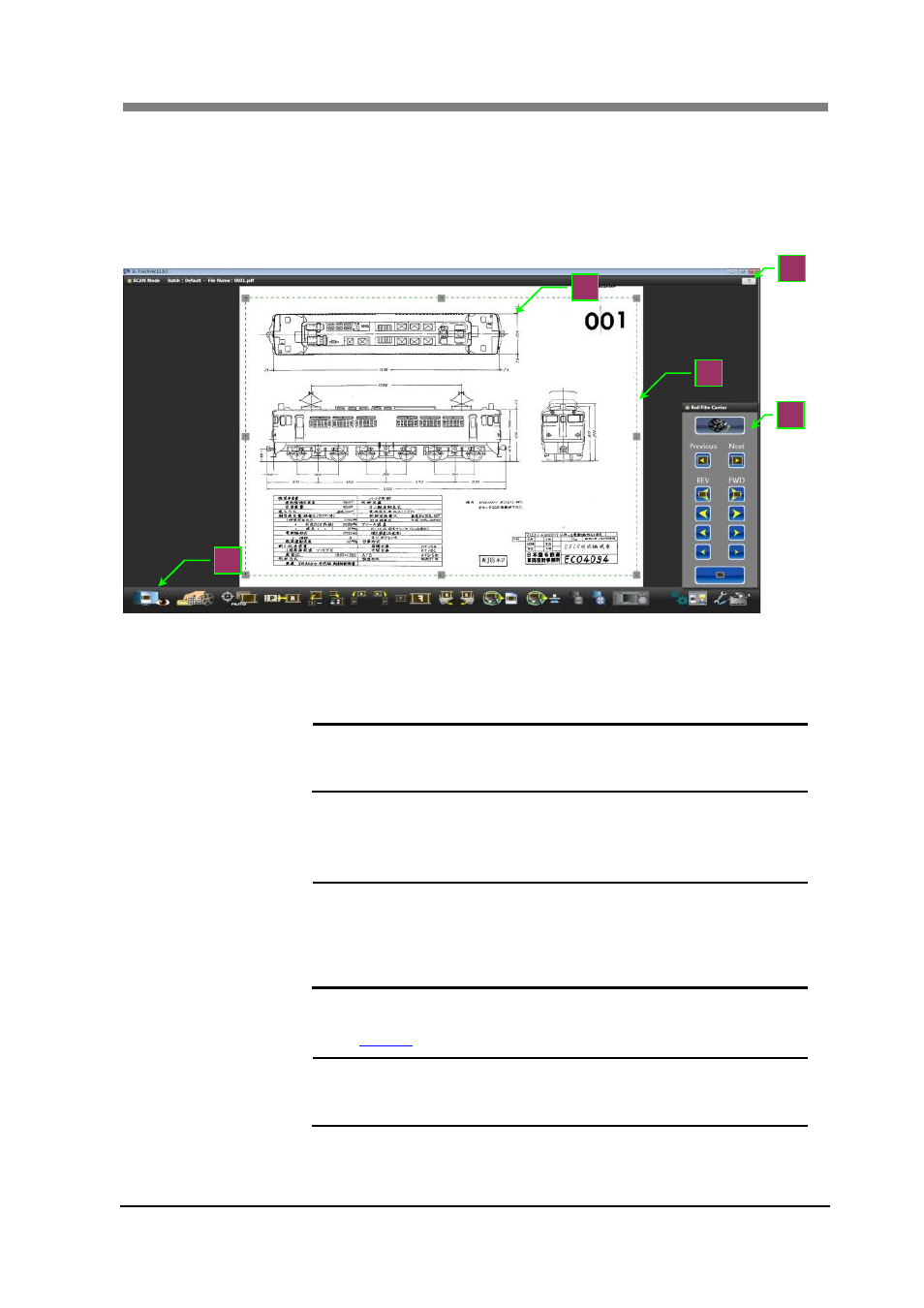
Chapter 3 SL-Touch for SL1000
3-15
3 SCAN Mode Screen
The image is displayed on the application screen. This mode enables you to read the image and set
various functions.
Listed below is an explanation of the functions that can be set in SCAN Mode.
1. Scan
Window
The scanning image is displayed.
While the film is moving, animation (Follow to movement) is displayed.
Moreover, when the film stops, the still picture (Read by high resolution)
is displayed.
NOTE !
The image arbitrarily displayed by the zoom operation of
the Touch Panel can be magnified and be reduced for
the multi touch environment.
2. Cropping
Area
The area to the output file and the output printer is selected, and
displayed. The size of the Cropping Area changes if a quadrangle in four
corners and all sides is dragged.
NOTE !
The Cropping Area set within the selection crop size
range is output when the fixed form size (Excluding
Custom) has been selected by "Output setting",
The Cropping Area is not changed at the zoom. Please
return to normal display pressing "Fit", and execute it.
3. Toolbar
The application and the Scanner are operated and set.
3.1
NOTE !
There is no menu bar in this application.
All are operated with buttons on the toolbar.
The button displayed on the tool bar can be changed.
1
5
2
3
4
