10 initial screen settings, Initial screen settings -13 – Konica Minolta BIZHUB C652DS User Manual
Page 97
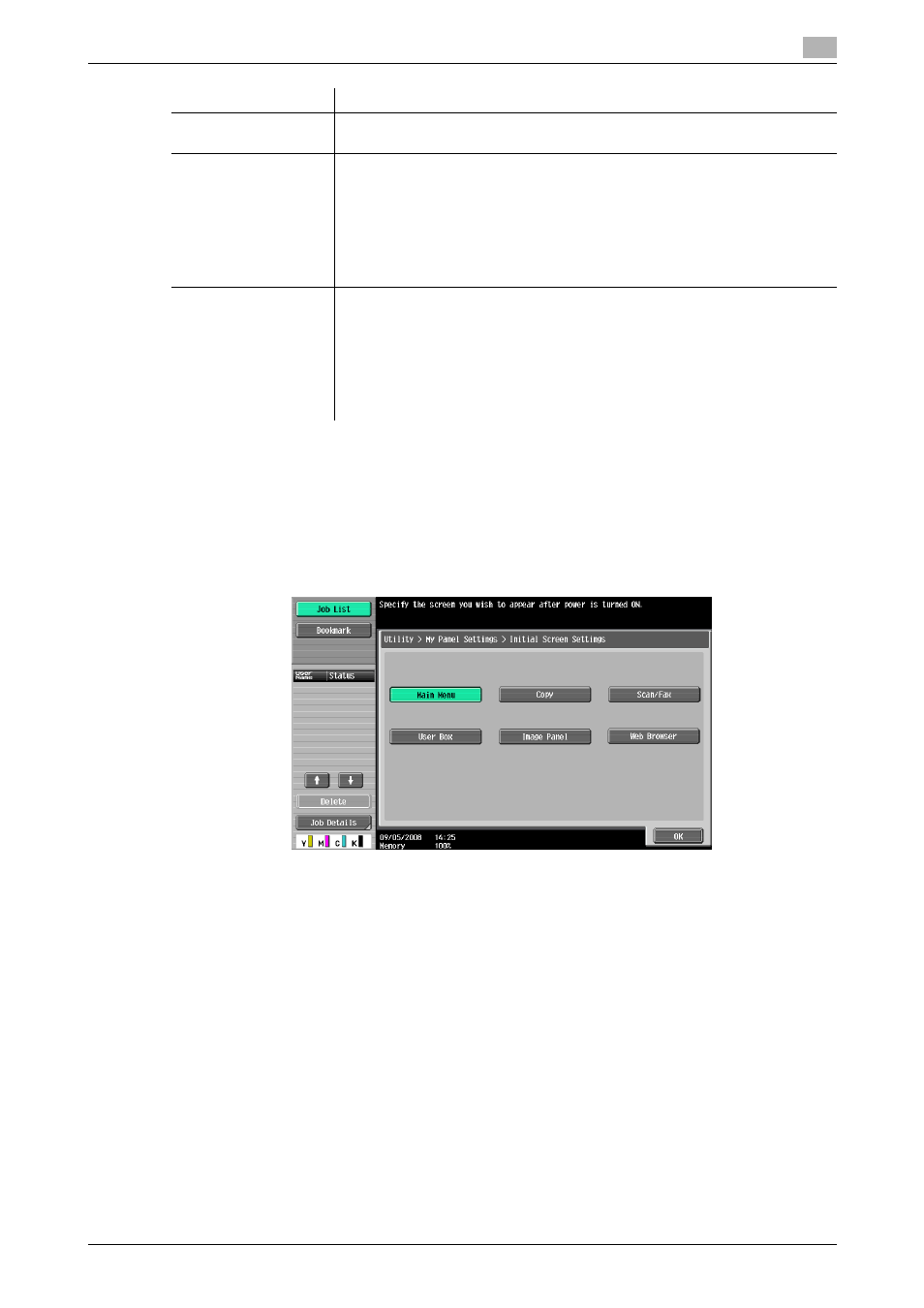
bizhub C652/C652DS/C552/C552DS/C452
9-13
9.3
Customizing My Panel
9
9.3.10
Initial Screen Settings
Specify the initial screen to be displayed after user authentication is succeeded. By default, the My Panel
main menu is displayed as the initial screen.
Reference
-
Shortcut key for the Web Browser or Image Panel functions can be registered in the initial screen only
when its function is enabled.
Scan/Fax Function
Settings
Register shortcut keys in Scan/Fax Function Settings for each of [Scan Set-
tings], [Original Settings] and [Comm. Settings].
Copy Program Set-
tings
Register a shortcut key to the copier setting memory (copy program) regis-
tered in the MFP.
Press [Icon] in the Main Menu Settings screen. You can select setting memory
icons to be displayed on Main Menu.
The shortcut key for the setting memory is available only on the MFP with the
setting memory registered.
For details on registering the copier setting memory (copy program), refer to
the "User's Guide Copy Operations".
Scan/Fax Program
Settings
Register a shortcut key to the fax/scan setting memory (fax/scan program)
registered in the MFP.
Press [Icon] in the Main Menu Settings screen. You can select setting memory
icons to be displayed on Main Menu.
The shortcut key for the setting memory is available only on the MFP with the
setting memory registered.
For details on registering the fax/scan setting memory (fax/scan program), re-
fer to the "User's Guide Network Scan/Fax/Network Fax Operations".
Item
Description
