4 screen display mode, Normal, Just-fit rendering – Konica Minolta BIZHUB C652DS User Manual
Page 28: Smart-fit rendering, 5 specifying speaker volume, Screen display mode -10 normal -10, Just-fit rendering -10 smart-fit rendering -10, Specifying speaker volume -10
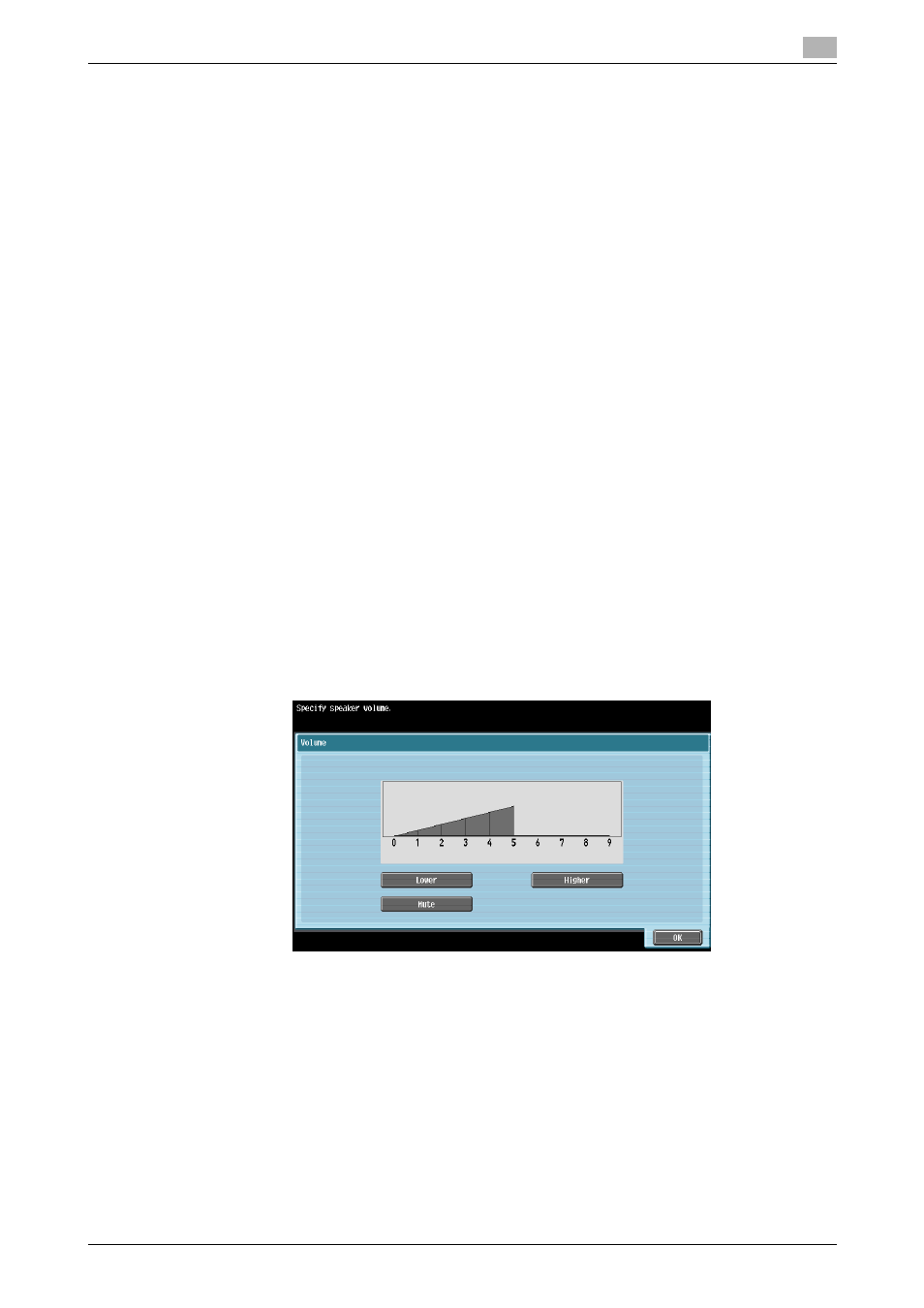
bizhub C652/C652DS/C552/C552DS/C452
4-10
4.4
Basic operation
4
4.4.4
Screen display mode
There are three types of display modes for the Web Browser screen.
Normal
This is the display mode same as that for the normal Web Browser. Content is not adjusted to the screen
size. Scroll the screen horizontally and vertically when browsing it.
(The default is set to "Normal". )
Just-Fit Rendering
The content layout is maintained and a page is displayed by reducing its width to fit the screen. Scroll the
screen horizontally and vertically when browsing it.
Smart-Fit Rendering
The table is divided and laid out vertically to fit the width of the screen. Scroll the screen horizontally and ver-
tically when browsing it. The layout may be changed depending on the page to be displayed.
d
Reference
For details on changing the display mode, refer to page 4-15.
4.4.5
Specifying speaker volume
When the optional local connection kit is installed in the MFP, sound from Web pages or Flash contents can
be output through the speaker in the local connection kit.
If a speaker is connected to the MFP, the speaker icon is displayed at the bottom left of the Web browser.
Press the speaker icon to display the Volume screen where you can control the speaker volume.
-
To increase the volume one level, press [Higher], or the [#] key on the Control Panel.
-
To reduce the volume one level, press [Lower], or the [*] key on the Control Panel.
-
Pressing [Mute] outputs no sound. In addition, the speaker icon changes to the speaker mute icon.
