8 uploading a document file, 1 restrictions, 2 uploading a scanned document file – Konica Minolta BIZHUB C652DS User Manual
Page 38: Uploading a document file -20, Restrictions -20, Uploading a scanned document file -20
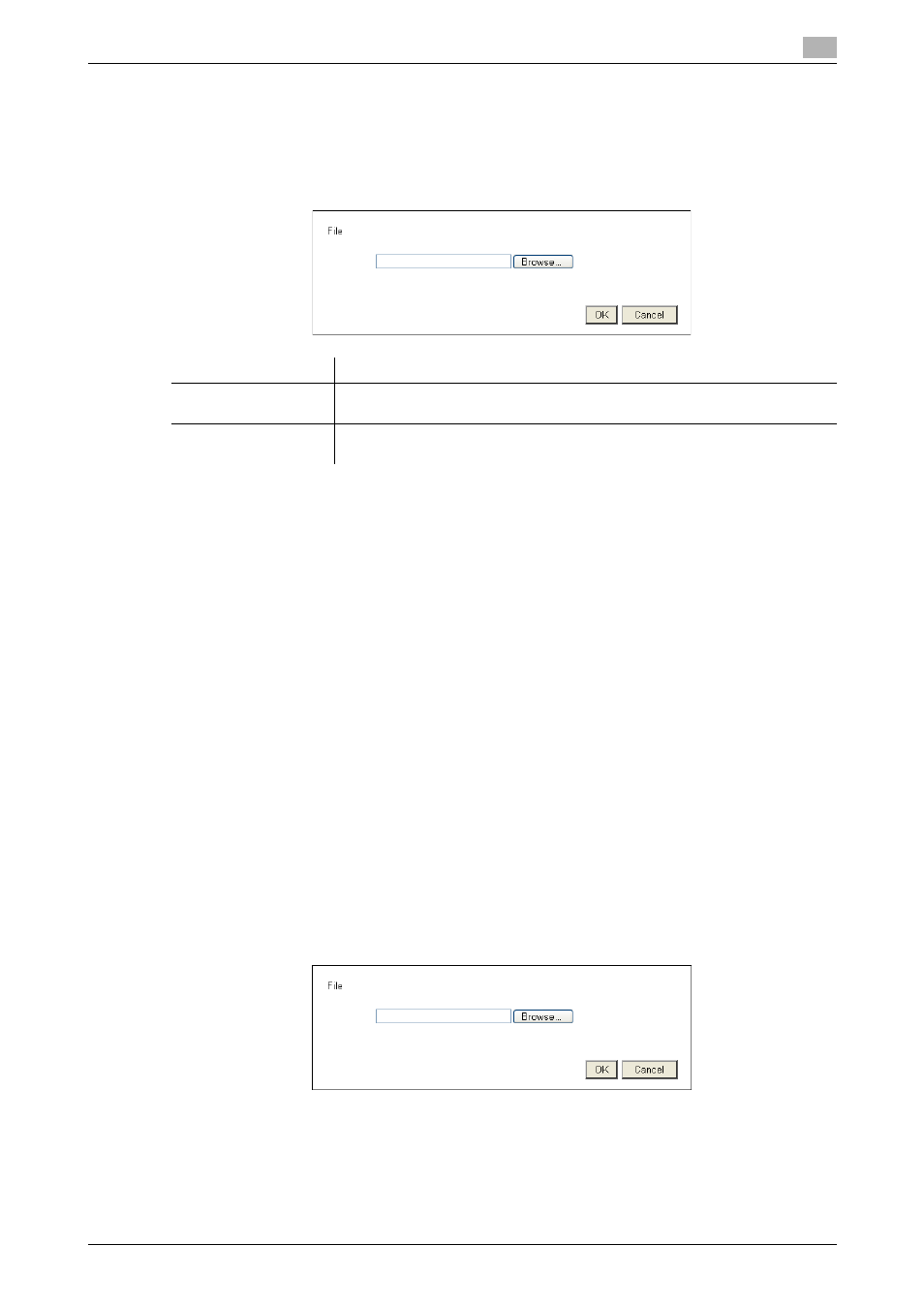
bizhub C652/C652DS/C552/C552DS/C452
4-20
4.8
Uploading a document file
4
4.8
Uploading a document file
If document files are shared on the server, you can upload a scanned document file or a document file in a
User Box to the server using a Web Browser.
This section explains how to upload a document file, using the following upload site as an example.
Example
4.8.1
Restrictions
Note that there are following restrictions to use this function.
-
PDF, TIFF, or XPS is the type of a document file that can be uploaded. A document cannot be divided
to upload.
-
Multiple document files cannot be uploaded at the same time.
-
The user cannot manually edit the file name text box.
-
If you perform one of the following operations after selecting a document file to be uploaded, the job is
deleted together with the selected document file.
–
The System Auto Reset function has been started.
–
The Web browser has been closed.
–
The upload site has been updated by operating the toolbar of the Web browser.
–
The Web browser has been restarted.
–
The user has logged out during login processing.
–
The sub power switch has been turned off.
–
[Reset] has been pressed to reset the panel.
4.8.2
Uploading a scanned document file
The following explains the procedure to upload a scanned document file.
Reference
-
This procedure is not available for users who are disabled from scanning data.
-
The file format cannot be set to JPEG when scanning an original to be uploaded.
1
Display the upload site using the Web browser of the MFP.
2
Press the button to select a document file to be uploaded.
% In this example, press [Browse].
Item
Description
[Browse]
Press this button to select a document file to be uploaded.
"type" is set to "file" in the Input tag of HTML.
[OK]
Press this button to upload a document file.
"type" is set to "submit" in the Input tag of HTML.
