7 printing, displaying, or saving a document file, 1 printing a document file, Printing a document file -17 – Konica Minolta BIZHUB C652DS User Manual
Page 35
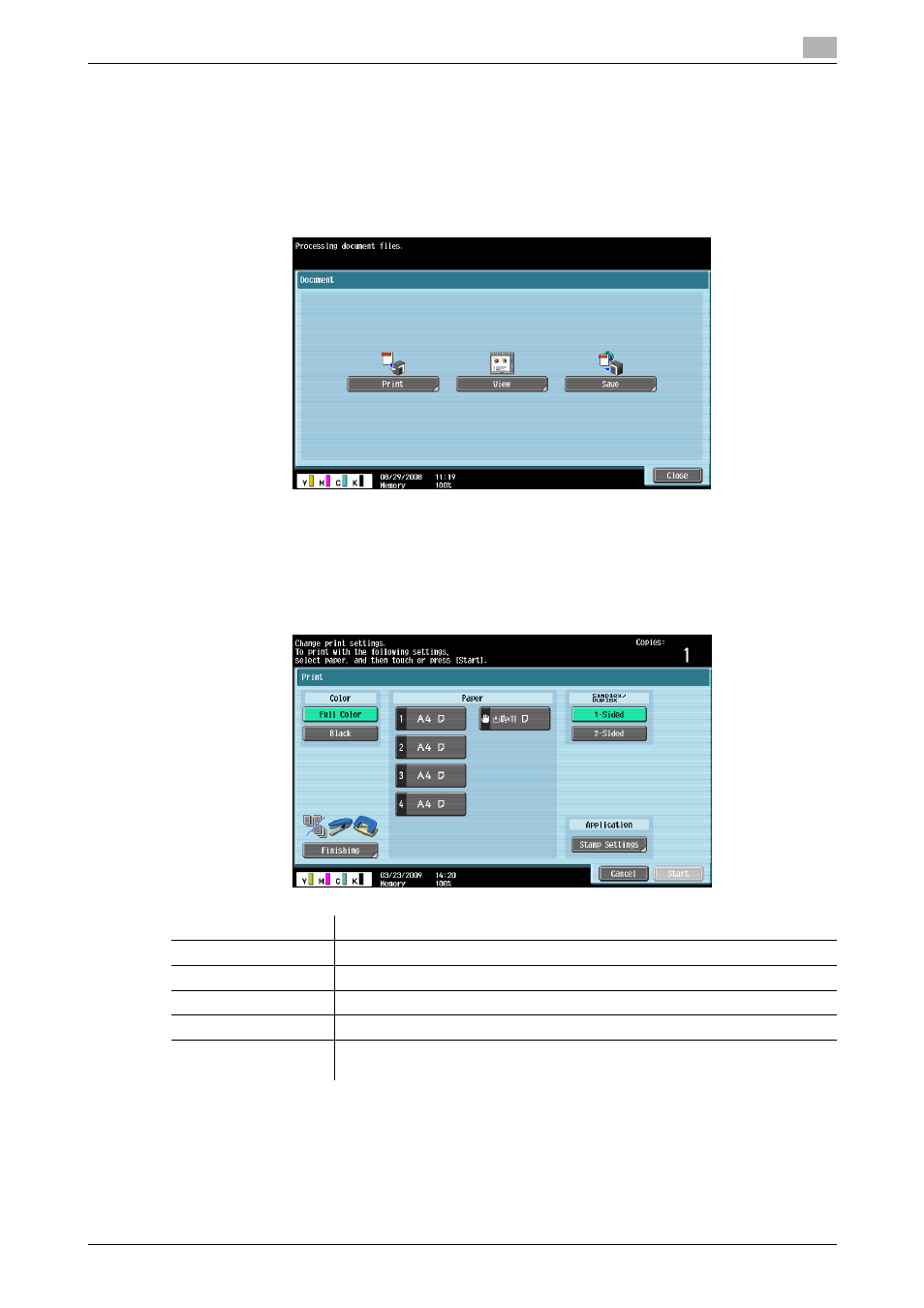
bizhub C652/C652DS/C552/C552DS/C452
4-17
4.7
Printing, displaying, or saving a document file
4
4.7
Printing, displaying, or saving a document file
If a link to a document file is provided in the displayed contents, you can print, display, or save the document
file.
-
The PDF and XPS formats are supported for the document files.
-
You cannot display an XPS file.
Press the link to the document file in the contents to display the top screen of the document file.
4.7.1
Printing a document file
Press [Print] to display the Print screen.
Configure the print settings, and then press [Start] or the [Start] key on the control panel. The document file
is downloaded and printed.
Reference
-
If you attempt to print a document file that takes up a large amount of memory, a scan error may occur
and printing will be disabled.
-
If the downloaded PDF is encrypted, it is saved in the Encryption PDF User Box without being printed.
Item
Description
Color
Specify whether to print originals in color or black-and-white.
Paper
Select the size of paper for printing.
Simplex/Duplex
Select whether to print in 2-sided mode.
Stamp Settings
Press this button to specify whether to print a [Date/Time] and [Page Number].
Finishing
Configure settings for collating, grouping, offsetting. stapling, hole punching,
folding, or binding.
