2 customizing the application keys 1 and 2, 1 application key settings, Customizing the application keys 1 and 2 -4 – Konica Minolta BIZHUB C652DS User Manual
Page 17: Application key settings -4
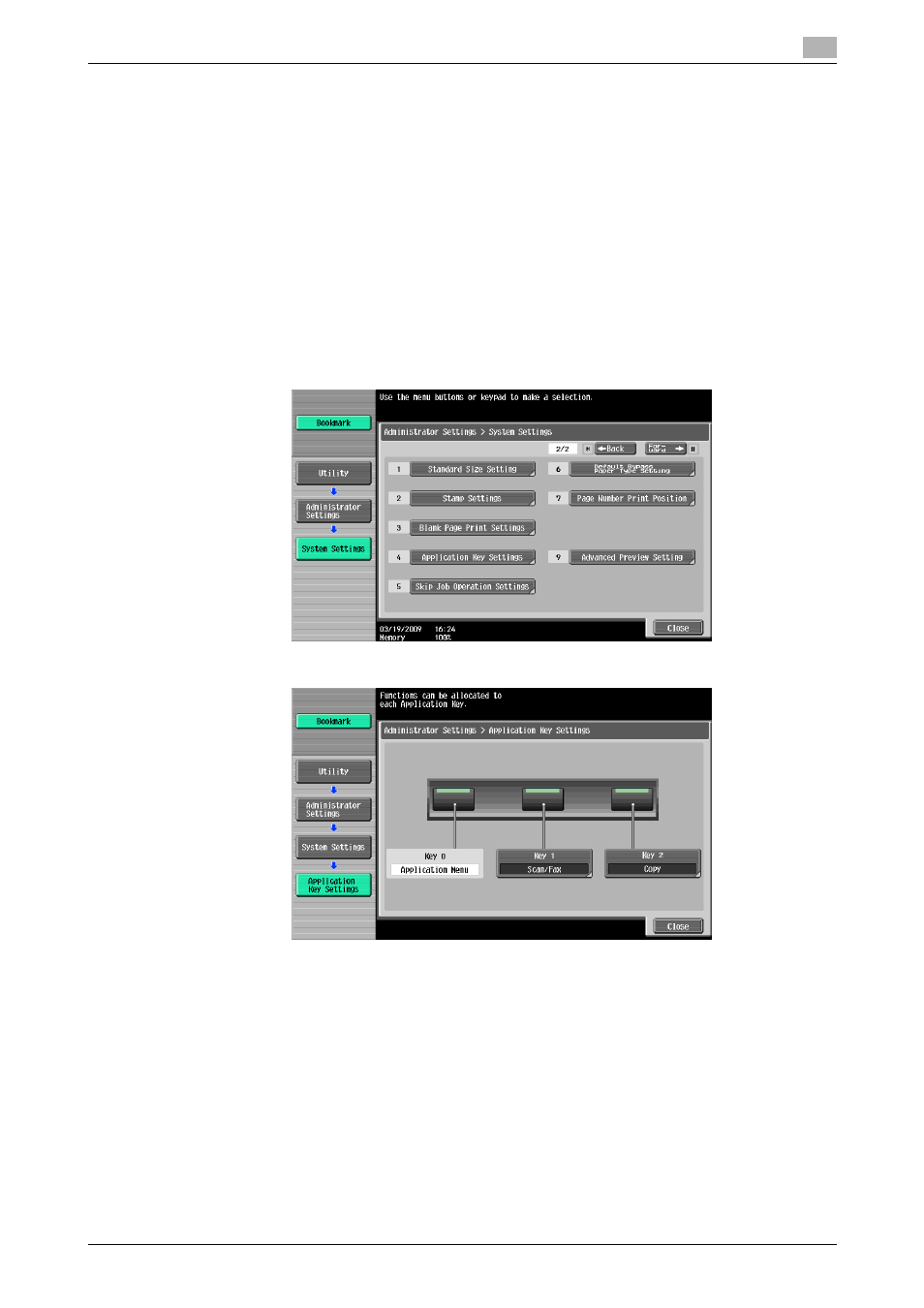
bizhub C652/C652DS/C552/C552DS/C452
3-4
3.2
Customizing the application keys 1 and 2
3
3.2
Customizing the application keys 1 and 2
To fit the use status, the function to be assigned to the application keys 1 and 2 can be changed.
3.2.1
Application Key Settings
To assign a function to the application keys 1 and 2, use [Application Key Settings].
1
Press [Utility/Counter] to display "Utility".
2
Press [Administrator Settings].
3
Enter the administrator password, and then press [OK].
4
Press [System Settings].
5
In [System Settings] (2/2), press [Application Key Settings].
6
Select an application key (Key 1 or Key 2) to which you assign a function.
This manual is related to the following products:
