Default setting, Default setting -4 – Konica Minolta bizhub PRO C1060L User Manual
Page 26
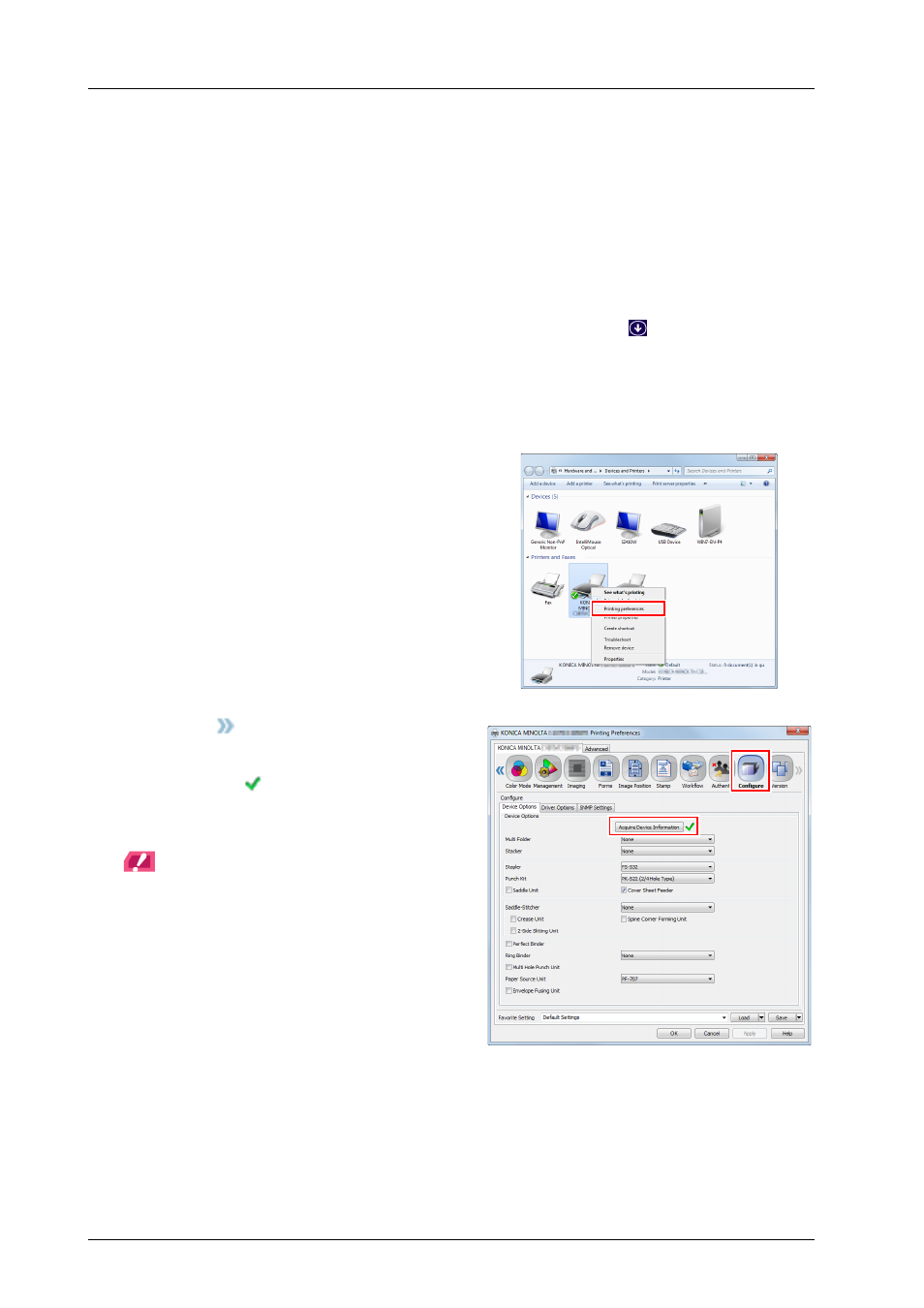
3-4
3.1
Installing the Printer Driver
)
Default setting
Check that optional information of this machine is configured correctly on the printer driver.
0
If optional information of this machine is not configured correctly on the printer driver, you cannot use optional
functions. If any optional function is mounted, be sure to configure a setting.
A
Display the printer window.
-
In Windows 7/Windows Server 2008 R2, open the Start menu, then click [Devices and Printers].
-
In Windows 8/Windows Server 2012, right-click on the Start screen, click [All Apps], then select
[Control Panel] - [Hardware and Sound] - [View devices and printers].
-
In Windows 8.1/Windows Server 2012 R2, on the Start window, click
, then click [Control Panel]
- [Hardware and Sound] - [Devices and Printers].
-
In Windows Vista/Windows Server 2008, open the Start menu, select [Control Panel] - [Hardware and
Sound], then click [Printers].
-
In Windows Server 2003/Windows Server 2003 R2, open the Start menu, then click [Printers and
Faxes].
B
Open [Printing Preferences].
Right-click the icon of the installed printer, then
click [Printing Preferences].
C
Click
on the upper-right corner of the
window, then click [Configure] that is
displayed.
Check that
is shown on the right-hand side of
[Acquire Device Information]. If this mark is not
shown, click [Acquire Device Information] to
acquire device option information.
NOTICE
NOTICE
If you have failed to acquire device option information,
check the network setting.
D
Click [OK].
The device option information setting is then completed.
