Uninstalling the printer driver, For mac os x 10.2, For mac os x 10.3/10.4 – Konica Minolta magicolor 7450 II User Manual
Page 28: Uninstalling the printer driver 8, For mac os x 10.2 8 for mac os x 10.3/10.4 8
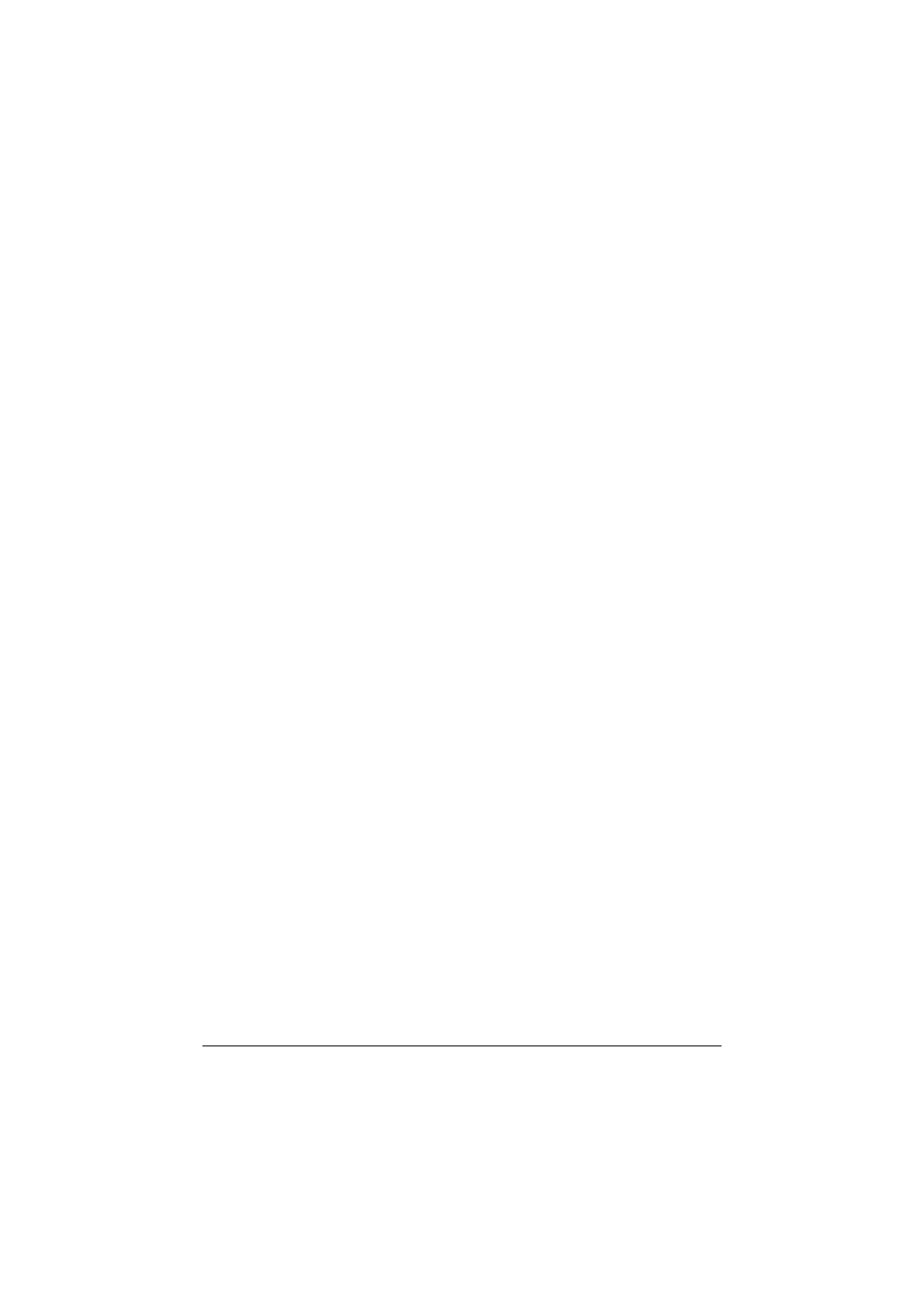
Uninstalling the printer driver
8
Uninstalling the printer driver
If it becomes necessary to delete the printer driver, for example, when you
want to reinstall it, delete the driver according to the following procedure.
For Mac OS X 10.2
1
Open Print Center, which is located in Applications - Utilities on the
hard disk.
2
Select the name of the printer to be deleted, and then click Delete.
The selected printer is deleted.
3
Close the Printer List.
4
Drag the following file, which is located in Library - Printers - PPDs -
Contents - Resources - en.lproj on the hard disk, to the Trash icon.
–
KONICA MINOLTA mc7450PS.gz
5
Delete the unnecessary files from Library - Printers.
–
Drag the KONICA MINOLTA mc7450 Color.plugin file, which is
located in Library - Printers - PPD Plugins, to the Trash icon.
–
Drag the pstomc7450PS file, which is located in Library - Printers -
KONICAMINOLTA - filter, to the Trash icon.
–
Drag the fileExist7450.icns file, which is located in Library - Printers
- KONICAMINOLTA - Icons, to the Trash icon.
–
Drag the mc7450ps.icc file, which is located in Library - Printers -
KONICAMINOLTA - Profiles, to the Trash icon.
6
Drag the mc7450 OSX Installer_102.pkg file, which is located in the
Library - Receipts, to the Trash icon.
7
Restart the computer.
This completes uninstallation of the printer driver.
For Mac OS X 10.3/10.4
1
Open Printer Setup Utility, which is located in Applications - Utilities
on the hard disk.
2
Select the name of the printer to be deleted, and then click Delete.
The selected printer is deleted.
3
Close the Printer List.
4
Drag the following file, which is located in Library - Printers - PPDs -
Contents - Resources - en.lproj on the hard disk, to the Trash icon.
–
KONICA MINOLTA mc7450PS.gz
