Airlink101 AR580W3G User Manual
Page 66
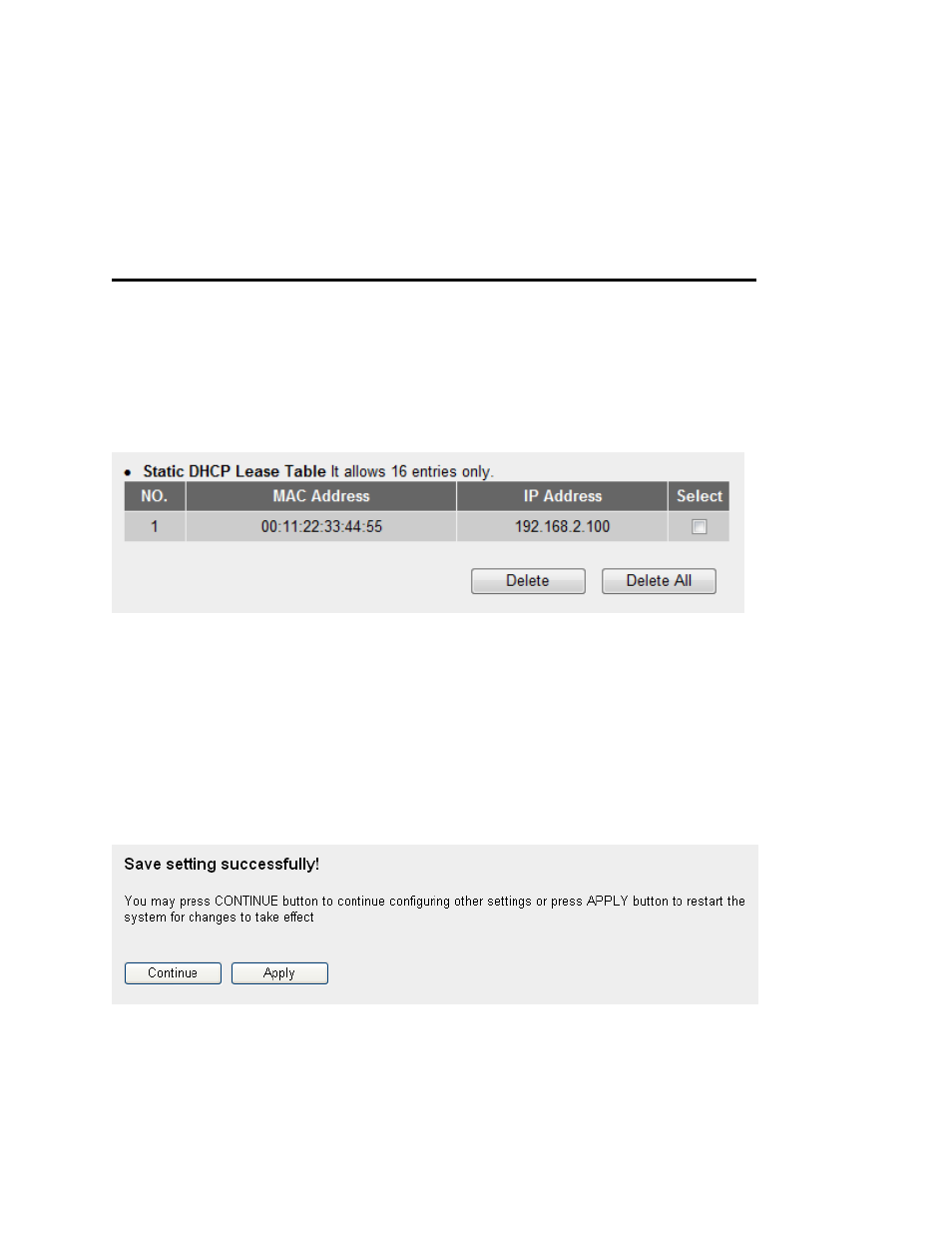
56
IP address (3):
Input the IP address you want to assign to this computer or
network device
Add (4):
After you inputted MAC address and IP address pair, click this
button to add the pair to static DHCP leases table.
If you want to remove all characters you just entered, click ‘Clear’.
After you clicked ‘Add’, the MAC address and IP address mapping will be added to
‘Static DHCP Leases Table’ section.
If you want to delete a specific item, please check the ‘Select’ box of a MAC address
and IP address mapping (1), then click ‘Delete ’ button (2); if you want to delete all
mappings, click ‘Delete All’ (3).
After you finish all LAN settings, please click ‘Apply’ button on the bottom of this page.
After you click ‘Apply’, the following message will be displayed on your web browser:
Please click ‘Continue’ to back to previous setup menu; to continue on router setup, or
click ‘Apply’ to reboot the router so the settings will take effect (Please wait for about 30
1
2
3
