Airlink101 AR580W3G User Manual
Page 125
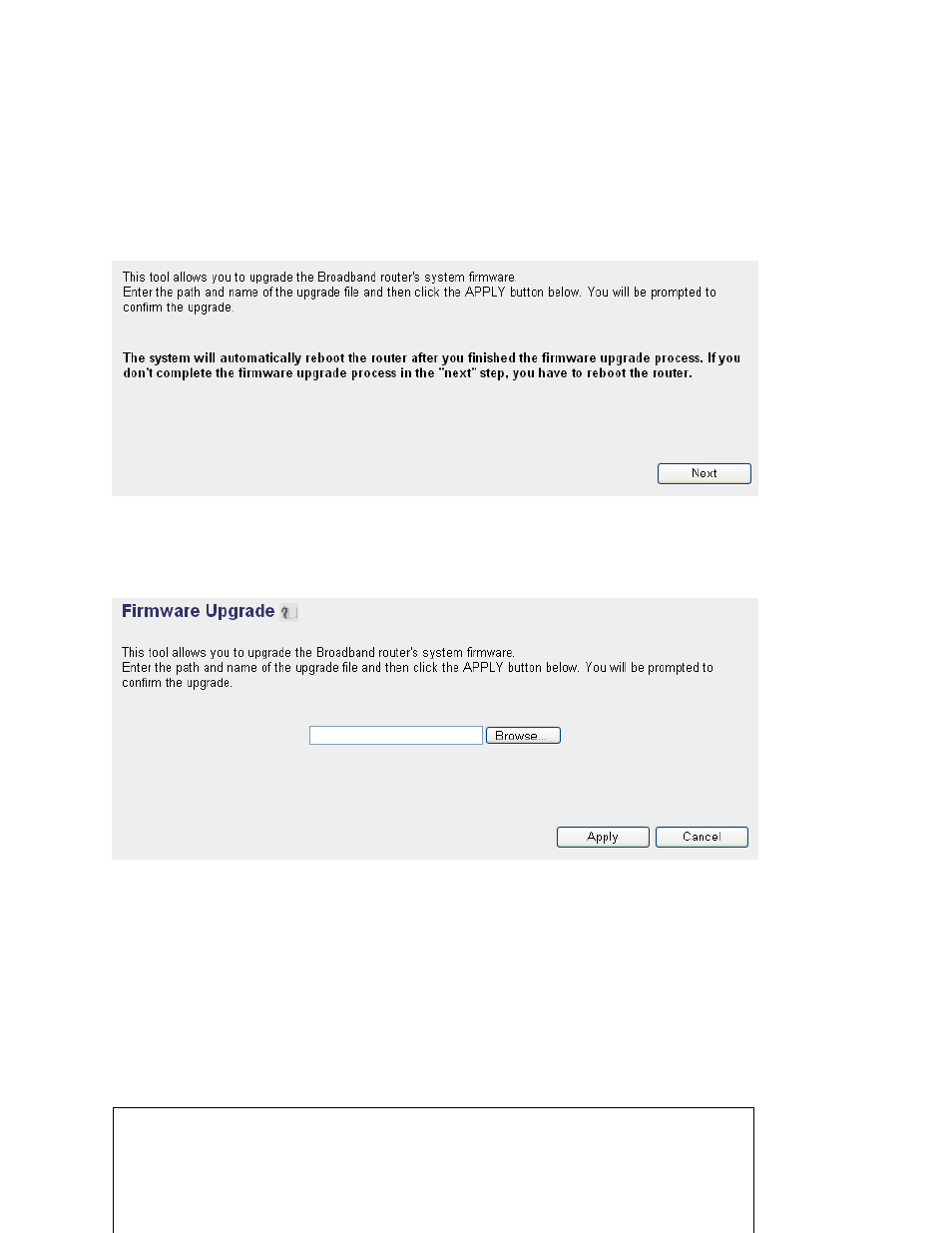
115
Please click ‘Tool’ located at the upper-right corner of web management interface, then
click ‘Firmware Upgrade’ on the left of web management interface, then the following
message will be displayed on your web browser:
Please click ‘Next’, and the following message will be displayed:
Click ‘Browse’ button first, you’ll be prompted to provide the filename of firmware
upgrade file. Please download the latest firmware file from our website, and use it to
upgrade your router.
After a firmware upgrade file is selected, click ‘Apply’ button, and the router will start
firmware upgrade procedure automatically. The procedure may take several minutes,
please be patient.
NOTE: Never interrupt the upgrade procedure by closing the web browser
or physically disconnect your computer from router. If the firmware you
uploaded is corrupt, the firmware upgrade will fail, and you may have to
return this router to the dealer of purchase to ask for help. (Warranty voids if
you interrupted the upgrade procedure).
