Lenovo ThinkStation P300 User Manual
Page 93
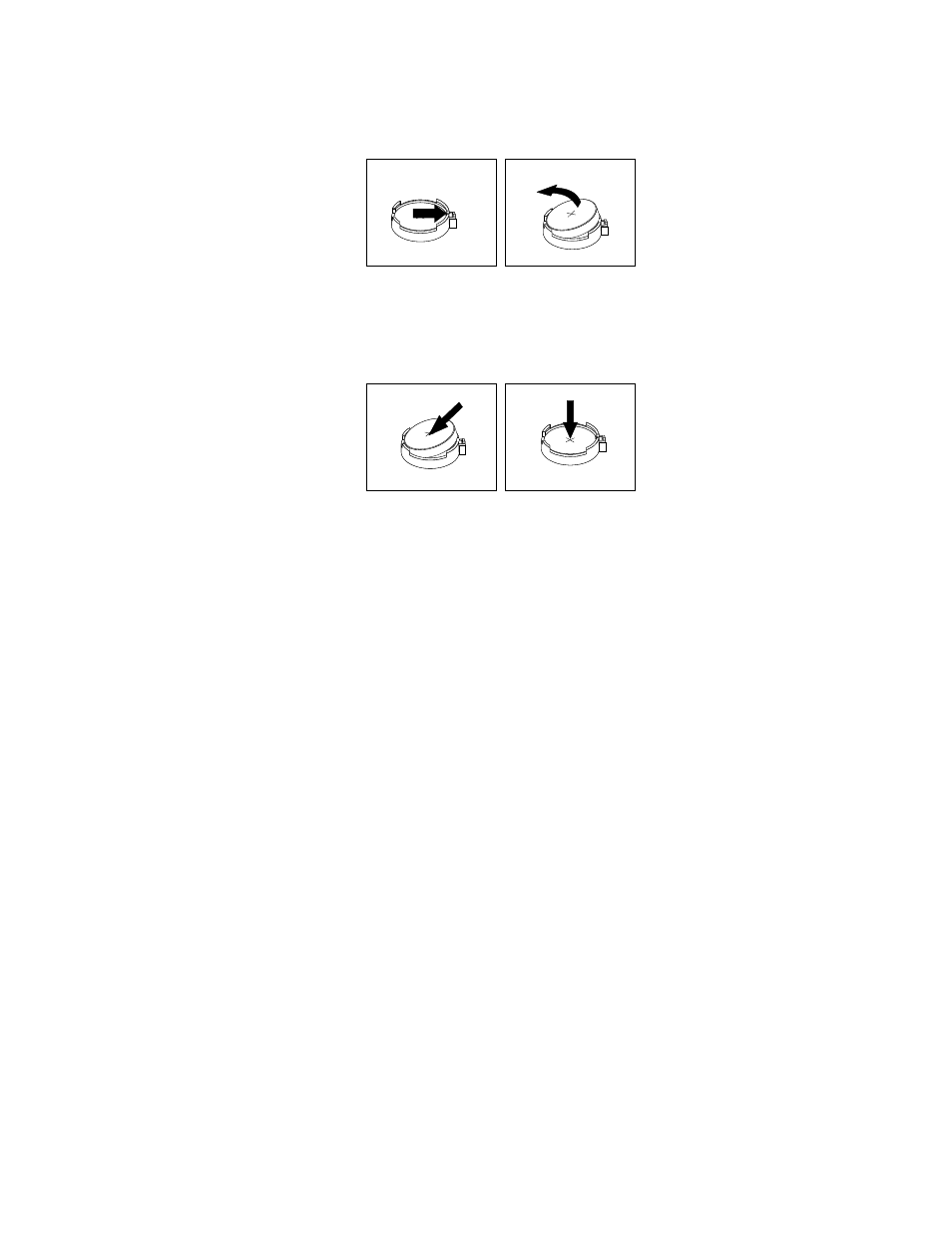
4. Remove the old battery.
Figure 20. Removing the old battery
5. Install a new battery.
Figure 21. Installing a new battery
6. Reinstall the computer cover and connect the cables. See “Completing the parts replacement” on
Note: When the computer is turned on for the first time after replacing the battery, an error message
might be displayed. This is normal after replacing the battery.
7. Turn on the computer and all attached devices.
8. Use the Setup Utility program to set the date, time, and any passwords. See “Using the Setup Utility
What to do next:
• To work with another piece of hardware, go to the appropriate section.
• To complete the installation or replacement, go to “Completing the parts replacement” on page 123.
Installing or replacing the mSATA solid-state drive
Attention: Do not open your computer or attempt any repair before reading and understanding the “Read
this first: Important safety information” on page v.
This section provides instructions on how to install or replace the mSATA solid-state drive.
Note: The mSATA solid-state drive is only available on some models. For new installation, see “Installing
the mSATA solid-state drive” on page 81. For replacement, see “Replacing the mSATA solid-state drive”
on page 84.
Installing the mSATA solid-state drive
To install the mSATA solid-state drive, do the following:
1. Turn off the computer and disconnect all power cords from electrical outlets.
2. Remove the computer cover. See “Removing the computer cover” on page 74.
3. Remove the front bezel. See “Removing and reinstalling the front bezel” on page 74.
Installing or replacing hardware
81
