Replacing the system fan – Lenovo ThinkStation P300 User Manual
Page 108
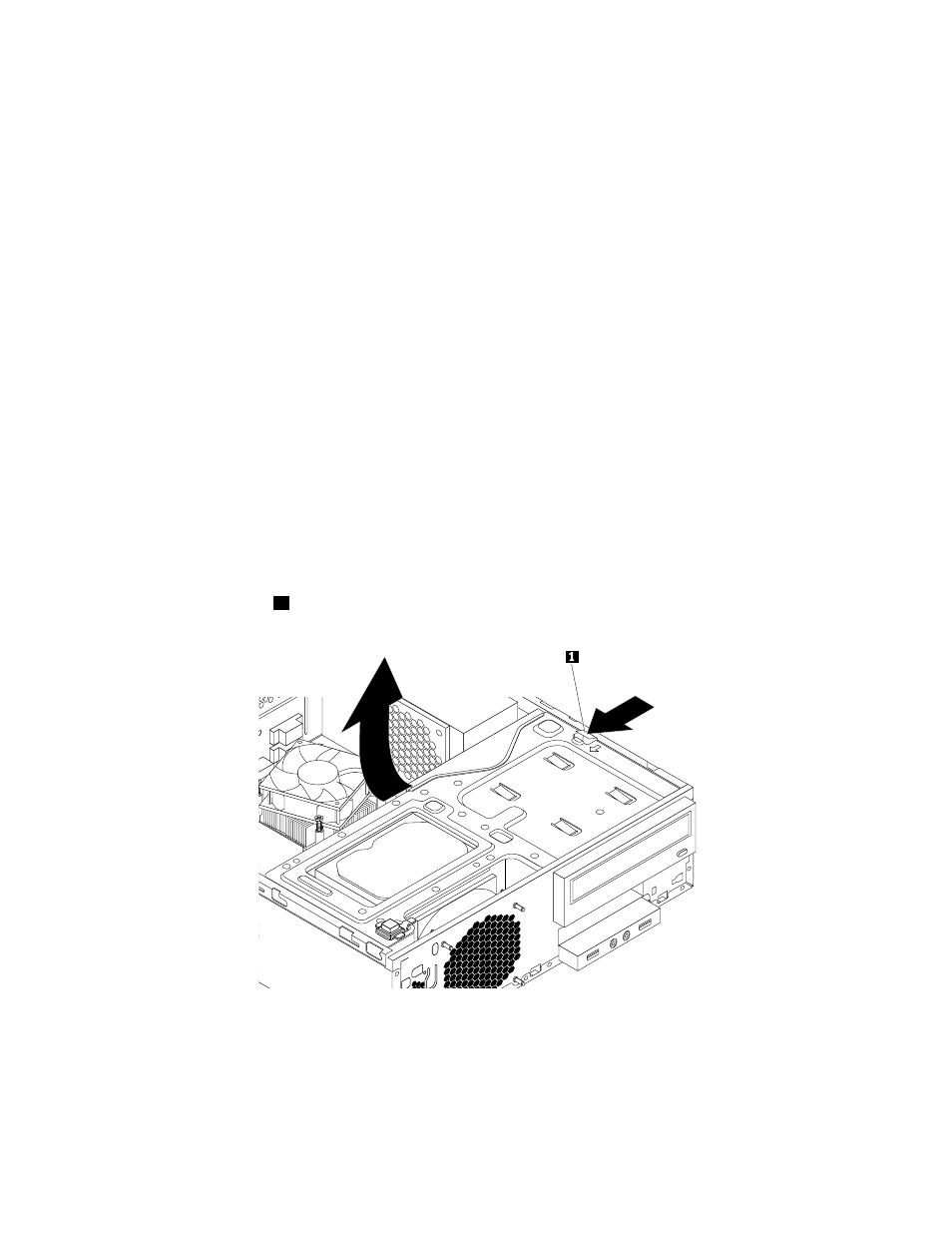
9. Install a new front audio and USB assembly into the bracket and install the screw to secure the front
audio and USB assembly to the bracket.
10. Install the front audio and USB assembly bracket into the chassis and align the screw hole in the
bracket with the corresponding hole in the chassis.
11. Install the screw to secure the bracket to the chassis.
12. Reconnect the front audio and USB assembly cables to the front audio connector and the front USB
connector on the system board. See “Locating parts on the system board” on page 6.
13. Reinstall the front bezel. See “Removing and reinstalling the front bezel” on page 74.
What to do next:
• To work with another piece of hardware, go to the appropriate section.
• To complete the installation or replacement, go to “Completing the parts replacement” on page 123.
Replacing the system fan
Attention: Do not open your computer or attempt any repair before reading and understanding the “Read
this first: Important safety information” on page v.
This section provides instructions on how to replace the system fan.
To replace the system fan, do the following:
1. Turn off the computer and disconnect all power cords from electrical outlets.
2. Remove the computer cover. See “Removing the computer cover” on page 74.
3. Remove the front bezel. See “Removing and reinstalling the front bezel” on page 74.
4. Press the release tab
1
as shown and pivot the drive bay assembly upward.
Figure 45. Pivoting the drive bay assembly upward
5. Disconnect the system fan cable from the power fan connector on the system board. See “Locating
parts on the system board” on page 6.
96
ThinkStation P300 User Guide
