Chapter 2. using your computer, Registering your computer, Using keyboard shortcuts – Lenovo ThinkStation P300 User Manual
Page 29: Using the fingerprint reader
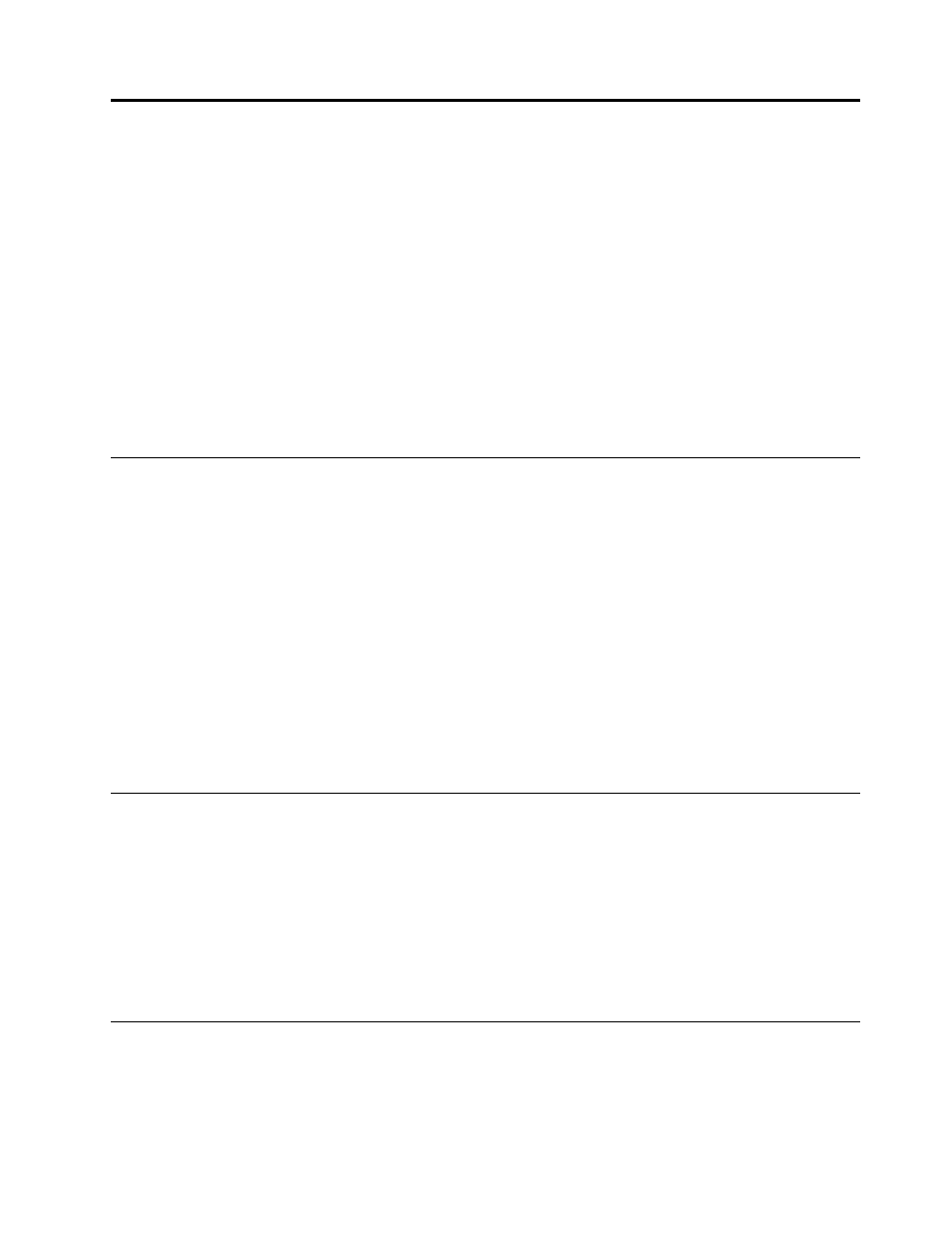
Chapter 2. Using your computer
This chapter provides information about the following topics:
•
“Registering your computer” on page 17
•
“Using keyboard shortcuts” on page 17
•
“Using the fingerprint reader” on page 17
•
“Using the wheel mouse” on page 18
•
“Setting the computer volume” on page 18
•
•
“Navigating among screens on the Windows 8.1 operating system” on page 21
•
“Accessing Control Panel on the Windows 8.1 operating system” on page 22
•
“Frequently asked questions” on page 23
Registering your computer
When you register your computer, information is entered into a database, which enables Lenovo to contact
you in case of a recall or other severe problem. After you register your computer with Lenovo, you will receive
quicker service when you call Lenovo for help. In addition, some locations offer extended privileges and
services to registered users.
To register your computer with Lenovo, do one of the following:
• Go to and follow the instructions on the screen to register your computer.
• Register your computer through a preinstalled registration program with your computer connected to
the Internet:
– For Windows 7: The preinstalled Lenovo Product Registration program launches automatically after you
have used your computer for a time. Follow the instructions on the screen to register your computer.
– For Windows 8.1: Open the Lenovo Support program. Then, click Registration and follow the
instructions on the screen to register your computer.
Using keyboard shortcuts
Depending on the model, your computer comes with either a standard keyboard or a fingerprint-reader
keyboard. The Microsoft Windows keyboard shortcuts are provided on both types of keyboards.
A keyboard shortcut is one key or combination of multiple keys. By pressing a keyboard shortcut, you can
perform a task that requires a mouse or other pointing device. When you work with Windows and other
programs, keyboard shortcuts make it easier to interact with your computer and save your time and effort.
For more information about the keyboard shortcuts, go to and then type any
of the following keywords for searching: keyboard shortcuts, key combinations, shortcut keys.
Using the fingerprint reader
The integrated fingerprint reader provided on some keyboards enables you to enroll your fingerprint and
associate it with your power-on password, hard disk password, and Windows password. As a result,
fingerprint authentication can replace passwords and enable simple and secure user access. A fingerprint
© Copyright Lenovo 2014
17
