Managing recordings, Adjusting the recording indicator, Displaying recording feature status – Avaya B149 User Manual
Page 21: Recording
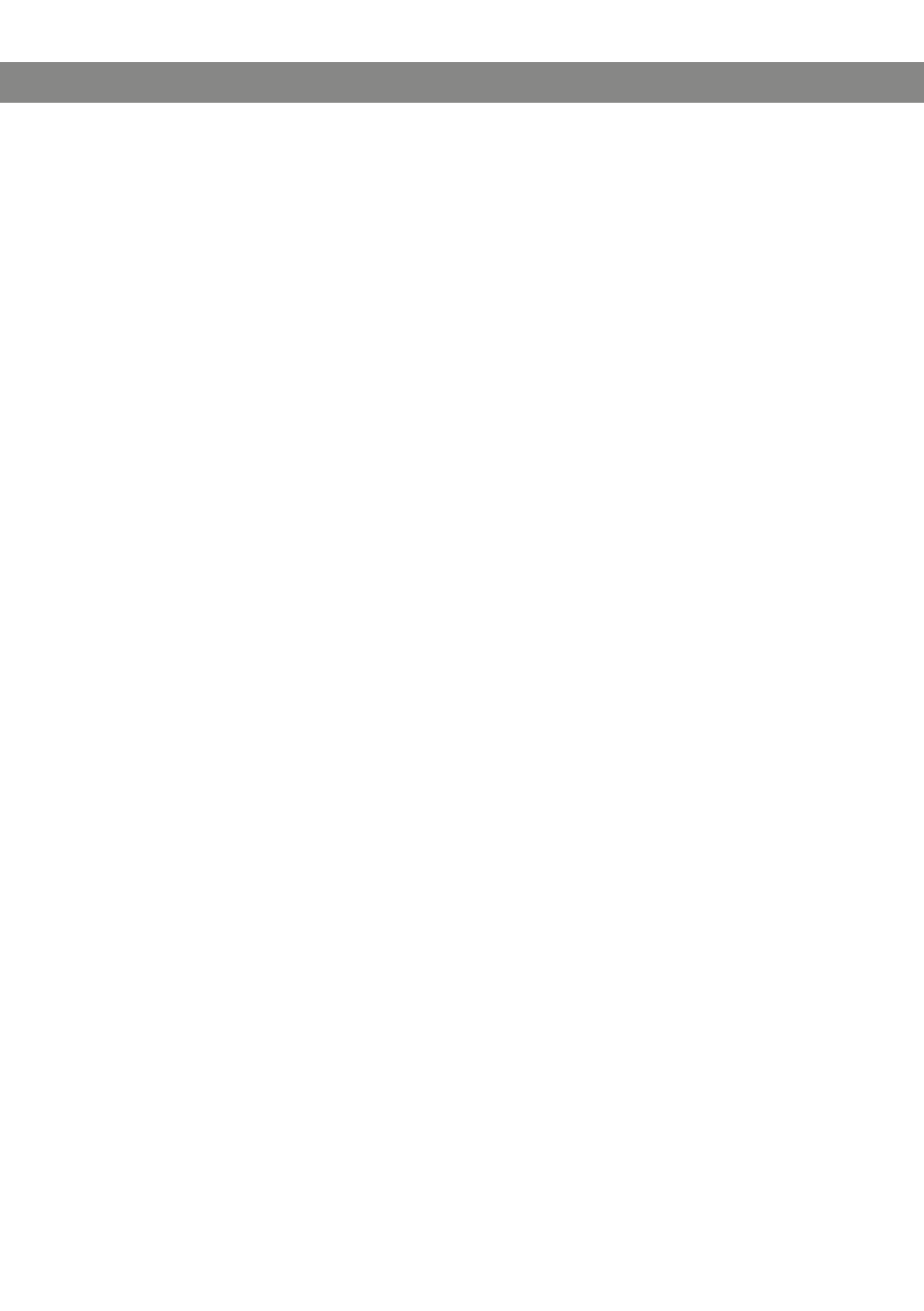
17
Avaya B149 Conference Phone
User Guide
MANAGING RECoRDINGS
Editing the name of a recording
The recording is named by default with the time at which the recording started.
Select
MENU > RECoRDING > RENAME fILE.
Mark the folder you want and press
oK to confirm.
Mark the recording to be edited and press
oK.
Make the change and press
oK to confirm.
Delete a number or a letter in a name by pressing
C.
If you want to cancel the change you are making and leave the name or number as they
were, press
C several times until the RECORDING menu appears.
Deleting a recording
Select
MENU > RECoRDING > DELETE fILE.
Mark the folder you want and press
oK.
Mark the recording to be deleted and press
oK.
Confirm that you really want to delete the recording by pressing
oK again, or cancel
the deletion of a recording by pressing
C.
Deleting all recordings
Select
MENU > RECoRDING > DELETE ALL.
Confirm that you really want to delete all recordings by pressing
oK again, or cancel
the deletion of a recording by pressing
C.
ADJUSTING THE RECoRDING INDICAToR
A short beep is heard every 20 seconds so that all the parties in the call know it is
being recorded. This feature can be turned off.
Select
MENU > RECoRDING > SETTINGS.
Select your choice and press
oK to confirm.
DISPLAYING RECoRDING fEATURE STATUS
Select
MENU > RECoRDING > STATUS.
The display screen indicates the number of recordings, the total length of recorded calls and
how many hours of recording time are left before the memory card is full.
RECoRDING
