Chapter 6. fn key combinations – Lenovo ThinkPad X230 Tablet User Manual
Page 53
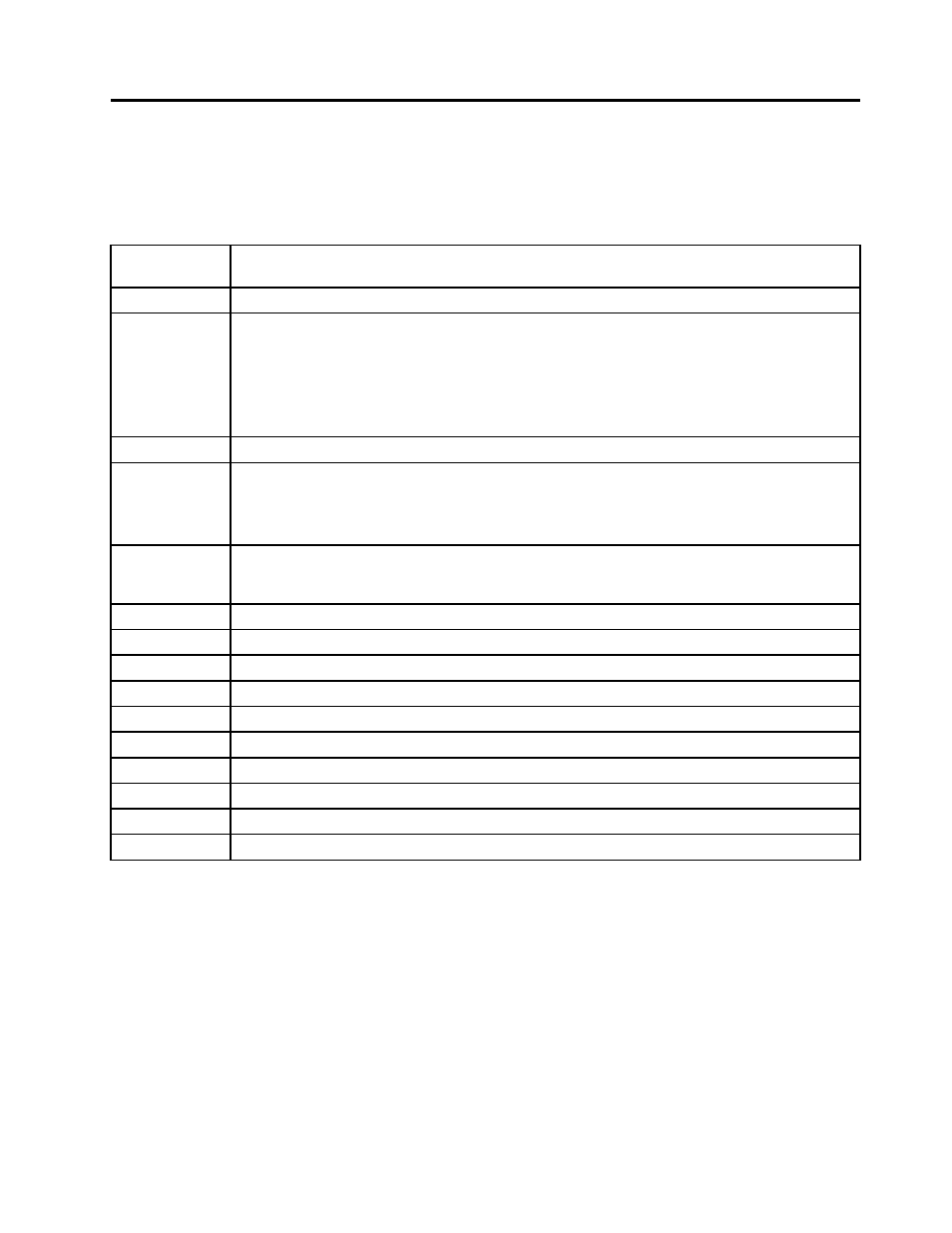
Chapter 6. Fn key combinations
The following table describes the functions of Fn key combinations.
Table 8. Fn key combinations
Key
combination
Description
Fn+F3
Locks the computer.
Fn+F4
Puts the computer into sleep mode. To resume normal operation, press the Fn key.
Notes:
• To use the Fn+F4 key combination, you must have the ThinkPad Power Management Driver
installed on the computer.
• If you want to use the combination to put the computer into hibernation mode, change the
power plan settings.
Fn+F5
Enables or disables the built-in wireless networking features.
Fn+F6
• For Windows 7: Opens the Communications settings window, in which you can preview your
video image, take a snapshot of your current image, and change the camera and audio settings.
• For Windows 8: Starts the Lenovo Settings program, which enables you to change the camera
and audio settings.
Fn+F7
Switches between the computer display and an external monitor.
Note: You also can use the Windows+P combination to switch between the computer display and
an external monitor.
Fn+F8
The computer display becomes dimmer.
Fn+F9
The computer display becomes brighter.
Fn+F10
Previous track/scene
Fn+F11
Play or pause
Fn+F12
Next track/scene
Fn+Spacebar
Controls the keyboard backlight (available on some models).
Fn+B
Has the same function as the Break key on a conventional keyboard.
Fn+P
Has the same function as the Pause key on a conventional keyboard.
Fn+S
Has the same function as the SysRq key on a conventional keyboard.
Fn+K
Has the same function as the ScrLK key on a conventional keyboard.
© Copyright Lenovo 2012, 2013
47
