How to remove the hard disk password, Power management, Sleep mode – Lenovo ThinkPad X230 Tablet User Manual
Page 38
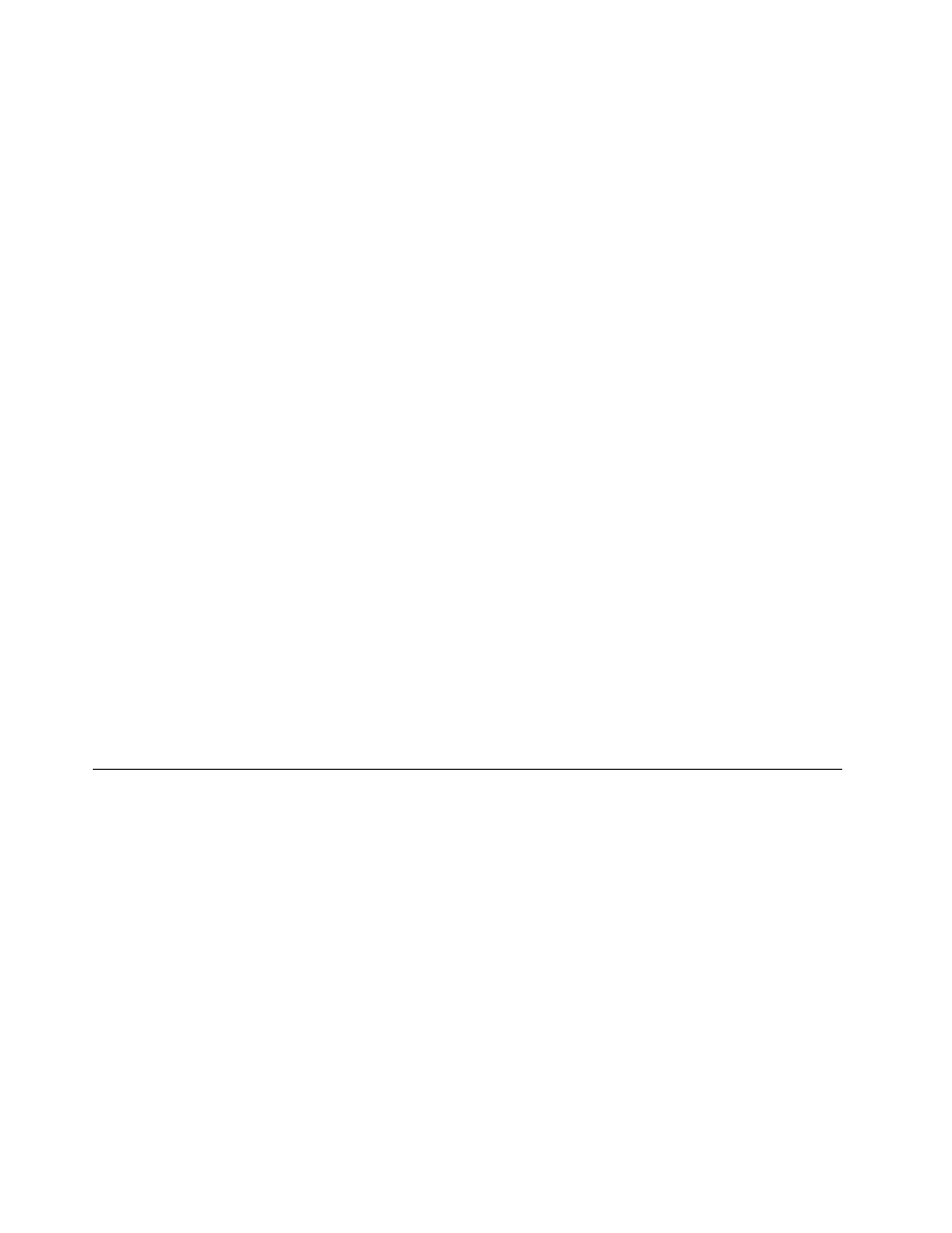
1. Turn on the computer.
2. When the ThinkPad logo is displayed, immediately press F1.
3. Type the supervisor password to enter the ThinkPad Setup program.
4. Select Security.
5. Select Password.
6. Select Power-On Password.
7. Type the current supervisor password in the Enter Current Password field. Then, leave the Enter
New Password field blank, and press Enter twice.
8. In the Changes have been saved window, press Enter.
9. Press F10 to save changes and exit the ThinkPad Setup program.
How to remove the hard disk password
Attention: If User only mode is selected and the user hard disk password has been forgotten and cannot be
made available to the service technician, neither Lenovo nor Lenovo authorized service technicians provide
any services to reset the user hard disk password, or to recover data from the hard disk drive. To put the
system back to operational status, the only Lenovo and Lenovo-authorized service solution would be to
replace the hard disk drive or solid-state drive with a scheduled fee.
To remove a user hard disk password that has been forgotten, when the supervisor password and the master
hard disk password are known, do the following:
1. Turn on the computer.
2. When the ThinkPad logo is displayed, immediately press F1 to enter the ThinkPad Setup program.
3. Select Security.
4. Select Password.
5. Select Hard-disk x password where x is the letter of the hard disk drive. A pop-up window opens.
6. Select Master HDP, where HDP stands for hard disk password.
7. Type the current master hard disk password in the Enter Current Password field. Then, leave the Enter
New Password field blank, and press Enter twice.
8. Press F10 to save changes and exit the ThinkPad Setup program. The user hard disk password and the
master hard disk password have been removed.
Power management
To reduce power consumption, the computer has three power management modes: screen blank, sleep,
and hibernation.
Screen blank mode (for the Windows 7 operating system only)
If the time set on the “Turn off monitor” timer in the operating system expires, the LCD backlight turns off.
To put the computer into screen blank mode, do the following:
1. Right-click the battery gauge in the task bar.
2. Select Power off display.
To end screen blank mode and resume normal operation, press any key.
Sleep mode
When the computer enters sleep mode, the following events occur in addition to what occurs in screen
blank mode:
32
Hardware Maintenance Manual
