Chapter 7. troubleshooting and diagnostics, Troubleshooting procedure, Using a diagnostic program – Lenovo ThinkServer Storage SA120 User Manual
Page 71: Using the command line interface
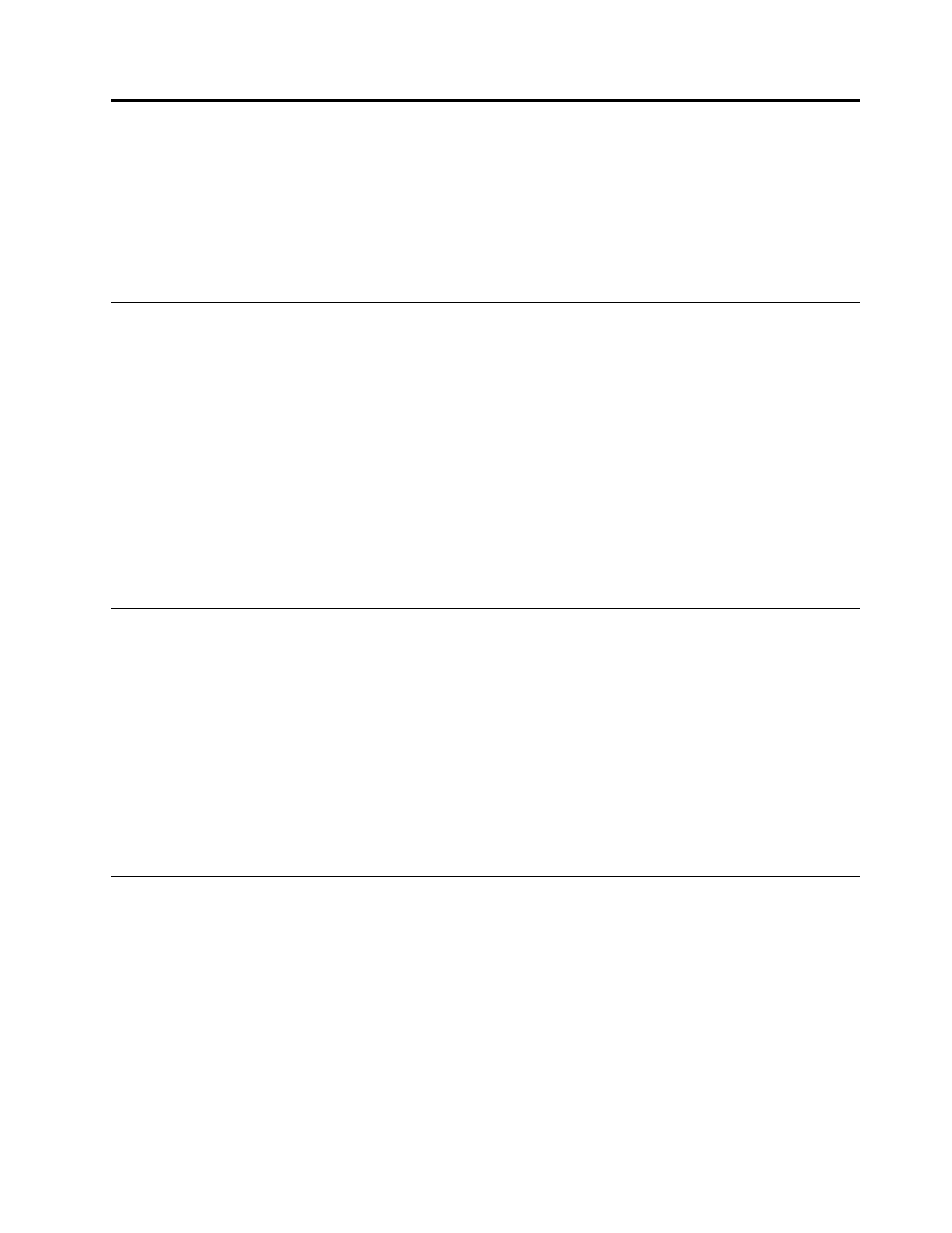
Chapter 7. Troubleshooting and diagnostics
This chapter provides information about basic troubleshooting and diagnostic methods to help you solve
problems that might occur in the storage array.
If you cannot diagnose and correct a problem by using the information in this chapter, see Chapter 8
“Getting information, help, and service” on page 63 for additional troubleshooting resources.
Troubleshooting procedure
Use the following information as a general procedure for diagnosing and troubleshooting problems you
experience with your storage array:
1. Verify that the power cords and the cables for all attached devices are connected correctly and securely.
2. Verify that the storage array is connected to properly grounded, functioning electrical outlets.
3. View the status and diagnostic LEDs to identify the device status and diagnose problems.
4. Verify that both fan assemblies are working correctly. Replace the failing fan assembly to avoid
overheating problems.
5. If the storage array is not working after you have installed a new optional device or replaced a piece of
hardware, remove or reinstall the device to see if the problem could be solved.
6. If none of these actions solve the problem, seek technical assistance. See Chapter 8 “Getting
information, help, and service” on page 63.
Using a diagnostic program
The MegaRAID Storage Manager program is available for you to diagnose problems.
To use MegaRAID Storage Manager, do the following:
1. Go to and follow the instructions on the Web page to locate the program.
2. Download and run the EXE file.
3. Follow the instructions on the screen to use the program.
For detailed information about using the program, refer to the user guide of the program, which is available
for download at:
Using the command line interface
The command line interface (CLI) enables you to diagnose problems for your storage array. Before you start,
prepare a computer that meets the following requirements:
• Has an available DB9 serial connector.
• Has a serial-connector configuration program installed, such as the SecureCRT program.
To diagnose problems of your storage array using the CLI, do the following:
1. Connect one end of the DB9-to-RJ11 debug cable (provided in your storage array package) to the
debug connector on the rear I/O module of the storage array. Then, connect the other end of the debug
cable to the DB9 serial connector on the computer.
2. Start the serial-connector configuration program.
© Copyright Lenovo 2014
59
