Testing for digital ink pen, Testing your device – KWorld Kanvus Note A5 User Manual
Page 73
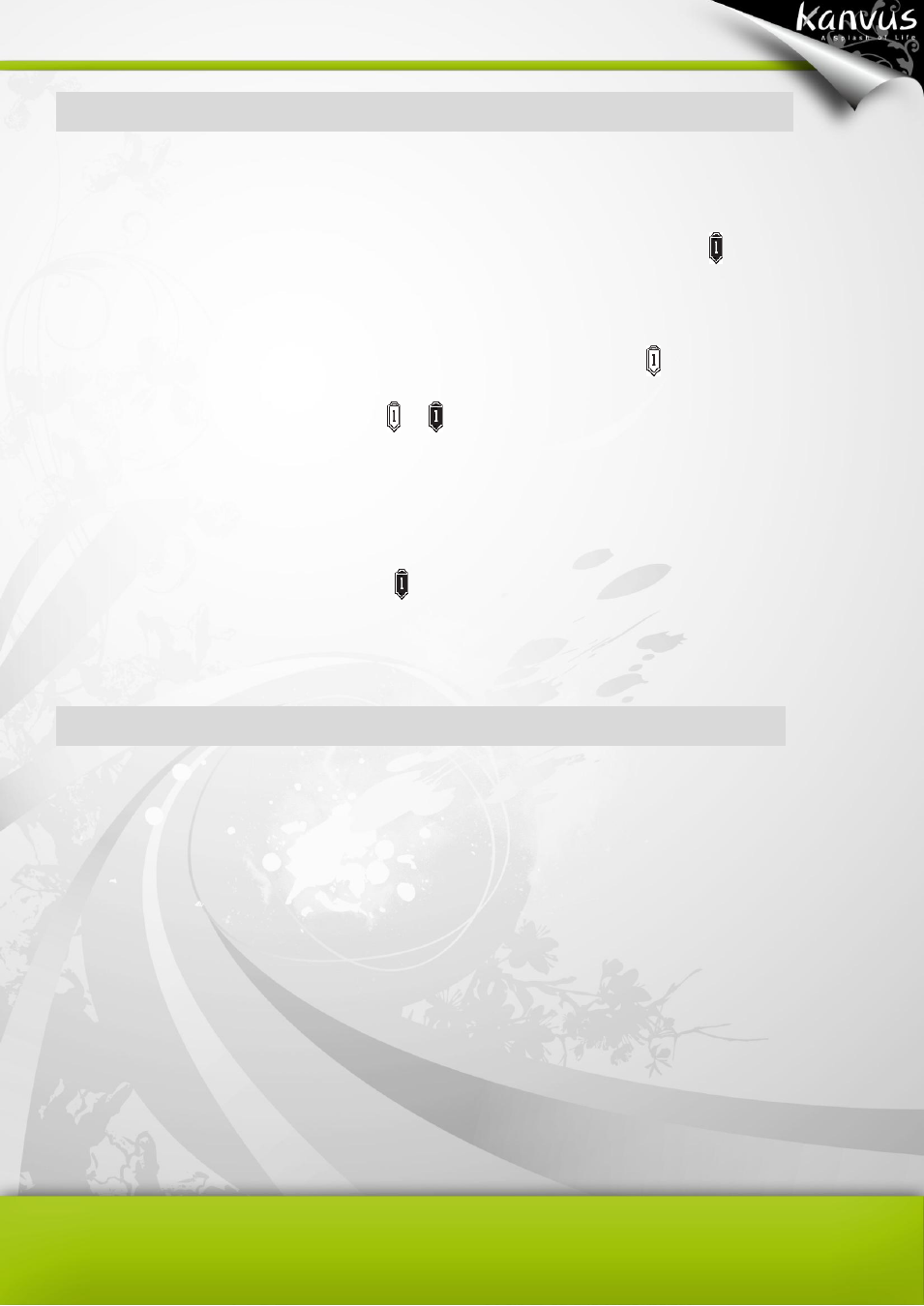
71
Testing for Digital Ink Pen
(1) Take the digital ink pen( make sure the mercury battery are installed properly)
(2) Start writing something on the Note A4 working area. If theLCD displays
,that means the
pen is working properly..
(3) If the pen is detected but no writing occurs, , then LCD will display
).
(a) If the LCD displays the icon or , the digital pen is working fine.
(b) If no icon is displayed, that means the pen is not functioning properly. (Even if you try
to write with a normal pen, no record or action will be saved as computer files.)
(c) Be careful if there is no icon appearing on the LCD display when you are writing. If
not, please check if the battery run out or was not installed properly.
Testing your device
Please do the following tests first to identify your problem.
1. Check the connection :
After you connect the device to your computer, you should see a tablet icon in the system tray. If
you do not see the icon, please follow these steps :
(1) Make sure the USB cable is properly connected to a USB 2.0 port.
(2) Try connecting to another USB port.
(3) If the device is connected to a USB Hub, please make sure the USB Hub is properly
connected to a USB port.
