KWorld Kanvus Note A5 User Manual
Page 41
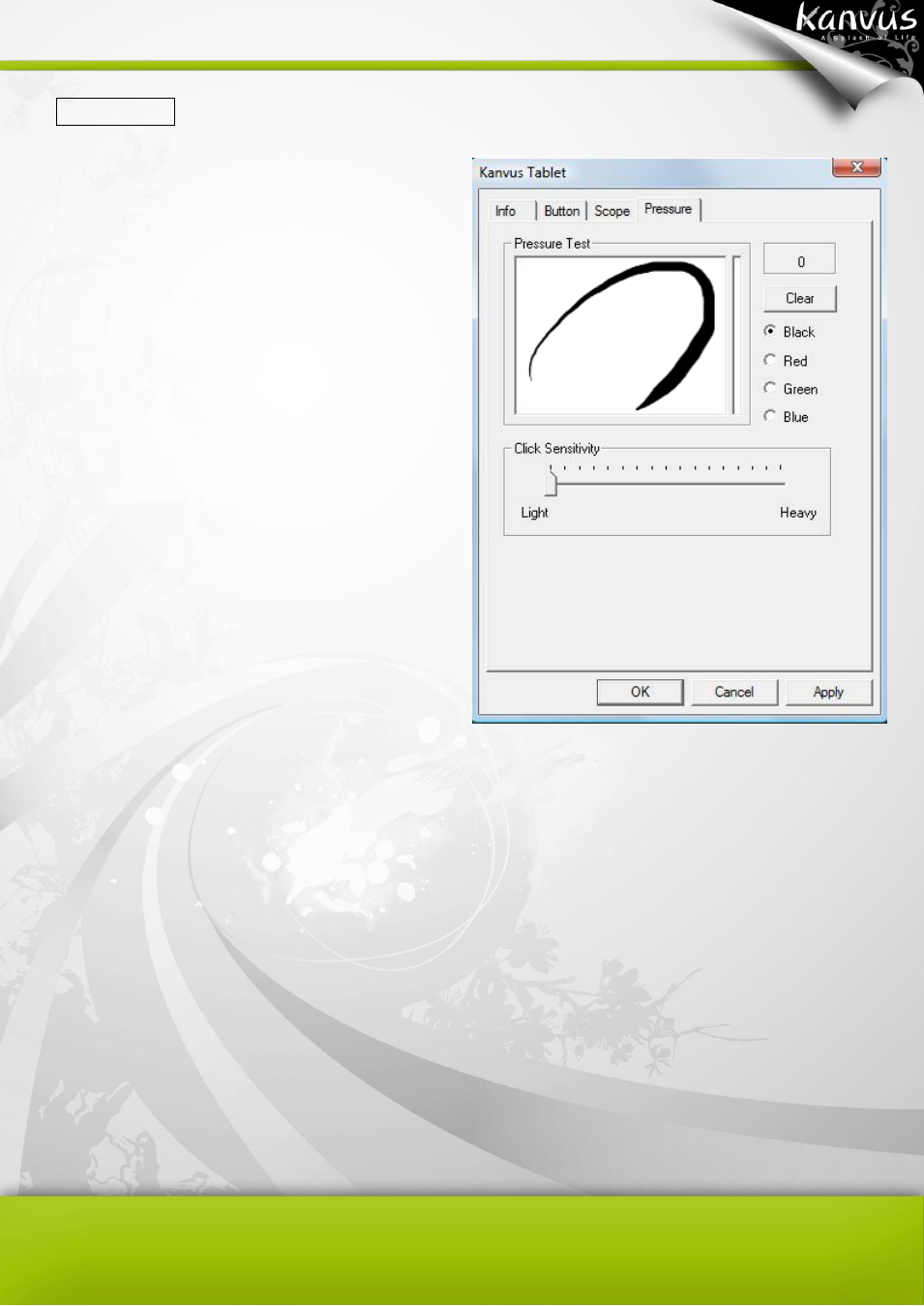
39
4. Pressure
(1) Pressure Test
You can use the
“Click Sensitivity” slide bar
below to adjust pressure sensitivity from Light to
Heavy. There are 4 colors for the pen to choose:
Black, Red, Green and Blue.
There is a Pressure Test area to see the
thickness of a line for a certain sensitivity of the
pen tip on the tablet pad. The numerical value of
the pressure level is shown in a box above the
“Clear” button.
(2) Clear
Tap on the
“Clear” button to clean up the space in the Pressure Test area.
(3) Click Sensitivity
You can tap with the pen tip or the left button of the mouse to move the slider in order to adjust the
sensitivity of the pen tip (it is assumed that you are in the default setting). Light Light allows the pen
tip to react quickly with just a slight press, while Heavy means the pen requires greater pressure or
power applied to it.
