Delete pages – KWorld Kanvus Note A5 User Manual
Page 103
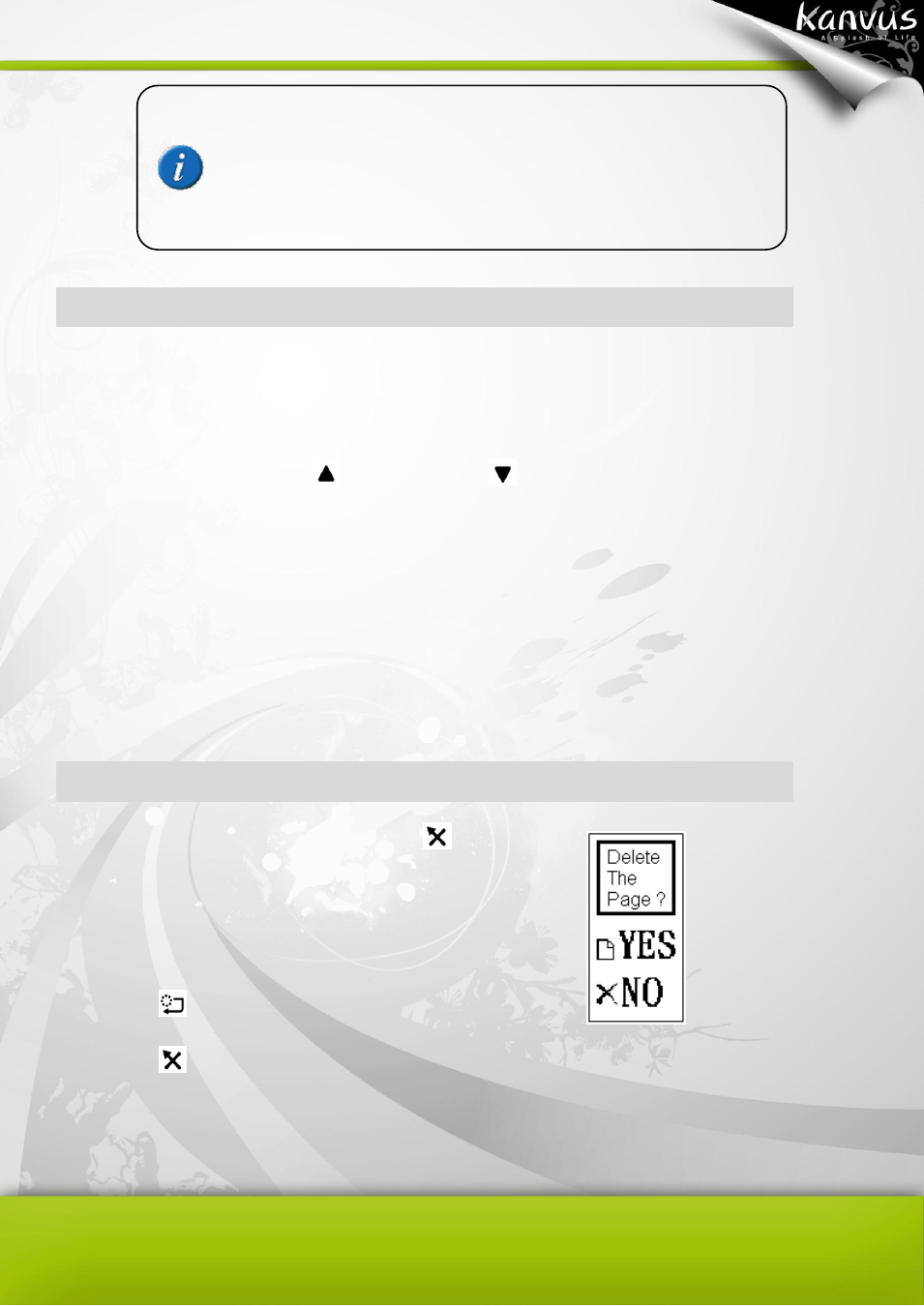
18
Modify notes
1. You can turn to the page that you have written and saved previously when you wish to
modify it.
2. Press the Up button
or Down button
to select pages for making corrections or
additional writing.
3. You may check earlier notes with the Page Number on the LCD display. It is
recommended that you copy down
you’re your page number each time you use it, so that
you can find your earlier sheets easier. .
Delete pages
Method 1 : Press the Delete button
to delete a
sheet/page. It works like tearing off or crossing out a paper
sheet of the notepad.
Press
YES Confirm
Press
NO Cancel
Method 2 : Delete pages on your computer with the Digital Organizer software:
If you connect your Note A5 to a computer, you can open the page folder with Digital Organizer..
It is strongly recommended to number down the sheets on your
notepad and copy the workbook and page number on the LCD
display each time when you turn over a sheet. This will help you
organize the paper sheets for the workbooks and digital pages in
the memory.
