1 generate deliverables, Chapter 7 – Cirrus Logic CRD48L10 User Manual
Page 33
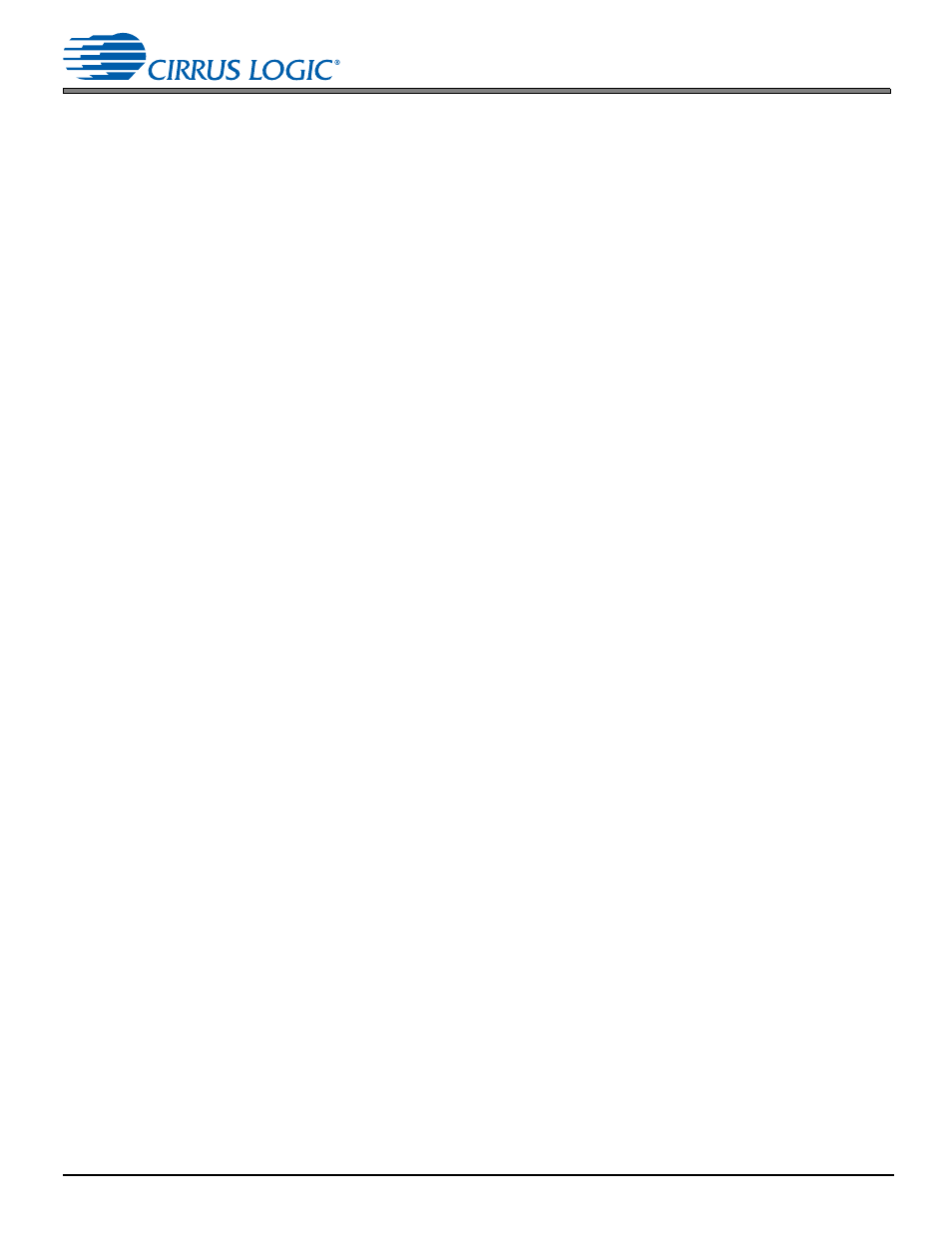
1
7.1 Generate Deliverables
Chapter 7
Using Micro-Condenser to Create and Load a FLASH Image
This section describes how to create a standalone binary image using micro-condenser that can be loaded into the
CRD48L10. Different projects and snapshots can be chosen using the buttons, rotary switch, and LCD on the board in
standalone mode using DSP Composer.
7.1 Generate
Deliverables
Use the following process to generate deliverables:
1. Open the desired .cpa file in
press “Go!”, and verify the audio output.
2. Select Tools > Generate Deliverables, and generate to the following folder:
3. Repeat Steps 1 and 2 for all desired .cpa files.
4. The flash_image.xml file specifies the deliverables to be included in the micro_condenser image.
5. The flash_image.xml file is set to use deliverables from three example projects:
a) analog_in.cpa (project[0])
b) spdif_in_line_in.cpa (project[2])
c) mp3_44khz (no .cpa, pre-generated deliverables)
7.2 Creating the Flash Image, and Programming the CRD48L10
1. Open the CDM by double-clicking the CDM icon in the toolbar.
2. In the Active devices tab, right-click the CS48L10_CUSTOM Board, and select “Start Console”. Navigate to:
3. The flash_image.xml file has already been created to expect the three projects mentioned in
flash_image.xml if you are using your own projects.
4. In the console window, run create_flash_image.bat. This creates flash_image.txt and flash_image.h files.
5. Run program_flashB_for_micro_condenser.bat, and verify success by ensuring that the console window reads
“Image validated by read/compare”.
6. Unplug the JP2 15x2 cable, and follow the instructions in
