Software mode control, Fer to, Section 4. “software – Cirrus Logic CDB42L56 User Manual
Page 11: Section 4. “software mode control” on, Exgui, R to, Section 4 on
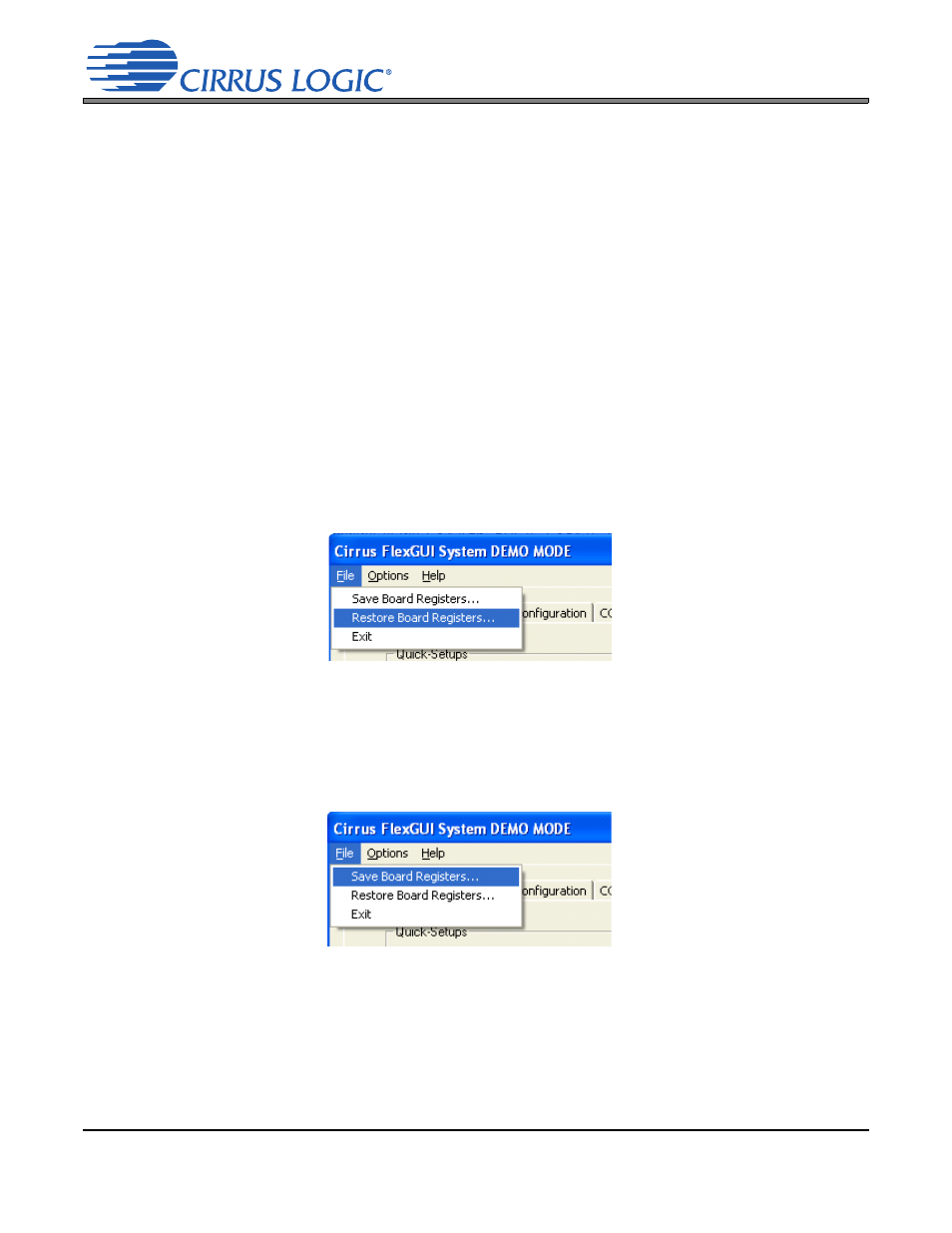
DS851DB1
11
CDB42L56
4. SOFTWARE MODE CONTROL
The CDB42L56 may be used with the Microsoft
®
Windows
®
-based FlexGUI graphical user interface, allowing soft-
ware control of the CS42L56, FPGA, CS8421, CS8416 and CS8406 registers. The latest control software may be
downloaded from
Step-by-step instructions for setting up the FlexGUI are provided
as follows:
1. Download and install the FlexGUI software as instructed on the web site.
2. Connect the CDB to the host PC using a USB cable.
3. Launch the Cirrus FlexGUI. Once the GUI is launched successfully, all registers are set to their default reset
state.
4. Refresh the GUI by clicking on the “Update” button. The default state of all registers are now visible.
For standard set-up:
5. Set up the signal routing in the “Board Configuration” tab as desired.
6. Set up the CS42L56 in the “Codec Configuration”, “Codec Analog Input Volume”, “Codec DSP Engine”, “Co-
dec Analog Output Volume” and “Register Maps” tabs as desired.
7. Begin evaluating the CS42L56.
For quick set-up, the CDB42L56 may, alternatively, be configured by loading a predefined sample script file:
8. On the File menu, click "Restore Board Registers..."
9. Browse to Boards\CDB42L56\Scripts\.
10. Choose any one of the provided scripts to begin evaluation.
To create personal scripts files:
11. On the File menu, click “Save Board Registers...”
12. Enter any name that sufficiently describes the created setup.
13. Choose the desired location and save the script.
14. To load this script, follow the instructions from step
8
above.
