Your matrix switchers – Kramer Electronics RC-8000 User Manual
Page 8
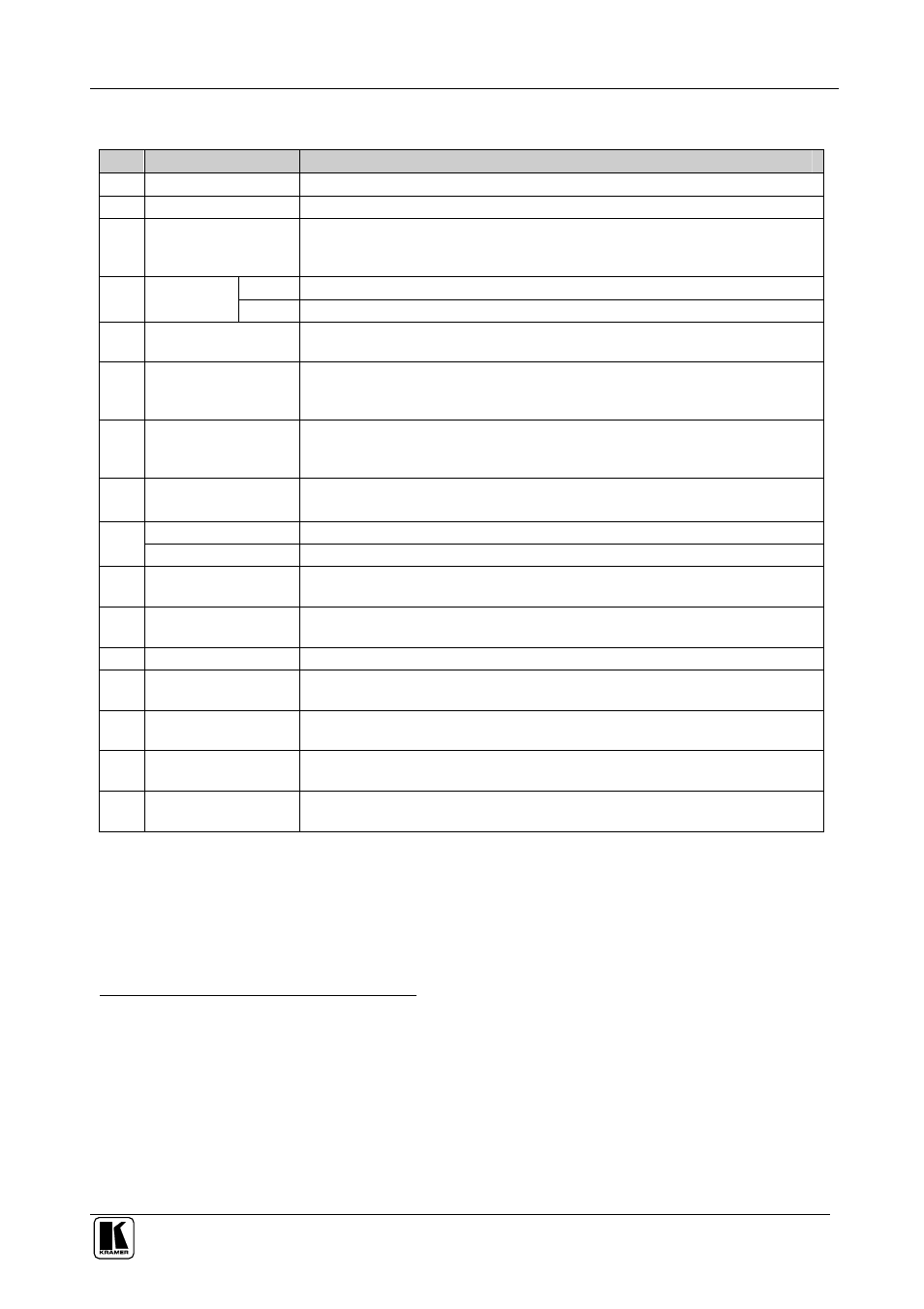
Your Matrix Switchers
5
Table 1: VS-88A 8x8 Balanced Audio Matrix Switcher Features
#
Feature
Function
1
POWER Switch
Illuminated switch supplying power to the unit
2
ALL Button
Pressing ALL before pressing an INP button, connects that input to all outputs
1
3
OFF Button
Pressing OFF after pressing an OUT button disconnects that output from the
inputs. To turn off the connections, press the ALL button and then the OFF
button
4
IN
Select the output to which the input is switched (from 1 to 8)
SELECT
Buttons
OUT
Select the input to switch to the output (from 1 to 8)
5
STO Button
Pressing STO (Store) followed by an output button stores the current setting
(refer to section 8.2.1)
2
6
RCL Button
Pressing the RCL (Recall) button and the corresponding OUT key recalls a
setup. Press the RCL button again to implement the new status (refer to section
8.2.2)
7
IN SYSTEM Button
Pressing IN SYSTEM twice
3
, switches between the Standalone mode (in which
the switcher implements any action independently from the others) and the In
System mode (in which all switchers implement the same action simultaneously)
8
TAKE Button
(TAKE = CONFIRM)
Pressing TAKE toggles the mode between the CONFIRM mode
4
and the AT
ONCE mode (user confirmation per action is unnecessary)
9
OUTPUT labels
Identifies a connection between the output and the input shown below it
INPUT Status Display Displays the selected input switched to the output (marked above each input)
10
INPUT Terminal Block
Connectors
Connect to balanced stereo audio sources (from 1 to 8)
11
OUTPUT Terminal
Block Connectors
Connect to balanced stereo audio acceptors (from 1 to 8)
12
MACHINE #
Dipswitches setup (refer to section 6.1)
13
RS-485 Connector
RS-485 detachable terminal block port. Pins # 1 to # 3 are for RS 485 and pin #
4 is for vertical sync distribution
5
as Figure 7 illustrates
14
Power Connector with
Fuse
AC connector enabling power supply to the unit
15
RS-232 OUT 9-pin
D-sub Connector
Connects to the RS-232 IN 9-pin D-sub port of the next unit in the daisy-chain
connection
6
16
RS-232 IN 9-pin
D-sub Connector
Connects to PC or Remote Controller
7
1 For example, press ALL and then Input button # 2 to connect input # 2 to all the outputs
2 For example, press STO and then the Output button # 3 to store in Setup # 3
3 After pressing IN SYSTEM once, it blinks
4 When in Confirm mode, the TAKE button illuminates
5 The 88 Series RS-485 connector has 4 pins, and the remote controller RS-485 connector has just 3 pins
6 If the unit is the final unit in the daisy-chain connection, no termination is required
7 If the unit is not the first unit in the line, connects to the RS-232 OUT 9-PIN D SUB port of the previous unit in the line
