Kramer Electronics VP-61xl User Manual
Page 9
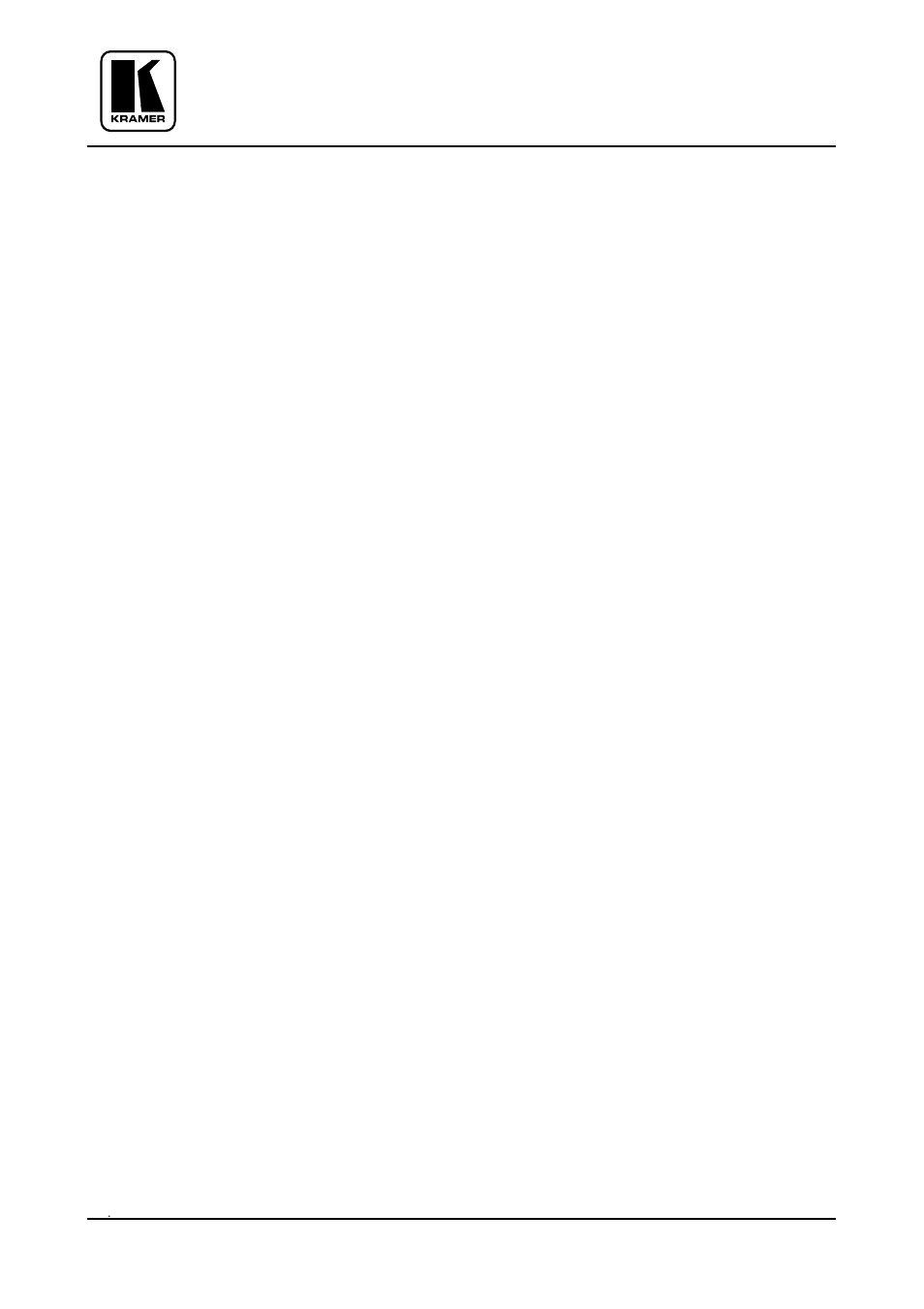
KRAMER ELECTRONICS LTD.
8
5 INSTALLATION
5.1
Rack Mounting
The
VP-61xl switcher may be rackmounted in a standard 19” (1U) EIA rack
assembly, and includes rack “ears” at the ends of the front panel. The machine
does not require any specific spacing above or below the unit for ventilation. To
mount the switcher, simply place the rack ears against the rails of your rack, and
insert standard screws through each of the four corner holes in the front panel.
6 CONNECTING TO VGA/XGA DEVICES
Video sources and output devices (such as monitors, projectors or recorders) may
be connected to the switchers through the HD 15F connectors
located on the back
of the unit. Unused inputs are terminated to 75 Ohm, and active inputs should be
terminated by the connecting source.
7 CONNECTING TO AUDIO DEVICES (VP-61XL ONLY)
Audio sources and output devices may be connected to the switcher through the
terminal block connectors
located on the back of the unit. The machine allows for
balanced stereo audio switching. If Unbalanced stereo is used, the (-) input pin
should be connected to the ground pin, and the (+) pin is used for the signal input.
8 USING THE SWITCHER
8.1
Powering on the Switcher
Notes:
The switcher should only be powered on after all connections are completed and
all source devices have been powered on. Do not attempt to connect or disconnect
any video, audio or control signals to the switcher while it is powered on!
The socket-outlet should be near the equipment and should be easily accessible.
To fully disconnect equipment, remove power cord from its socket after it has
been turned off.
1. Press the toggle switch on the far-left front panel to the up position. In the
up position, the toggle switch glows and the active input button
illuminates, as well.
2. Operate the acceptors.
8.2
Selecting an Input on the Switcher
Input selection is simply made by pressing the front panel buttons marked "
A",
"
B", "C", etc. or via your PC. The buttons correspond to the input connections as
marked on the back panel.
