6 flash memory upgrade, 1 downloading from the internet, 2 connecting the pc to the rs232 port – Kramer Electronics VP-411DS User Manual
Page 14: Flash memory upgrade, Downloading from the internet, Connecting the pc to the rs-232 port, On 6
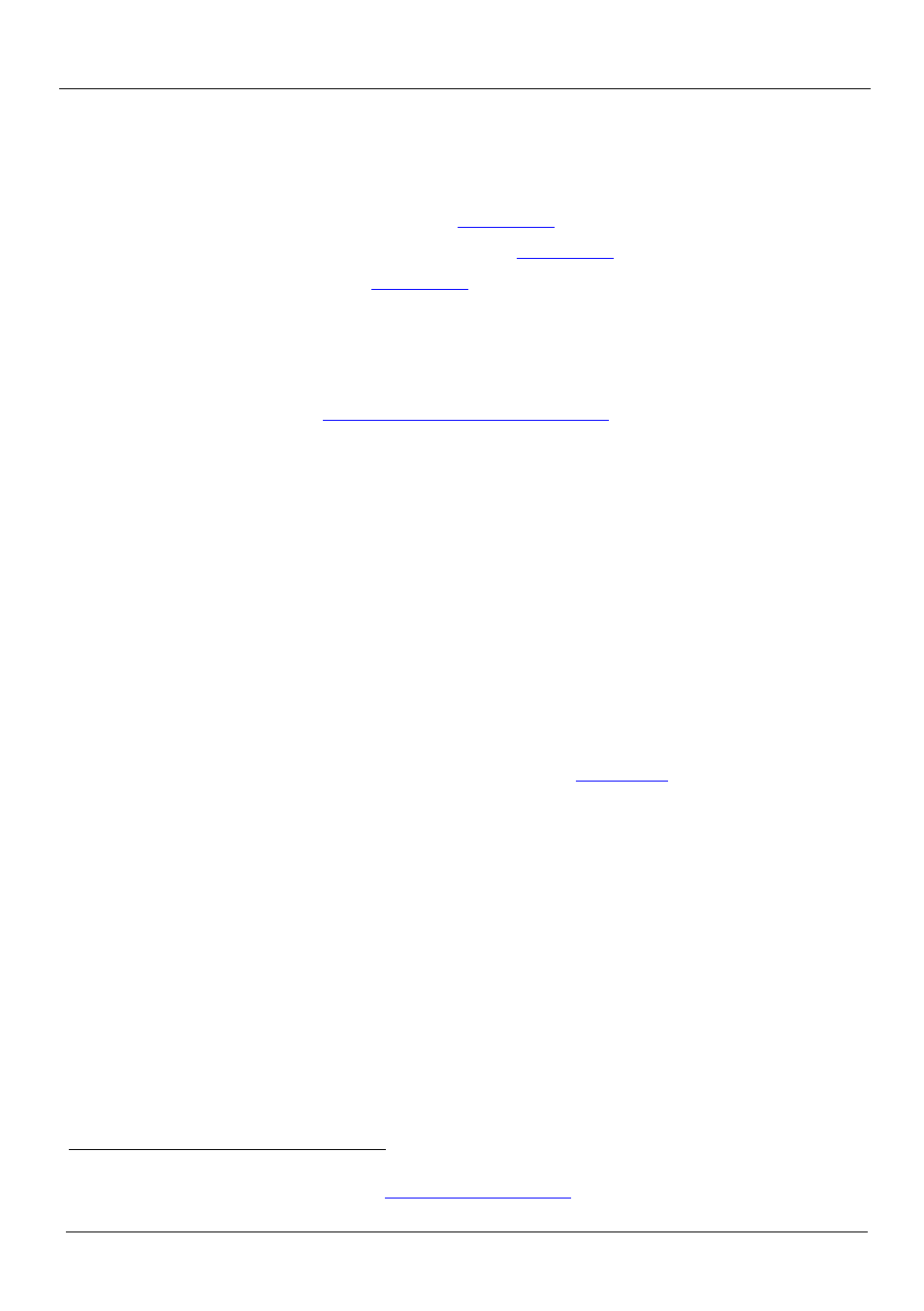
KRAMER: SIMPLE CREATIVE TECHNOLOGY
Flash Memory Upgrade
12
6 Flash Memory Upgrade
The VP-411DS firmware is located in FLASH memory, which lets you upgrade to the
latest Kramer firmware version in minutes! The process involves:
• Downloading from the Internet (see
Section 6.1
• Connecting the PC to the RS-232 port (see
Section 6.2
• Upgrading Firmware (see
Section 6.3
6.1 Downloading from the Internet
You can download the up-to-date file
1. Go to our Web site a
from the Internet. To do so:
and download the file:
“VP-411DS_XX.zip” from the Technical Support section.
2. Extract the file: “VP-411DS_XX.zip” to a folder (for example,
C:\Program Files\Kramer Flash).
3. Create a shortcut on your desktop to the file: “Flash Magic.EXE”
6.2 Connecting the PC to the RS-232 Port
.
Before installing the latest Kramer firmware version on a VP-411DS unit, do the
following:
1. Turn the power OFF on the VP-411DS unit.
2. Connect the RS-232 9-pin D-sub rear panel port on the VP-411DS unit to the
Null-modem adapter and connect the Null-modem adapter with a 9-wire flat cable to
the RS-232 9-pin D-sub COM port on your PC (see
Section 5.4
3. On the underside panel, using a screwdriver, slide the switch to PROGRAM.
4. Switch on the power on the VP-411DS unit.
1 The files indicated in this section are given as an example only. File names are liable to change from time to time
2 To download up-to-date Flash Magic software, g
