1 disabling/enabling deep color support, 3 connecting to the vm-114h4c via rs-232, Disabling/enabling deep color support – Kramer Electronics VM-114H4C User Manual
Page 12: Connecting to the vm-114h4c via rs-232, N 5.3
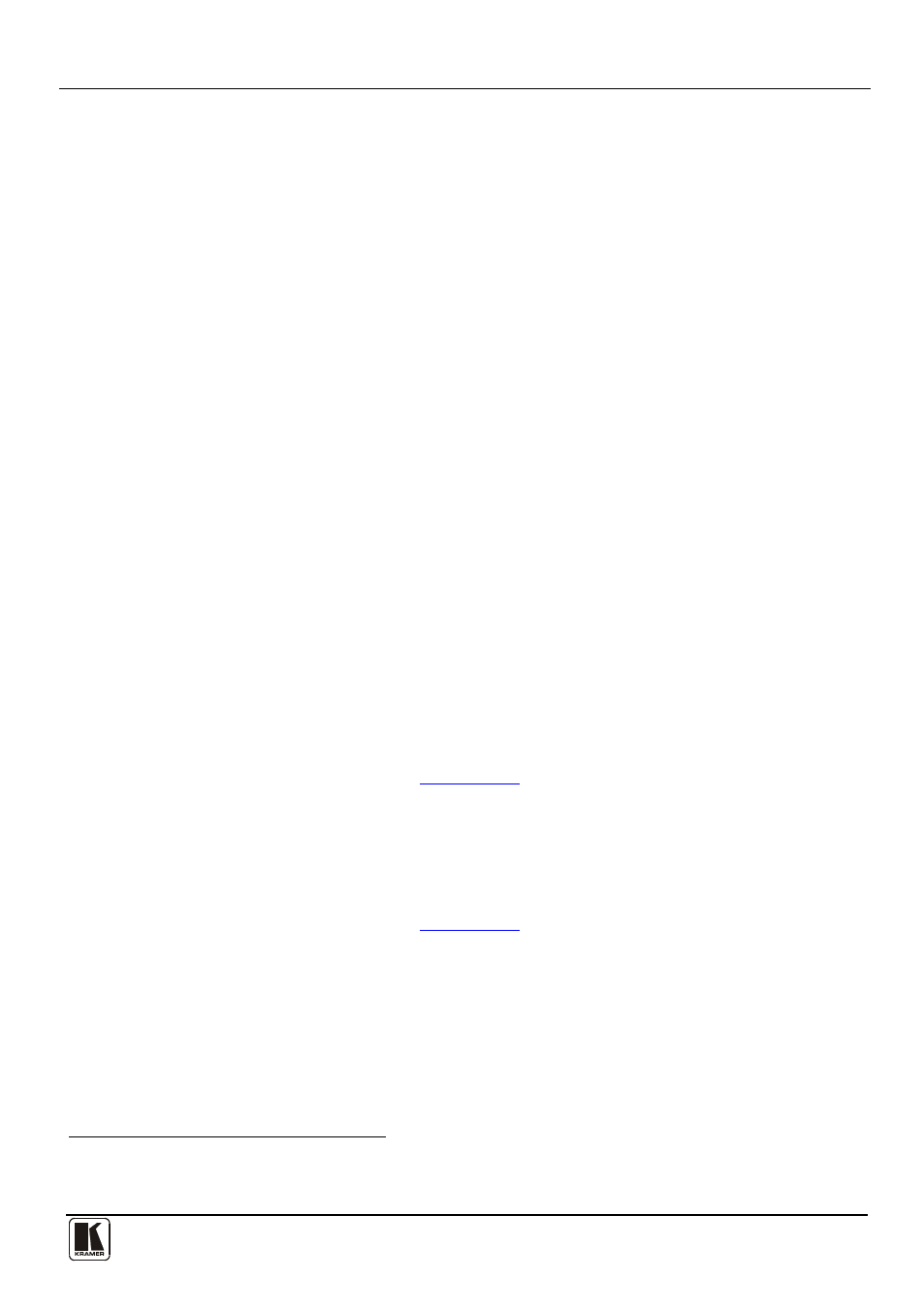
Using the VM-114H4C
9
9
• The default EDID (all output LEDs flash)
• Up to four connected outputs using the Auto-mix Mode
1
(all output LEDs
light)
To acquire the EDID:
1. Connect the output(s) from which you want to acquire the EDID.
2. Press the EDID SELECT button briefly. The last acquired EDID is indicated
by the lit LED (for example, if Output LED 2 is lit, the EDID acquired was
from Output 2).
The device enters the EDID programming mode.
3. Press the EDID SELECT button repeatedly until the required EDID is
indicated based on the patterns described above.
4. Press the EDID READ button.
The relevant LEDs flash in a pattern for a few seconds as follows:
Slowly and then no longer lights. The EDID was successfully read
Quickly and then no longer lights. The EDID was not read and the default
EDID was stored
5.2.1 Disabling/Enabling Deep Color Support
You can disable EDID deep color support to prevent signal deterioration when
using long twisted pair cables on INPUT 2.
To disable deep color and acquire EDID:
1. Disconnect the power.
2. Connect the output or outputs from which you want to acquire the EDID.
3. Connect the power while pressing the EDID READ button.
4. Perform steps 3 through 5 in
Section 5.2
To enable deep color and acquire EDID:
1. Disconnect the power.
2. Connect the output or outputs from which you want to acquire the EDID.
3. Connect the power while pressing the EDID SELECT button.
4. Perform steps 3 through 5 in
Section 5.2
5.3
Connecting to the VM-114H4C via RS-232
You can connect to the VM-114H4C via an RS-232 connection using, for
example, a PC. Note that a null-modem adapter/connection is not required.
1 The EDID acquired is a weighted average of all the connected outputs. For example, if several displays with different resolutions are
connected to the outputs, the acquired EDID supports all the resolutions, as well as other parameters included in the EDID
