Installation, Troubleshooting – Muxlab RGB Balun User Manual
Page 2
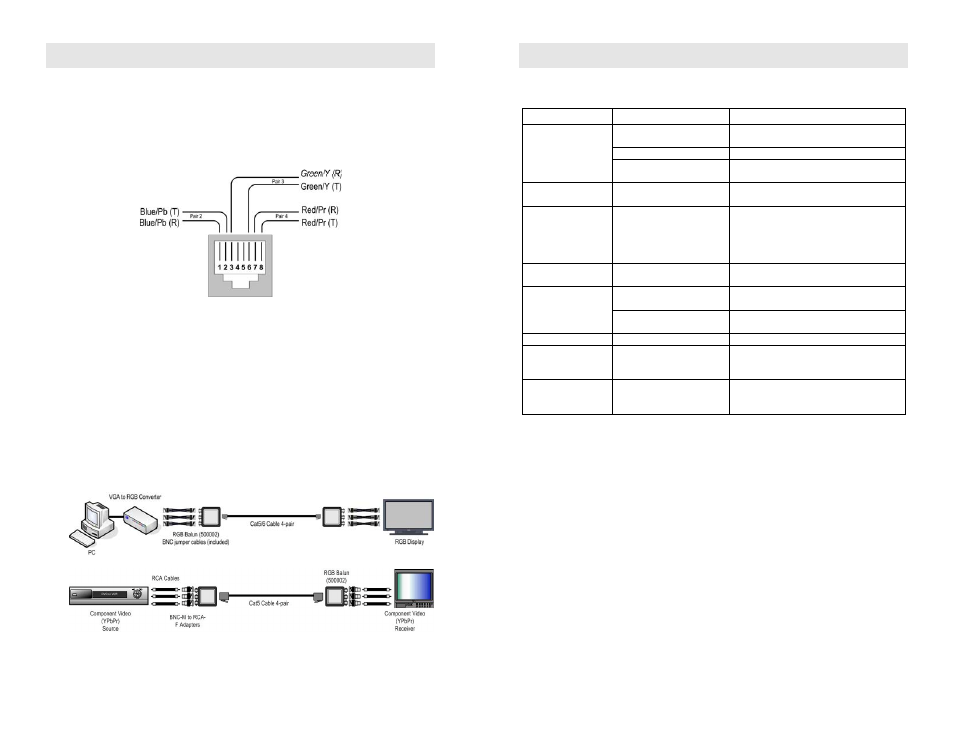
© MuxLab Inc.
Installation
One (1) pair of baluns is needed to complete one component (YPbPr/RGB) connection
via Cat 5E/6 twisted pair. To install the baluns, perform the following steps:
1.
Identify the pin configuration of the baluns. Three (3) twisted pairs are required.
The pin configuration follows the EIA/TIA 568A/B standard. The RGB Video
Balun is reverse polarity sensitive. Please ensure that wiring is straight-through
(Ring to Ring, Tip to Tip).
2.
The RGB Video Balun comes with three (3) 10” (25 cm) color-coded BNC jumper
cables. Connect the jumper cables to the RGB Video Balun. Connect the other end
of the jumper cables to the corresponding BNC connectors on the RGB video
equipment.
3.
Plug the second balun into the component video coaxial cable input of the video
screen or receiver at the remote end.
4.
Complete the connection between the two baluns, using standard Cat 5E/6 twisted
pair cable and connecting hardware, terminated on RJ45 plugs at both ends. Ensure
that there are no split pairs or taps.
5.
Power-on the component video equipment. Check the image quality and refer to
the troubleshooting table below if the image quality is unsatisfactory. The
following diagrams show some typical applications.
Troubleshooting
The following table describes some of the symptoms, probable causes and possible
solutions in respect to the installation of the RGB Video Balun:
Video Symptom
Probable Causes
Possible Solutions
No continuity in video link
Verify cable continuity between pairs of
baluns.
Power off
Check power supplies of video equipment.
No video
Improper connection and/or
swapped pair
Check that baluns are connected to correct
video inputs and outputs.
Unusual colors
Reversed polarity
Check wiring and ensure straight-through
polarity.
Background pattern
EMI interference
Identify possible radiating frequency
sources (i.e., wireless LANs, switching
power supplies). Try to isolate them from
the video connection. Use shielded twisted
pair grounded at both ends.
Smearing
Exceeded distance
Verify cable grade. Use higher grade cable
if necessary.
Exceeded distance
Verify cable grade. Use higher grade cable
if necessary. Increase contrast on monitor.
Weak contrast
Unusual link attenuation
Verify cable distance using ohmmeter or
cable tester.
Image not stable
Defective link or equipment Verify video equipment interface integrity.
Horizontal bars
moving slowly up or
down the screen
Possible ground loop
Isolate ground loop using ground loop
isolators or lift AC ground using GFCI
outlet.
Snowy picture
Distance is near limit
Verify cable grade.
Use higher grade cable if necessary.
Reduce color intensity at monitor.
If you still cannot diagnose the problem, please call MuxLab Customer Technical
Support at 877-689-5228 (toll-free in North America) or (+1) 514-905-0588
(International).
