Product familiarisation unpacking your tool, Preparation – Silverline Video Inspection Camera User Manual
Page 9
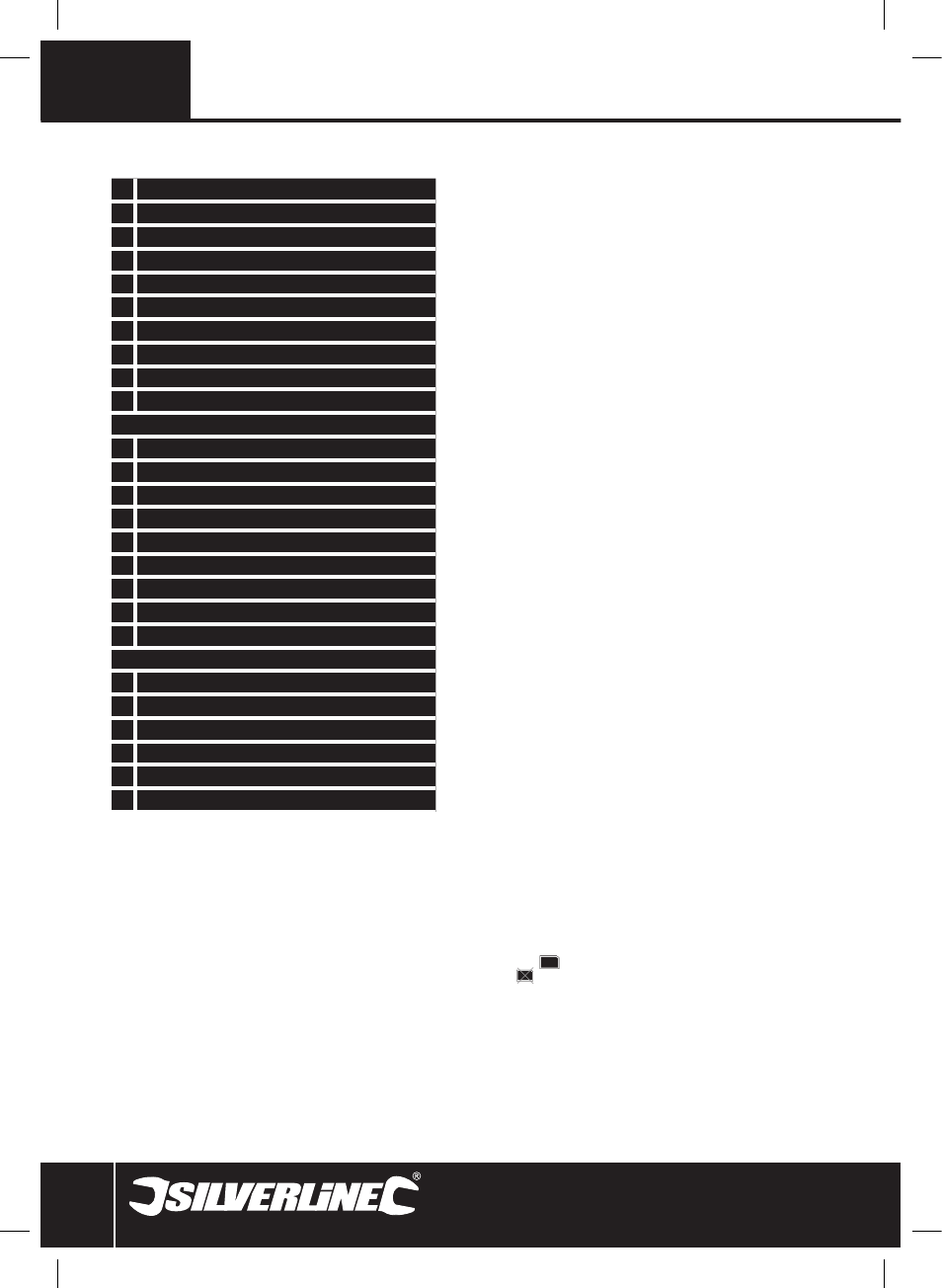
8
GB
1 Lens Housing
2 Camera Cable
3 Cable Plug
4 Cable Socket
5 LCD Screen
6 Power Indicator Light
7 Flexi-Cover
8 Mini USB Port
9 Micro SD Card Slot
10 Video Out Socket
The Controls:
11 OK – for making a selection
12 MENU – for system setting mode
13 On/Off
14 Delete/Magnify
15 Playback
16 Record Video
o
17 Take a Photo
18 Increase & Navigation Button
19 Decrease & Navigation Button
Cables & Accessories:
20 USB Cable
21 Video Cable
22 Magnet
23 Hook
24 Mirror
25 Accessory Fixing Ring
Product Familiarisation
Unpacking Your Tool
• Carefully unpack and inspect your tool. Fully familiarise
yourself with all its features and functions
• Ensure that all parts of the tool are present and in good
condition. If any parts are missing or damaged, have such
parts replaced before attempting to use this tool
Preparation
Installing batteries
• This product requires 4 x AA batteries (not supplied). The
battery compartment is accessed from the back of the unit
1. Remove the battery compartment cover
2. Insert batteries, in accordance with the polarity indicated in
each battery slot
3. Refit the battery compartment cover
NOTE: A battery status icon, in the top left hand corner of the
LCD Screen (5), displays the current capacity of the batteries.
When necessary, replace all four batteries in the unit with new
ones; do not replace just one or two
Attaching the camera cable
• The flexible Camera Cable (2) is supplied attached to the main
unit and may be stored in this way in the carry case supplied.
To remove the cable:
1. Rotate the knurled grip on the Cable Socket (4)
anticlockwise until it is fully undone
2. Pull the Cable Plug (3) away from the socket
• To attach the cable:
1. Align the keyed end of the Cable Plug (3) with the slot in the
Cable Socket (4) and push the cable plug into the socket.
See Fig. A
2. Rotate the knurled grip of the cable socket clockwise to
secure the cable in place
Attaching the camera accessories
• Three accessories are supplied for use with the camera: a
Magnet (22), Hook (23), and Mirror (24)
• The hook and magnet can be used to retrieve small items,
such as dropped rings or screws
• They all attach in the same way:
1. Place the shaft of an accessory through the Accessory Fixing
Ring (25)
2. Locate the hook at the end of the shaft of the accessory in
the small hole in the side of the Lens Housing (1)
3. Align the shaft of the accessory with the channel running
along the inside of the fixing ring, then push the fixing ring
onto the lens housing. See Fig B
Inserting an Micro SD card
• Insert a micro SD card (not supplied) to record video and take
pictures
1. Open the Flexi-Cover (7) to access the micro SD Card Slot
(9)
2. Insert your card into the card slot
3. Refit the flexi-cover
• When an micro SD card is inserted correctly, the micro SD card
icon
will appear on screen; otherwise the ‘No SD icon’
will be displayed
• If the device fails to read the card, the screen displays
‘FORMAT TF CARD’
Connecting the USB cable
• Use the USB Cable (20) to connect the device to any PC with
a USB port
1. Open the Flexi-Cover (7) to access the Mini USB Port (8)
2. Insert the mini USB connector into the mini USB Port
3. Connect the other end into the USB port on your computer.
Your computer should automatically recognise the new
hardware; if not, browse to your disk directory
913738_Z1MANPRO1.indd 8
27/07/2012 12:22
