Xm satellite radio (optional), 51 xm satellite radio menu, Menu – Advent TOCLJ-OE100 User Manual
Page 51
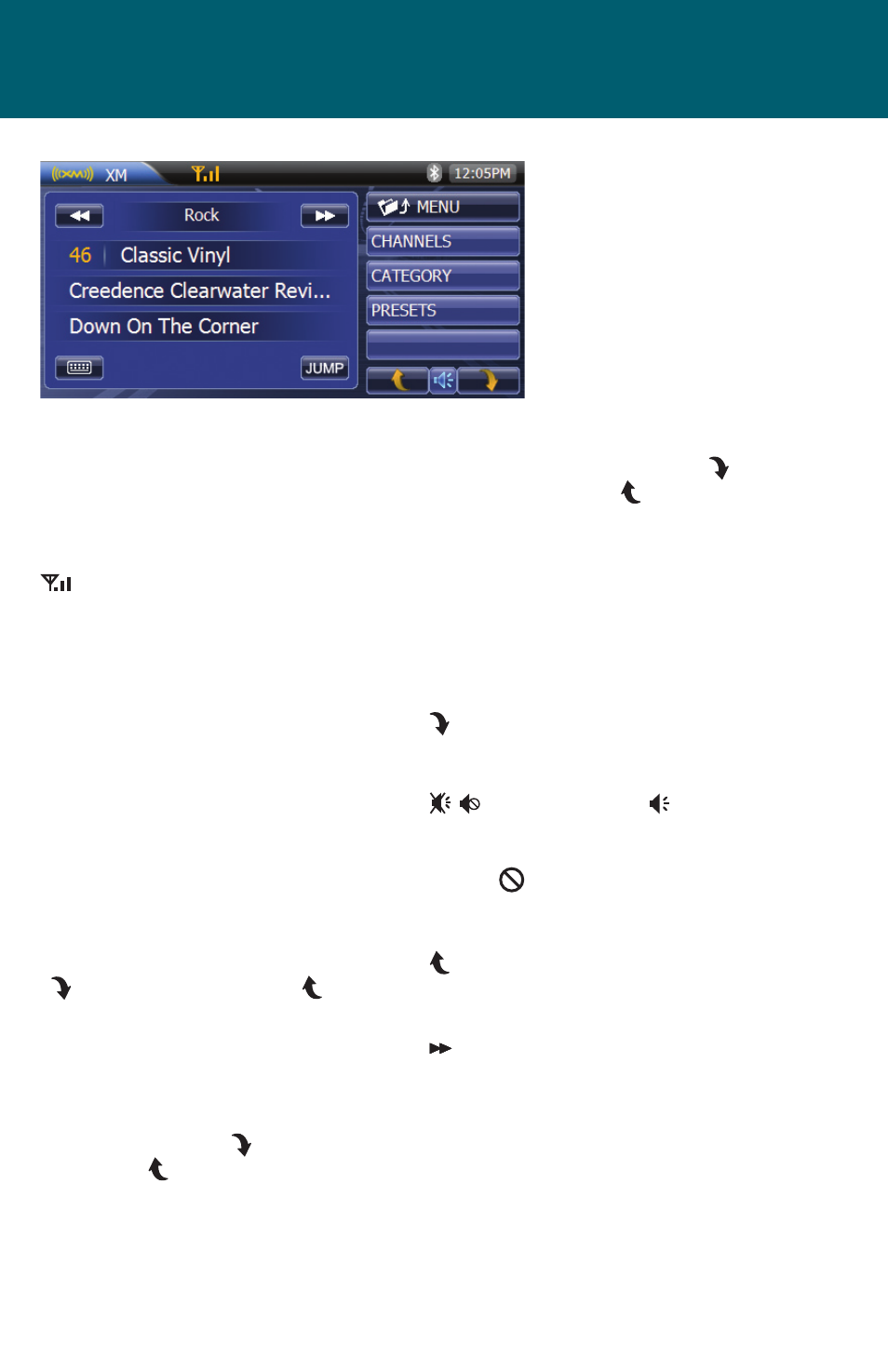
51
XM SATELLITE RADIO MENU
XM Icon:
Identifies the name of the satellite radio
that is currently playing. When pressed
the user is returned to the Main Menu.
Antenna Icon:
As the strength of the satellite radio sig-
nal increases, the number of illuminated
segments will increase.
Bluetooth Icon:
The icon will be light blue when paired
to a device and gray when not paired.
Time Display:
Displays the time as entered by the user
in the SETUP Menu, clock function.
Menu
Channels Icon:
When the icon is pressed a channel list
is displayed with the current channel in
play highlighted. Use the next arrow
( ) or the previous arrow ( ) to view
the available XM radio channels.
Category Icon:
When the icon is pressed a category list
is displayed. Categories group music
by type such as jazz, rock, classical etc.
Use the next arrow ( ) or the previ-
ous arrow ( ) to view the available XM
categories.
Presets Icon:
When the icon is pressed a list of preset
channels are displayed. Presets consist
of channels that were stored into the
memory. Use the next arrow ( ) or
the previous arrow ( ) to view the
available XM presets. Press and hold
the preset and after approximately 2
seconds, the pre-set number will appear
on the display panel, indicating that the
currently playing channel is now set into
that preset memory position. The chan-
nel can now be recalled at any time by
pressing that preset.
Preset List Next Icon:
Press to access the next page in the
menu list.
Mute/ Un-mute Icon:
This button is used to mute the volume
from the radio. By pressing the button,
a Mute indication will appear on the
speaker display and the volume will be
muted.
Preset List Previous Icon:
Press to access the previous page in the
menu list.
Next Icon:
Press to advance to the next available
category.
XM Satellite Radio (Optional)
