Settings and adjustments – Advent TOCLJ-OE100 User Manual
Page 25
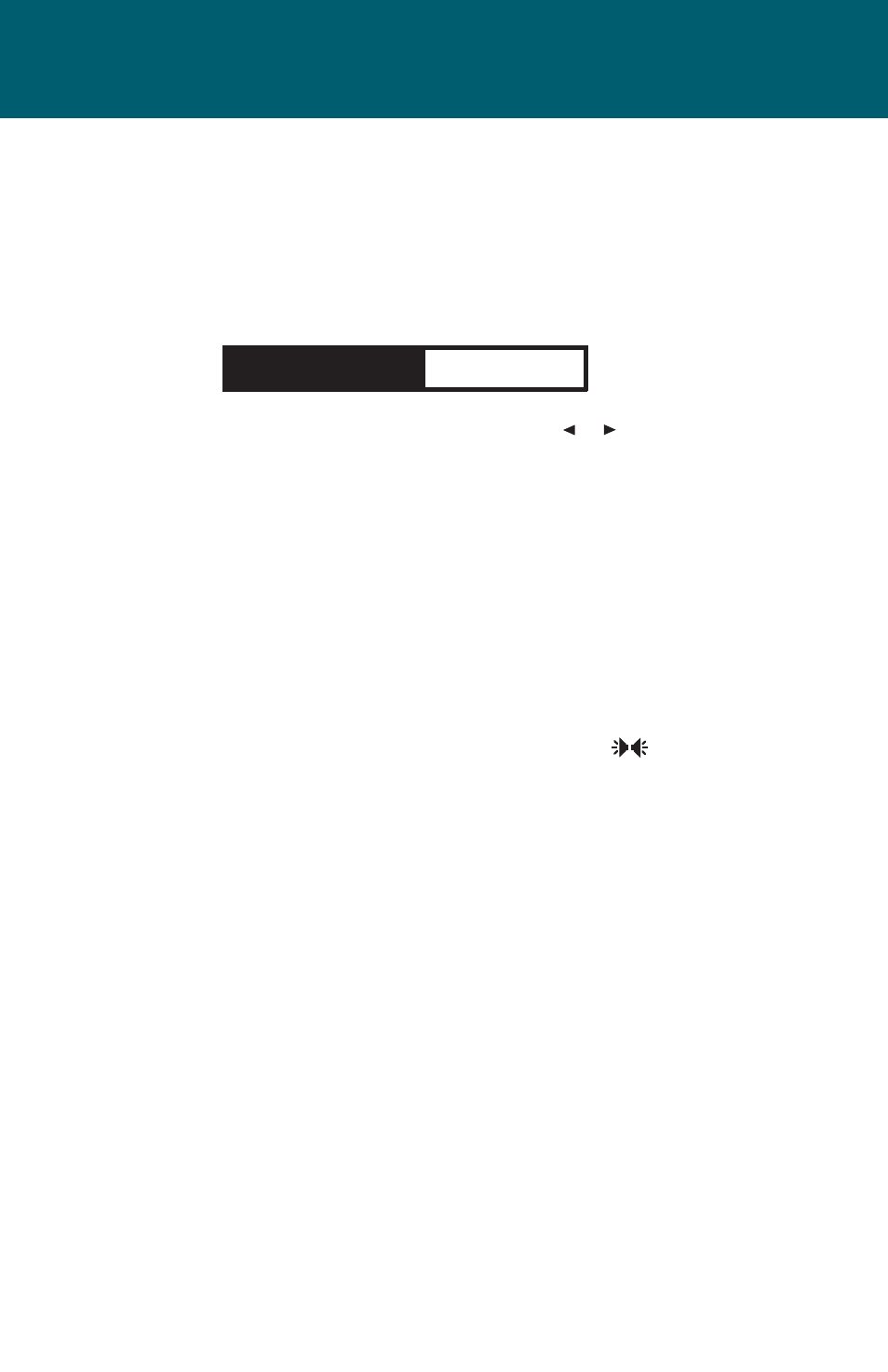
25
Settings and Adjustments
Picture (PIC) Button
When watching a program, the picture quality can be adjusted to suit your prefer-
ences.
1. Press the PIC button on the front remote control and the front panel displays
the “adjustment bar” for BRIGHTNESS.
BRIGHTNESS
11
2. Once the desired adjustment bar is displayed, use the or cursor buttons to
adjust the setting from 0 to 20. The brightness will increase or decrease by one
increment each time a cursor button is pressed.
The display will automatically turn off if no adjustments are made within
6 seconds or is any other button is pressed.
Screen Mode Select:
1. Press the front panel MENU button and then access the
SETUP menu.
2. Select the DVD option.
3. Select the aspect ratio by pressing the IMAGE ASPECT RATIO icon.
4. Select the desired aspect ratio,16:9 or 4:3.
Audio Language Select:
1. Press the AUDIO button on the front remote control or the
icon on the
front panel.
2. The current language and the total number of languages will
be displayed.
3. Press the AUDIO button or the icon again and the audio language will change.
4. Press the AUDIO button or the icon consecutively to obtain the desired lan-
guage.
