Myron L 6Psi and 4P User Manual
Page 35
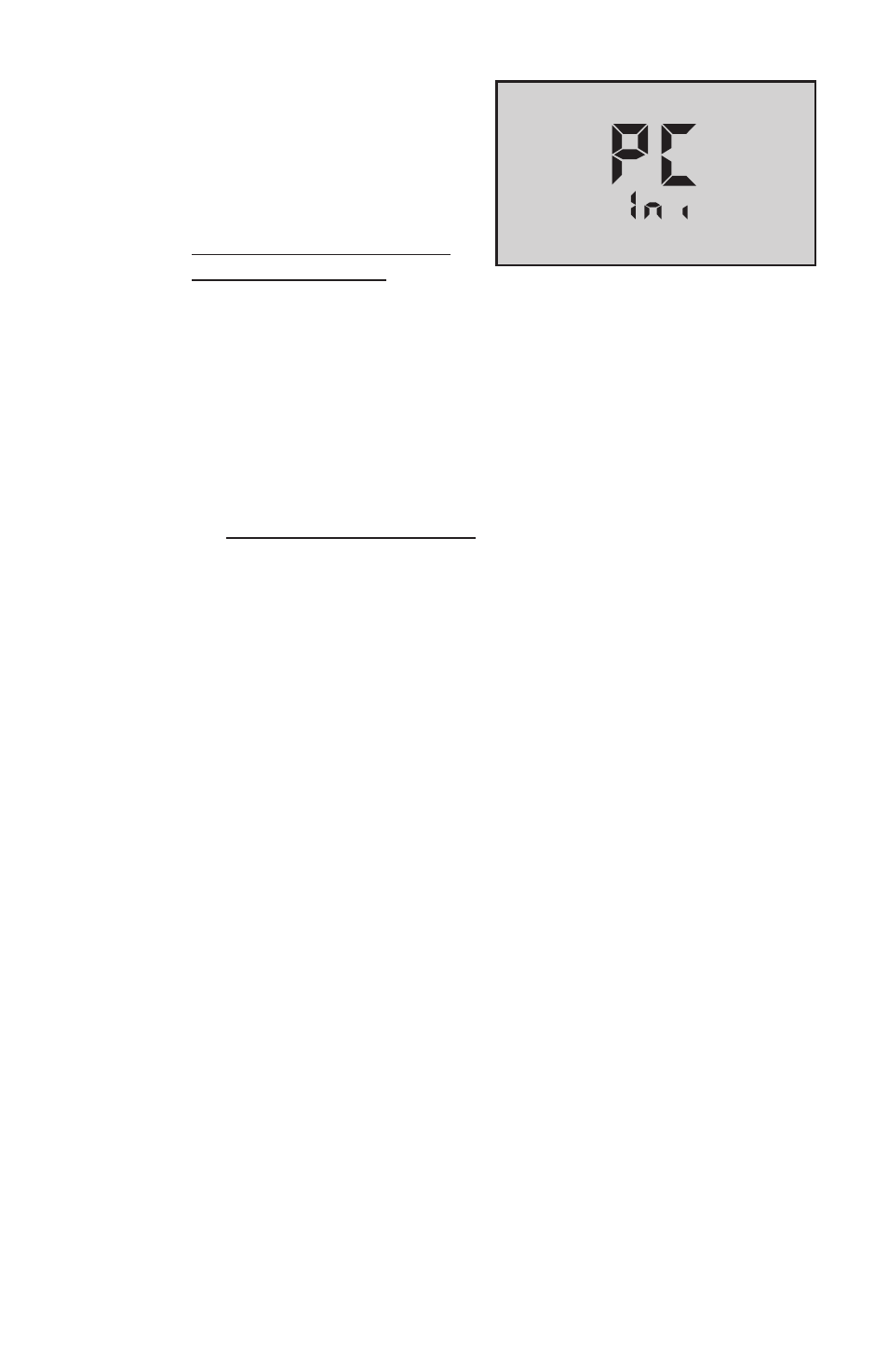
31
NOTE: “PC Ini” may momentarily be
displayed while initializing (see
Figure 32).
4.
Add bluDock to your
Bluetooth devices per your
operating system procedure.
ThE BLUDOCK DEVICE
PASSKEy IS 1234.
5.
After pairing, note the number
of the COM port assigned
by the computer.
In Windows XP, note the number of the
outgoing COM port assigned by the computer.
NOTE: The unit will automatically power down after 60 sec. If the unit
powers down during pairing, repeat steps 1-3 above and continue.
C. Memory Stack Download
1.
With the Ultrameter II in “PC On” mode, open the U2CI
software application.
2.
Verify that the port selected matches the COM port number
noted (first time only). This is the outgoing COM port on
Windows XP.
3.
In the U2CI application, click on the data download button. A
data transfer bar will appear while the data is being downloaded.
Once downloaded, the data may be manipulated, printed or stored within
the Myron L U2CI application, or the data may be exported to another
more powerful spreadsheet
†,
such as Excel*.
†
Please Note: Although the Myron L Company has performed extensive
testing, we cannot guarantee compatibility of all applications and formats.
We suggest testing your application and format for compatibility before
relying on it.
Additional features such as assigning a name to the unit, setting time
and date and erasing data are available. See U2CI software installation
CD or visit our website for the latest instructions:
http://myronl.com/main/U2CI_Application_DL.htm
4.
Upon completion, click on the “disconnect” icon.
5.
Turn off Ultrameter II PC download mode by selecting any
measurement function. Failure to do so will reduce battery life.
* Windows 2000, 2007, XP & Vista are registered trademarks of Microsoft Corporation.
** Macintosh OS9.2 & OSX are registered trademarks of Apple Computer Inc.
Figure 32
