KEMP Cisco B-Series User Manual
Page 20
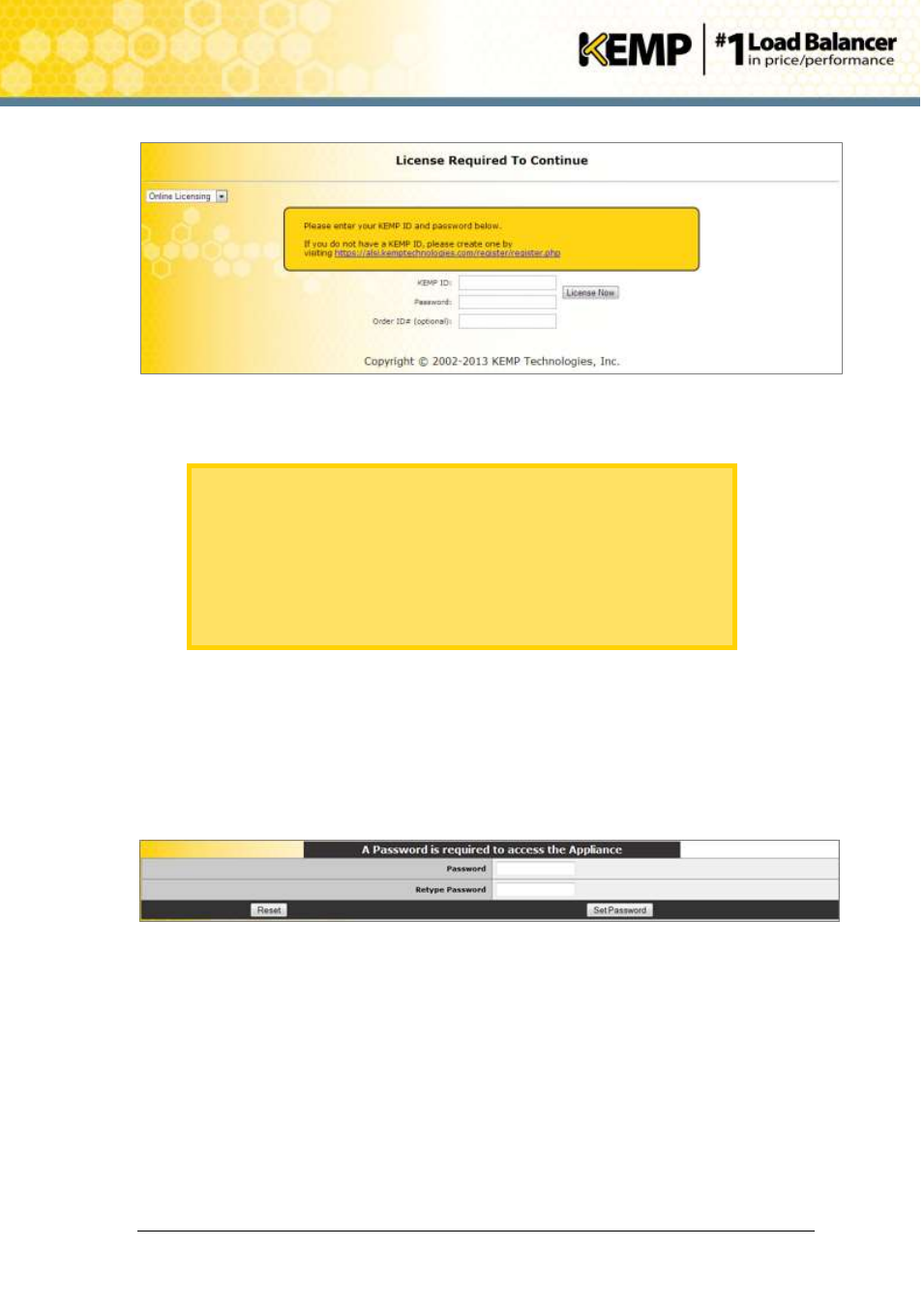
Copyright © 2002 - 2014 KEMP Technologies, Inc. All Rights Reserved. Page 20 / 27
LoadMaster for UCS Installation
Guide for LoadMaster for UCS
Installation
Installation Guide
Figure 3-7: License Required
4. If using the Online licensing method, fill out the fields and click License Now.
If you are starting with a trial license, there is no need to enter an Order ID.
If you are starting with a permanent license, enter the KEMP Order ID# if
this was provided to you.
If using the Offline Licensing method, select Offline Licensing, obtain the
license text, paste it into the License field and click Apply License.
For detailed instructions on how to register for a KEMP ID and license the
LoadMaster, refer to the Licensing, Feature Description.
5. The LoadMaster End User License Agreement screen appears.
Please read the license agreement and, if you are willing to accept the conditions therein,
click on the Agree button to proceed.
6. A screen will then appear asking if you are OK with the LoadMaster regularly contacting
KEMP to check for updates and other information. Click the relevant button to proceed.
7. The Change Password screen appears
Figure 3-8 Change password screen
8. Enter a new password for the bal user in the Password input field and retype it in the
Retype Password input field.
9. The login screen appears again, enter the bal user name and the new password as
defined in the previous step.
10. In the screen informing you that the password has changed, press the Continue button
11. If your machine has shipped with a temporary license you should get a warning
informing you that a temporary license has been installed on your machine and for how
long the license is valid.
