Vaddio ZoomSHOT WallVIEW Mini User Manual
Page 18
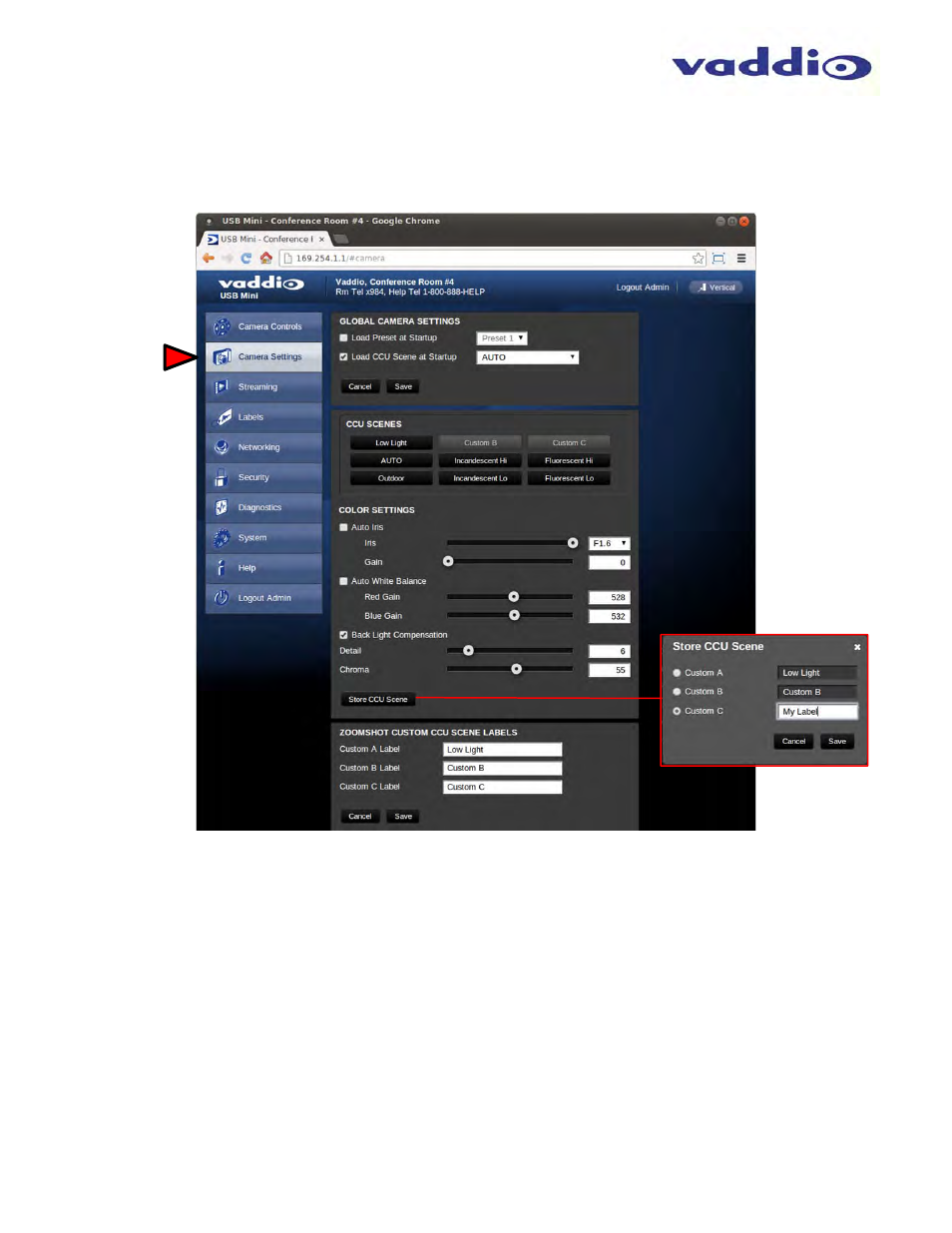
ZoomSHOT WallVIEW Mini
ZoomSHOT WallVIEW Mini System Document Number 342-0668 Rev A
Page 18 of 32
Screen Shot: Admin Menu - Camera Settings Page
The Camera settings page provides the parameters to allow the end user to match the camera to the
environment, set the CCU presets and make startup assignments. Note: These controls can’t be adjusted in
real-time while viewing video, but if the IR SHOT Commander is used to change the color settings in video
streaming mode, then those settings are reflected on this page, which can be saved in a preset.
1) Load Preset at Startup: Check this box to move the camera to a predefined preset location when the
camera powers up. Use the pull down menu to select the Preset 1 through 6 to be loaded when this box is
checked.
2) Load CCU Scene at Startup: Check this box to load a CCU Scene into the camera when the camera
powers up. The pull down menu will allow the selection of one of the 6-factory scenes, or any of the three (3)
user defined scenes.
3) CCU
Scenes: Click on any of these 9 buttons to load one of the CCU scenes into the camera. These
scenes can be fine-tuned if changes are needed, and stored into any of the three user defined scenes.
4) Color Settings: When painting or shading camera scenes for specific lighting situations or environments.
The parameters within the Color Settings section are defined below (top to bottom):
Auto Iris check box: When checked, the camera will operate in Auto Iris mode, when unchecked, the
camera will be in Manual Iris mode and allow adjustment of Iris and Iris Gain levels.
Iris: Move adjustment slider as required to adjust the iris opening. A numeric value is displayed in the
box to the right of the slider.
➊
➋
➌
➍
➎
