Downloading data, E-train data – CatEye MSC Series Download Kit User Manual
Page 20
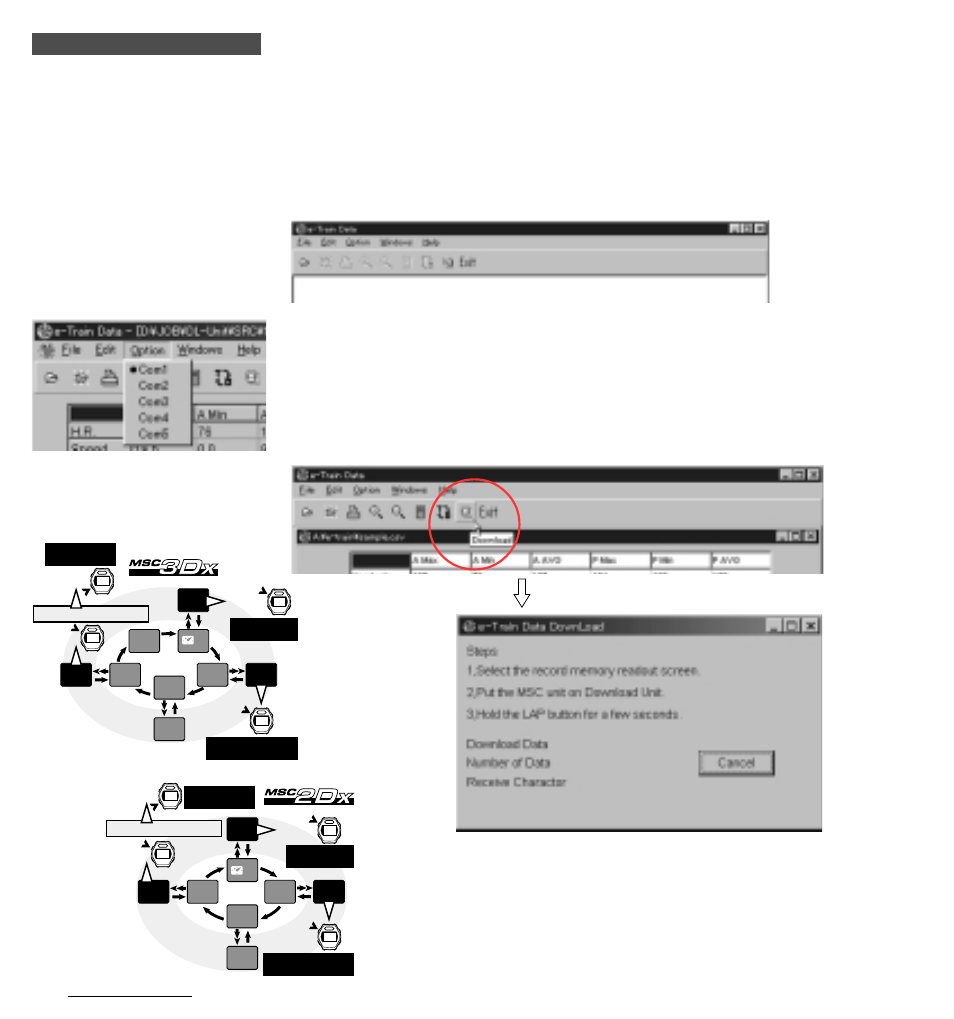
20
e-Train Data™
DOWNLOADING DATA
Connect the interface unit to the PC according to the instruction in “PREPARING INTERFACE
UNIT” and switch it on. Install the MSC-unit on the interface unit.
1. Start Windows95 or 98.
2. Go to the Windows taskbar and click the [Start] button.
Select [Program][e-Train Data][e-train]. e-Train Data opens.
3. Choose [Option] on the menu bar and choose [Com 1] - [Com 5] according to your commu-
nication port.
(Check your communication port in your Window’s “Control Panel”. Refer to your Window’s
documentation.)
4. Click the [Download] button on the toolbar.
The download dialogue box appears.
5. On your MSC main unit, navigate to the readout screen of the data you want to
download.
Note: You can download 3 different data files.
• Memory Record: Speed, Distance, Time, Heart Rate (Cadence 3Dx)
• Heart Rate Target Zone
• Lap Memory Data
A
V
S
D
ST
M
X
P
LP
M
X
S
O
DO
(S)
T
M
SET/AT
SET/AT
SET/AT
Heartrate Taget Zone
readout screen
Lap Data
readout screen
Memory Record File screen
MODE
Memory Record
readout screen
Memory Record
readout screen
A
V
S
D
ST
M
X
P
LP
M
X
S
O
DO
(S)
T
M
C
(S)
SET/AT
SET/AT
MODE
SET/AT
Memory Record File screen
Lap Data
readout screen
Heartrate Taget Zone
readout screen
