Creating stop motion pictures – Panasonic DMC-FZ1000 User Manual
Page 51
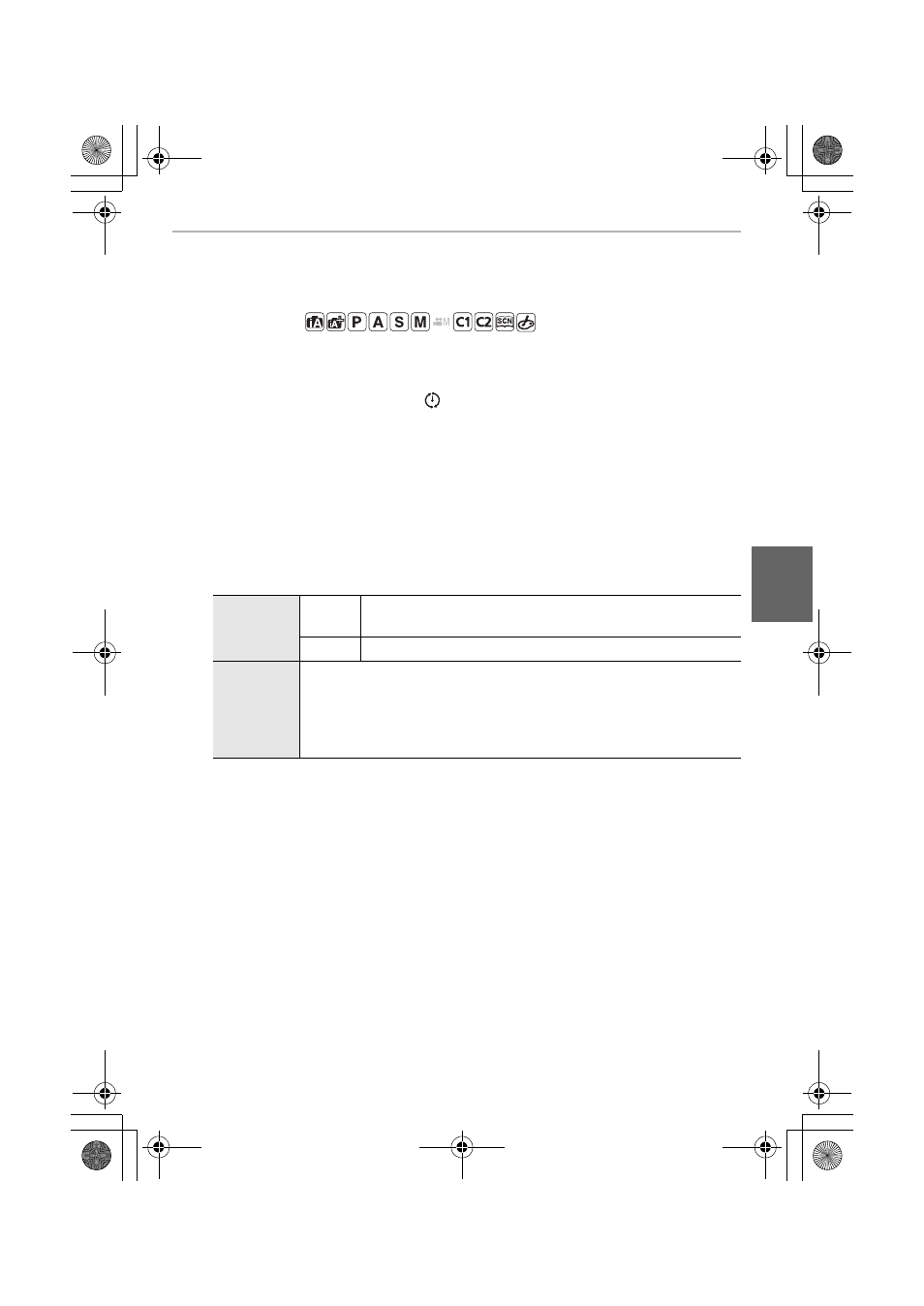
51
Recording Modes
(ENG) SQT0196
Creating Stop Motion Pictures
([Stop Motion
Animation])
Applicable modes:
•
Set the date and time settings in advance. (P18)
•
Pictures taken with [Stop Motion Animation] are displayed as a set of group pictures.
1
Set the drive mode dial to [
].
2
Press [MENU/SET].
3
Press [MENU/SET].
4
Select [Mode] with 3/4, and then press [MENU/SET].
5
Select [Stop Motion Animation] with 3/4, and then press [MENU/
SET].
6
Press
3/4
to select the recording method, and then press [MENU/
SET].
7
Press the shutter button halfway.
8
Press the shutter button fully.
9
Move the subject to decide on the composition.
•
Repeat recording in the same way.
10
To stop the recording, press [MENU/SET], select [Time Lapse/
Animation] in the [Rec] menu, and press [MENU/SET].
•
Confirmation screen for creating a motion picture is displayed next, so select [Yes].
[Auto
Shooting]
[ON]
Takes pictures automatically at a set recording interval. When
the shutter button is pressed fully, recording starts.
[OFF]
This is for taking pictures manually, frame by frame.
[Shooting
Interval]
(Only when [Auto Shooting] is set to [ON])
Sets the interval for automatic recording. A value between 1 and
60 seconds can be set in 1 second intervals.
Press 2/1 to select the recording interval (seconds), press 3/
4 to set it, and press [MENU/SET].
DMC-FZ1000_PPC_eng.book 51 ページ 2014年5月30日 金曜日 午後5時9分
