Connecting the mouse and keyboard – Apple Macintosh LC 550 User Manual
Page 8
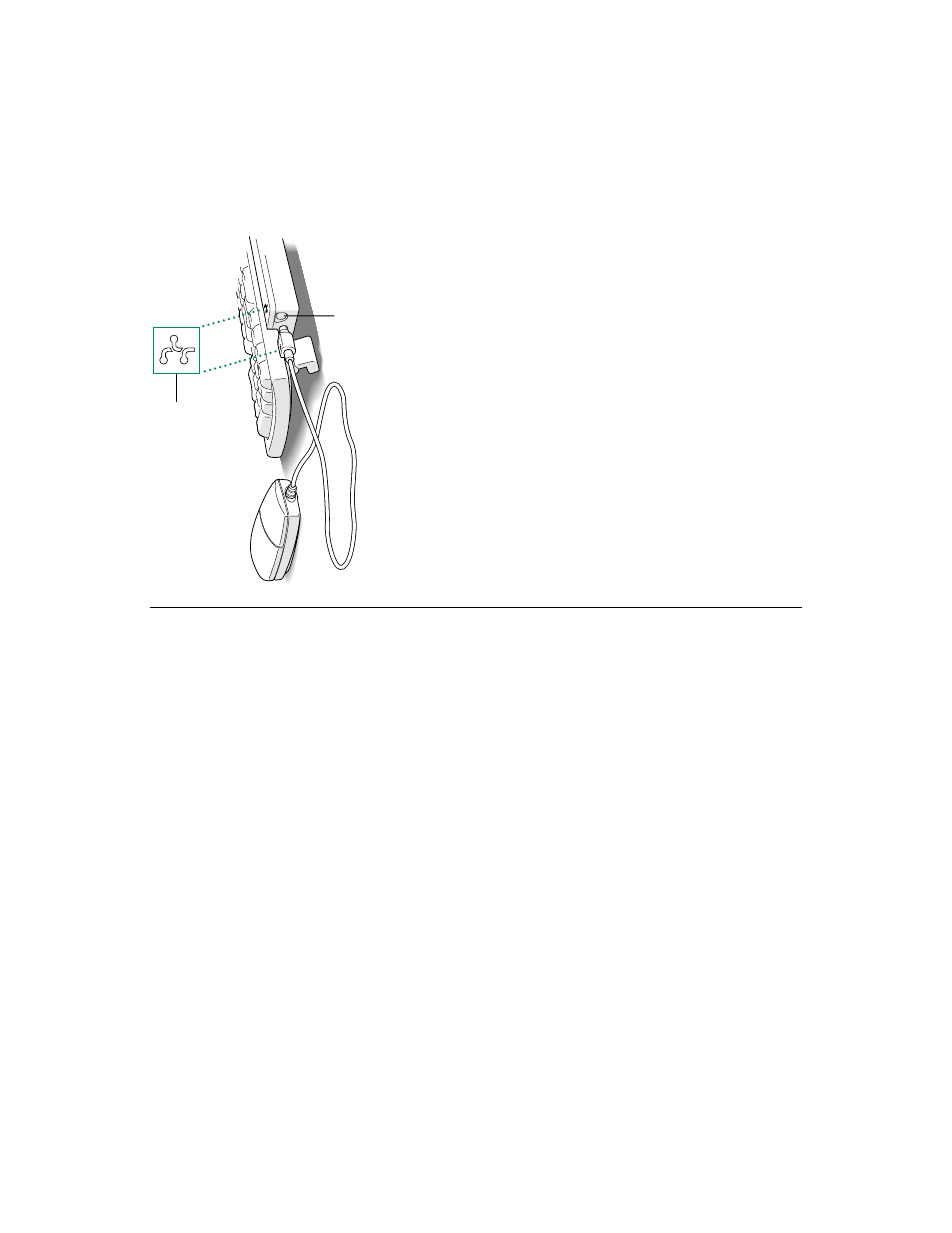
s
Wa
rning:
This equipment is intended to be electrically
grounded. Y
our Macintosh is equipped with a
three-wire
grounding plug—a plug that has a third (grounding) pin.
This plug will fit only a grounded AC outlet. This is a safety
feature. If you are unable to insert the plug into the outlet,
contact a licensed electrician to replace the outlet with a
properly grounded outlet. Do not defeat the purpose of the
grounding plug!
s
Connecting the mouse and keyboard
Fo
llow these steps to connect the mouse and k
eyboard:
1.
Plug the mouse cable into the port on the right side of
the keyboar
d. (If you pr
efer to use the mouse with your
lef
t hand, plug the mouse cable into the port on the
lef
t side of the keyboar
d.)
The plug and the port are mark
ed with the same icon (
◊
).
Align the icons before you insert the plug.
v
By the way
:
The
◊
icon is of
ten called the Apple Desktop Bus
(ADB) icon. Y
ou may see this ter
m in other places in the
manuals that came with your computer
.
v
2.
Plug one end of the keyboar
d cable
—both ends ar
e the
same
—into the port on the other side of the keyboar
d.
If you plugged the mouse cable in on the right, for example,
plug the k
eyboard cable in on the lef
t.
3.
Plug the other end of the keyboar
d cable into one of
the ports marked with the
◊
icon on the back of the
computer
.
As you work with your Macintosh, you may find that you want to
adjust the height of the k
eyboard. Y
our
Macintosh User
’s Guide
provides infor
mation on adjusting the k
eyboard so that you can
work comfortably
.
ADB port
This icon is on both
the cable and the port.
3
