Games and apps, Graphics, Games and apps graphics – Samsung SGH-A837 User Manual
Page 91
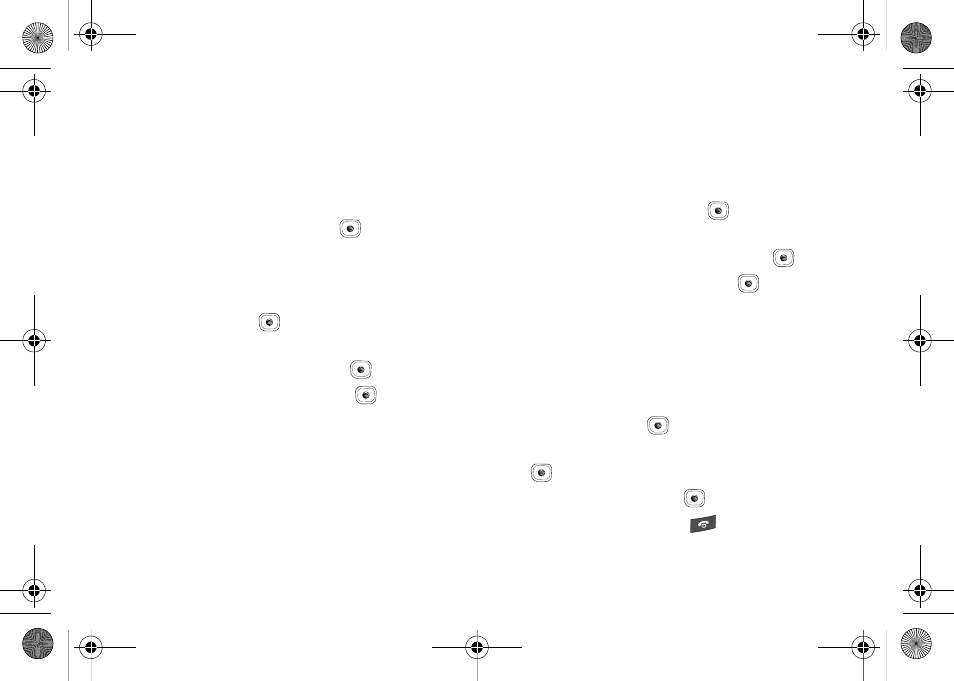
My Stuff 88
Games and Apps
The Games and Apps menu option allows you to shop games
using the WAP browser. You can download new, and save to the
My Games and Apps folder. To access the Games and Apps menu
option, use the following steps:
1.
In Idle mode, press Menu
➔
My Stuff
➔
Games and Apps
and press the Select soft key or the
key. The Games
and Apps menu displays.
Shop Games
1.
In the Games and Apps menu, highlight the Shop Games
option and press the
key to launch the WAP browser.
The Games menu displays.
2.
Select a game category and press the
key.
3.
Select a file to download and press the
key.
4.
Follow the on-screen options. The downloaded files store
in the Games and Apps folder.
Shop Applications
The on-board applications (such as camera, camcorder,
calendar, and alarms) can be supplemented with additional
applications which can be purchased via the MEdia Mall.
1.
In the Games and Apps menu, highlight the Shop
Applications option and press the
key to launch the
WAP browser. The Cool Tools/Apps menu displays.
2.
Select an applications category and press the
key.
3.
Select a file to download and press the
key.
4.
Follow the on-screen options. The downloaded files store
in the Games and Apps folder.
Graphics
Accessing the Graphics Folder
1.
In Idle mode, press Menu
➔
My Stuff, and press the
Select soft key or the
key.
2.
Highlight Graphics and press the Select soft key or the
key.
3.
Select a photo and press the
key to view the photo.
4.
Press the Back soft key or the
key to exit the menu.
A837.book Page 88 Wednesday, July 23, 2008 3:28 PM
