Software update – Samsung SGH-A837 User Manual
Page 155
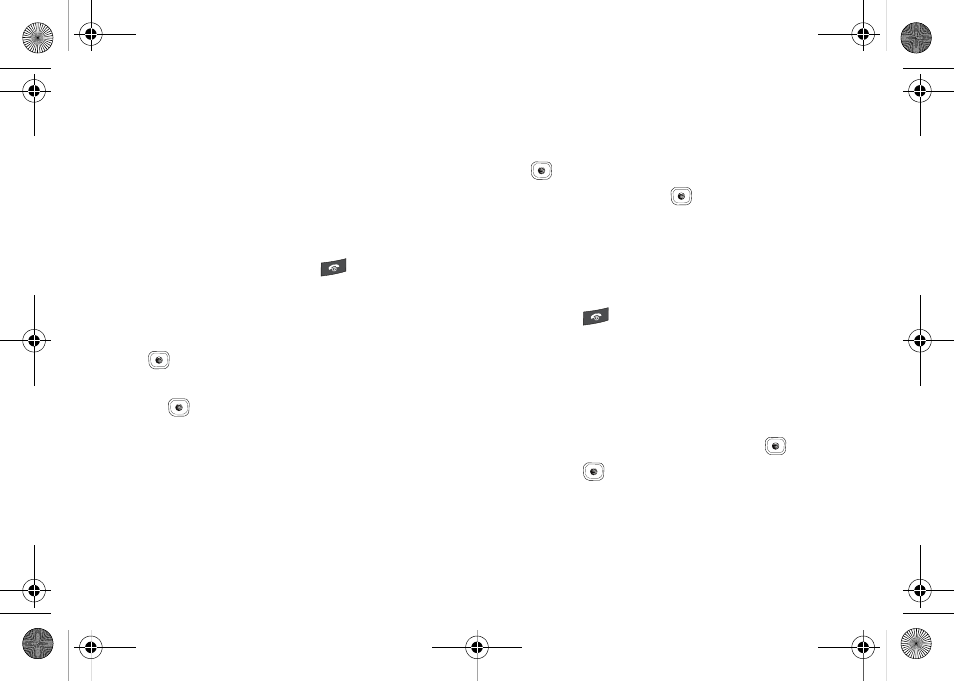
Changing Your Settings 152
4.
Enter your password (if applicable) and at the Clear
memory? prompt, press the Yes soft key to confirm or the
No soft key to cancel. Depending on your phone’s security
settings, you may be asked to enter your password a
second time.
5.
At the Clear memory? confirm screen, press the Yes soft
key to continue, or the No soft key to cancel.
6.
When you are finished, press the
key to return to Idle
mode.
Checking the Used Space
1.
Highlight Used Space and press the Select soft key or the
key.
2.
Highlight the storage category and the Select soft key or
the
key. You can choose from one of the following
categories:
• Shared Memory
• Messaging
• My Stuff
• Calendar
• Tasks
• Notes
• Address Book
3.
Highlight an entry and press the Select soft key or the
key to view the contents of a category’s memory.
4.
Highlight All and press the
key to select and delete all
the entries in this category.
5.
Press the Delete soft key.
6.
At the Delete? confirm screen, press the Yes soft key to
continue, or the No soft key to cancel.
7.
Press the
key to return to Idle mode.
Software Update
The Software Update feature enables you to use your phone to
connect to the network and upload any new phone software
directly to your phone.
1.
In Idle mode, press Menu
➔
Settings
➔
Software
Update and press the Select soft key or the
key.
2.
Press the
key to continue the update process and
follow the on screen instructions.
A837.book Page 152 Wednesday, July 23, 2008 3:28 PM
