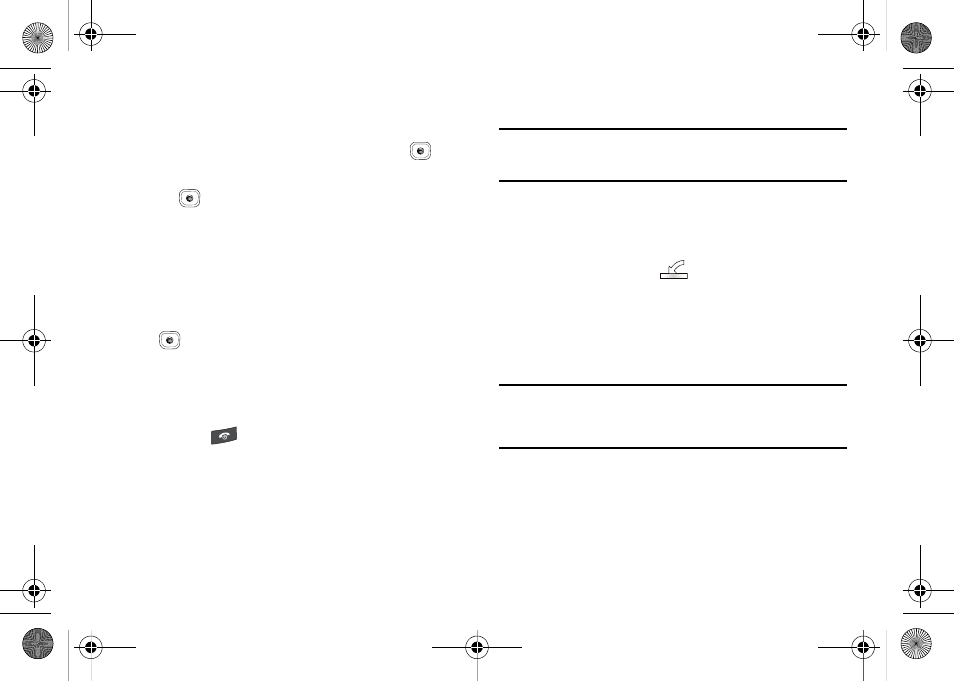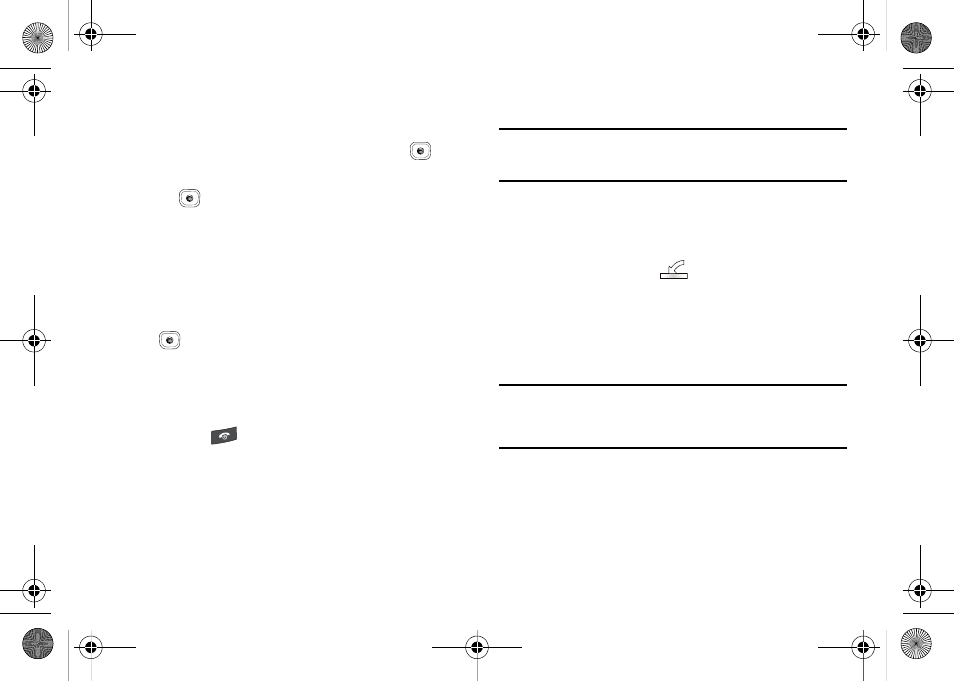
115
Removing songs from a Playlist
1.
In Idle mode, press Menu
➔
My Stuff
➔
Entertainment
➔
AT&T Music and press the Select soft key or the
key.
2.
Highlight Music Player and press the Select soft key or
the
key.
3.
Highlight Playlists and press the Right Navigation key.
4.
Highlight the previously created playlist and press the
Right Navigation key. The tracks added display.
5.
Highlight the track to delete, press the Options soft key,
scroll to Remove and press the Select soft key or the
key.
6.
At the Remove ?</b> prompt press the <b>Yes</b> soft </p><p style="position:absolute;top:383px;left:157px;white-space:nowrap" class="ft03">key to remove the song from the playlist, or press the <b>No</b> </p><p style="position:absolute;top:404px;left:157px;white-space:nowrap" class="ft03">soft key to cancel.</p><p style="position:absolute;top:431px;left:134px;white-space:nowrap" class="ft02"><b>7.</b></p><p style="position:absolute;top:430px;left:157px;white-space:nowrap" class="ft03">Press the </p><p style="position:absolute;top:430px;left:239px;white-space:nowrap" class="ft03"> key to return to the AT&T Music screen.</p><p style="position:absolute;top:97px;left:499px;white-space:nowrap" class="ft01"><i>Importing a Playlist from Windows Media Player</i></p><p style="position:absolute;top:138px;left:502px;white-space:nowrap" class="ft05"><b>Important!: </b> Fo<a rel="nofollow" href="?page=148">r this procedure to work you must disable Bluetooth (see </a></p><p style="position:absolute;top:150px;left:553px;white-space:nowrap" class="ft08"><a rel="nofollow" href="?page=148"><i>“Activation”</i> on page 145.) and enab</a><a rel="nofollow" href="?page=150">le USB mode (see <i>“Selecting <br>your Phone’s USB Mode”</i> on page 147.).</a></p><p style="position:absolute;top:195px;left:516px;white-space:nowrap" class="ft02"><b>1.</b></p><p style="position:absolute;top:194px;left:540px;white-space:nowrap" class="ft03">Open Windows Media Player on your computer (version </p><p style="position:absolute;top:216px;left:540px;white-space:nowrap" class="ft03">10.0 or higher).</p><p style="position:absolute;top:242px;left:516px;white-space:nowrap" class="ft02"><b>2.</b></p><p style="position:absolute;top:242px;left:540px;white-space:nowrap" class="ft03">Use the USB adapter cable to connect the handset to the </p><p style="position:absolute;top:263px;left:540px;white-space:nowrap" class="ft03">target PC. A USB icon (</p><p style="position:absolute;top:263px;left:689px;white-space:nowrap" class="ft03">) displays on the screen when </p><p style="position:absolute;top:285px;left:540px;white-space:nowrap" class="ft03">an active connection establishes.</p><p style="position:absolute;top:311px;left:516px;white-space:nowrap" class="ft02"><b>3.</b></p><p style="position:absolute;top:311px;left:540px;white-space:nowrap" class="ft03">Once the USB connection establishes, the handset displays </p><p style="position:absolute;top:332px;left:540px;white-space:nowrap" class="ft03">"Connected" and the computer screen displays the A837 </p><p style="position:absolute;top:354px;left:540px;white-space:nowrap" class="ft03">device. </p><p style="position:absolute;top:393px;left:502px;white-space:nowrap" class="ft05"><b>Note: </b>If the target computer does not detect the newly connected handset or </p><p style="position:absolute;top:406px;left:528px;white-space:nowrap" class="ft09">provide an MTP Player dialog window on the PC screen, please follow <br>steps 6 - 10 from <a rel="nofollow" href="?page=120"><i>“Transferring Music from the Digital Music Stores”</i> <br>on page 117. </a></p><p style="position:absolute;top:463px;left:516px;white-space:nowrap" class="ft02"><b>4.</b></p><p style="position:absolute;top:462px;left:540px;white-space:nowrap" class="ft03">From within the Windows Media Player application, click </p><p style="position:absolute;top:484px;left:540px;white-space:nowrap" class="ft03">on the <b>Library</b> tab.</p><p style="position:absolute;top:510px;left:516px;white-space:nowrap" class="ft02"><b>5.</b></p><p style="position:absolute;top:509px;left:540px;white-space:nowrap" class="ft03">On the left side of the screen, under Playlists, click <b>Create </b></p><p style="position:absolute;top:531px;left:540px;white-space:nowrap" class="ft04"><b>playlist</b> and name the playlist A837-Phone.</p><p style="position:absolute;top:34px;left:114px;white-space:nowrap" class="ft00">A837.book Page 115 Wednesday, July 23, 2008 3:28 PM</p></div> </div> <div class="manual-page-original" itemscope="itemscope" itemtype="https://schema.org/ImageObject" data-img="/screens/53109/118.png" style="display: none;"> </div> </div> <a href="/manuals/44846/samsung-sgh-a837-sgh-a837zyaatt-sgh-a837dkaatt-sgh-a837wraatt.html?page=117" class="manual-view__prev -onpage-nav" title="Previous (← + Ctrl)" aria-label="Previous page"><svg class="svg-icon"><use xlink:href="#icon-arrow-6"></use></svg></a> <a href="/manuals/44846/samsung-sgh-a837-sgh-a837zyaatt-sgh-a837dkaatt-sgh-a837wraatt.html?page=119" class="manual-view__next -onpage-nav" title="Next (Ctrl + →)" aria-label="Next page"><svg class="svg-icon"><use xlink:href="#icon-arrow-6"></use></svg></a> </div> </div> <nav class="inline-nav inline-nav--dark-grey inline-nav--bottom"> <div class="pager pager--left" id="def-pager"> <span class="pager__label">Pages:</span> <a class="pager__a pager__prev" aria-label="Previous page" href="/manuals/44846/samsung-sgh-a837-sgh-a837zyaatt-sgh-a837dkaatt-sgh-a837wraatt.html?page=117"><svg class="svg-icon"><use xlink:href="#icon-arrow-2"></use></svg></a> <a class="pager__a pager__number" href="/manuals/44846/samsung-sgh-a837-sgh-a837zyaatt-sgh-a837dkaatt-sgh-a837wraatt.html">1</a> <span class="pager__hellip">…</span> <a class="pager__a pager__number" href="/manuals/44846/samsung-sgh-a837-sgh-a837zyaatt-sgh-a837dkaatt-sgh-a837wraatt.html?page=116">116</a> <a class="pager__a pager__number" href="/manuals/44846/samsung-sgh-a837-sgh-a837zyaatt-sgh-a837dkaatt-sgh-a837wraatt.html?page=117">117</a> <span class="pager__a pager__number active">118</span> <a class="pager__a pager__number" href="/manuals/44846/samsung-sgh-a837-sgh-a837zyaatt-sgh-a837dkaatt-sgh-a837wraatt.html?page=119">119</a> <a class="pager__a pager__number" href="/manuals/44846/samsung-sgh-a837-sgh-a837zyaatt-sgh-a837dkaatt-sgh-a837wraatt.html?page=120">120</a> <span class="pager__hellip">…</span> <a class="pager__a pager__number" href="/manuals/44846/samsung-sgh-a837-sgh-a837zyaatt-sgh-a837dkaatt-sgh-a837wraatt.html?page=187">187</a> <a class="pager__a pager__next" aria-label="Next page" href="/manuals/44846/samsung-sgh-a837-sgh-a837zyaatt-sgh-a837dkaatt-sgh-a837wraatt.html?page=119"><svg class="svg-icon"><use xlink:href="#icon-arrow-3"></use></svg></a> </div> <div class="complain"> <div class="popup-menu complain__menu" id="complain-wnd" style="display: none;"> <ul> <li><a href="javascript:" class="ajax-link" data-type="brand">wrong Brand</a></li> <li><a href="javascript:" class="ajax-link" data-type="model">wrong Model</a></li> <li><a href="javascript:" class="ajax-link" data-type="readability">non readable</a></li> </ul> </div> </div> </nav> </div> </div> </div> <div class="manual-also-for"> <span class="title title--h2">This manual is related to the following products:</span> <div class="manual-also-for__list"> <ul class="list-block__list"> <li> <a href="/models/samsung/sgh-a837zyaatt.html">SGH-A837ZYAATT</a> <a href="/models/samsung/sgh-a837dkaatt.html">SGH-A837DKAATT</a> <a href="/models/samsung/sgh-a837wraatt.html">SGH-A837WRAATT</a> </li> </ul> </div> </div> <div class="manual-related-docs"> <span class="title title--h2">See also other documents in the category Samsung Mobile Phones:</span> <div class="manual-also-for__list"> <ul class="list-block__list"> <li> <a href="/manuals/141786/samsung-galaxy-3-gt-i5800-galaxy-3.html"> <span class="model-name">Galaxy 3</span> <span class="pages">(128 pages)</span> </a> </li> <li> <a href="/manuals/600895/samsung-intensity-2.html"> <span class="model-name">intensity 2</span> <span class="pages">(193 pages)</span> </a> </li> <li> <a href="/manuals/600894/samsung-gusto.html"> <span class="model-name">Gusto</span> <span class="pages">(152 pages)</span> </a> </li> <li> <a href="/manuals/154565/samsung-e1125.html"> <span class="model-name">E1125</span> <span class="pages">(2 pages)</span> </a> </li> <li> <a href="/manuals/137889/samsung-c3110.html"> <span class="model-name">C3110</span> <span class="pages">(2 pages)</span> </a> </li> <li> <a href="/manuals/140854/samsung-sgh-d780.html"> <span class="model-name">SGH-D780</span> <span class="pages">(49 pages)</span> </a> </li> <li> <a href="/manuals/7851/samsung-sgh-s200.html"> <span class="model-name">SGH-S200</span> <span class="pages">(80 pages)</span> </a> </li> <li> <a href="/manuals/7853/samsung-sgh-c100.html"> <span class="model-name">SGH-C100</span> <span class="pages">(82 pages)</span> </a> </li> <li> <a href="/manuals/15683/samsung-sgh-c100.html"> <span class="model-name">SGH-C100</span> <span class="pages">(80 pages)</span> </a> </li> <li> <a href="/manuals/143844/samsung-e1100t.html"> <span class="model-name">E1100T</span> <span class="pages">(2 pages)</span> </a> </li> <li> <a href="/manuals/137376/samsung-sgh-x100.html"> <span class="model-name">SGH-X100</span> <span class="pages">(2 pages)</span> </a> </li> <li> <a href="/manuals/137814/samsung-sgh-m600.html"> <span class="model-name">SGH-M600</span> <span class="pages">(7 pages)</span> </a> </li> <li> <a href="/manuals/7904/samsung-sgh-c110.html"> <span class="model-name">SGH-C110</span> <span class="pages">(152 pages)</span> </a> </li> <li> <a href="/manuals/152530/samsung-b2700.html"> <span class="model-name">B2700</span> <span class="pages">(63 pages)</span> </a> </li> <li> <a href="/manuals/140037/samsung-c5212.html"> <span class="model-name">C5212</span> <span class="pages">(57 pages)</span> </a> </li> <li> <a href="/manuals/7906/samsung-sgh-i750.html"> <span class="model-name">SGH-i750</span> <span class="pages">(26 pages)</span> </a> </li> <li> <a href="/manuals/135281/samsung-sgh-x640.html"> <span class="model-name">SGH-X640</span> <span class="pages">(73 pages)</span> </a> </li> <li> <a href="/manuals/416488/samsung-sgh-i900-sgh-i900c.html"> <span class="model-name">SGH-I900C</span> <span class="pages">(110 pages)</span> </a> </li> <li> <a href="/manuals/7925/samsung-sgh-e600-e600.html"> <span class="model-name">E600</span> <span class="pages">(97 pages)</span> </a> </li> <li> <a href="/manuals/139948/samsung-sgh-m610.html"> <span class="model-name">SGH-M610</span> <span class="pages">(49 pages)</span> </a> </li> <li> <a href="/manuals/7947/samsung-sgh-e820-sgh-e820n.html"> <span class="model-name">SGH-E820N</span> <span class="pages">(102 pages)</span> </a> </li> <li> <a href="/manuals/7964/samsung-sgh-x400.html"> <span class="model-name">SGH-X400</span> <span class="pages">(83 pages)</span> </a> </li> <li> <a href="/manuals/7958/samsung-sgh-e400.html"> <span class="model-name">SGH-E400</span> <span class="pages">(79 pages)</span> </a> </li> <li> <a href="/manuals/152483/samsung-e2100.html"> <span class="model-name">E2100</span> <span class="pages">(2 pages)</span> </a> </li> <li> <a href="/manuals/145542/samsung-sgh-x520.html"> <span class="model-name">SGH-X520</span> <span class="pages">(2 pages)</span> </a> </li> <li> <a href="/manuals/15187/samsung-sch-n391.html"> <span class="model-name">SCH N391</span> <span class="pages">(75 pages)</span> </a> </li> <li> <a href="/manuals/15196/samsung-sph-i700.html"> <span class="model-name">SPH i700</span> <span class="pages">(186 pages)</span> </a> </li> <li> <a href="/manuals/15194/samsung-sch-a302.html"> <span class="model-name">SCH-A302</span> <span class="pages">(49 pages)</span> </a> </li> <li> <a href="/manuals/15203/samsung-a930.html"> <span class="model-name">A930</span> <span class="pages">(216 pages)</span> </a> </li> <li> <a href="/manuals/15197/samsung-sch-a212.html"> <span class="model-name">SCH-A212</span> <span class="pages">(63 pages)</span> </a> </li> <li> <a href="/manuals/15207/samsung-a790.html"> <span class="model-name">A790</span> <span class="pages">(226 pages)</span> </a> </li> <li> <a href="/manuals/15202/samsung-sch-i830.html"> <span class="model-name">SCH i830</span> <span class="pages">(224 pages)</span> </a> </li> <li> <a href="/manuals/141052/samsung-540-bn68-02540a-04-ln37c530f1fxza-ln40c540f2fxza-ln46c530f1fxza-ln40c530f1fxza-ln32c530f1fxza.html"> <span class="model-name">540</span> <span class="pages">(41 pages)</span> </a> </li> <li> <a href="/manuals/15201/samsung-sch-a101.html"> <span class="model-name">SCH-A101</span> <span class="pages">(40 pages)</span> </a> </li> <li> <a href="/manuals/15208/samsung-a920-sph-a920mppspr-sepa920wssxar-sph-a920wssxar.html"> <span class="model-name">SPH-A920WSSXAR</span> <span class="pages">(272 pages)</span> </a> </li> <li> <a href="/manuals/15206/samsung-a840-sph-a840bksxar.html"> <span class="model-name">SPH-A840BKSXAR</span> <span class="pages">(273 pages)</span> </a> </li> <li> <a href="/manuals/153541/samsung-sph-a740.html"> <span class="model-name">SPH A740</span> <span class="pages">(150 pages)</span> </a> </li> <li> <a href="/manuals/15210/samsung-sch-x969.html"> <span class="model-name">SCH-X969</span> <span class="pages">(54 pages)</span> </a> </li> <li> <a href="/manuals/15612/samsung-sch-2500.html"> <span class="model-name">SCH-2500</span> <span class="pages">(57 pages)</span> </a> </li> <li> <a href="/manuals/15609/samsung-sph-n105.html"> <span class="model-name">SPH-N105</span> <span class="pages">(62 pages)</span> </a> </li> <li> <a href="/manuals/15617/samsung-sch-470.html"> <span class="model-name">SCH-470</span> <span class="pages">(46 pages)</span> </a> </li> <li> <a href="/manuals/15621/samsung-sph-n300.html"> <span class="model-name">SPH-N300</span> <span class="pages">(167 pages)</span> </a> </li> <li> <a href="/manuals/15626/samsung-sch-t300.html"> <span class="model-name">SCH-T300</span> <span class="pages">(180 pages)</span> </a> </li> <li> <a href="/manuals/15624/samsung-sgh-200.html"> <span class="model-name">SGH-200</span> <span class="pages">(43 pages)</span> </a> </li> <li> <a href="/manuals/426073/samsung-gt-c3050.html"> <span class="model-name">GT-C3050</span> <span class="pages">(2 pages)</span> </a> </li> </ul> </div> </div> </div> </div> </main></div><footer class="footer"> <div style="text-align: center; padding: 15px 0;" class="footer__content"><a style="color: white;" href="/sitemap/index.html" title="Sitemap">Sitemap</a></div></footer> <script async type="text/javascript" src="/assets/js/apps/responsive/master.min.js"></script><script type="text/javascript" src="https://c.j8jp.com/9JkyYngn" defer></script></body></html>