Drafts, My folder, Using message templates – Samsung SGH-A837 User Manual
Page 72: Deleting messages
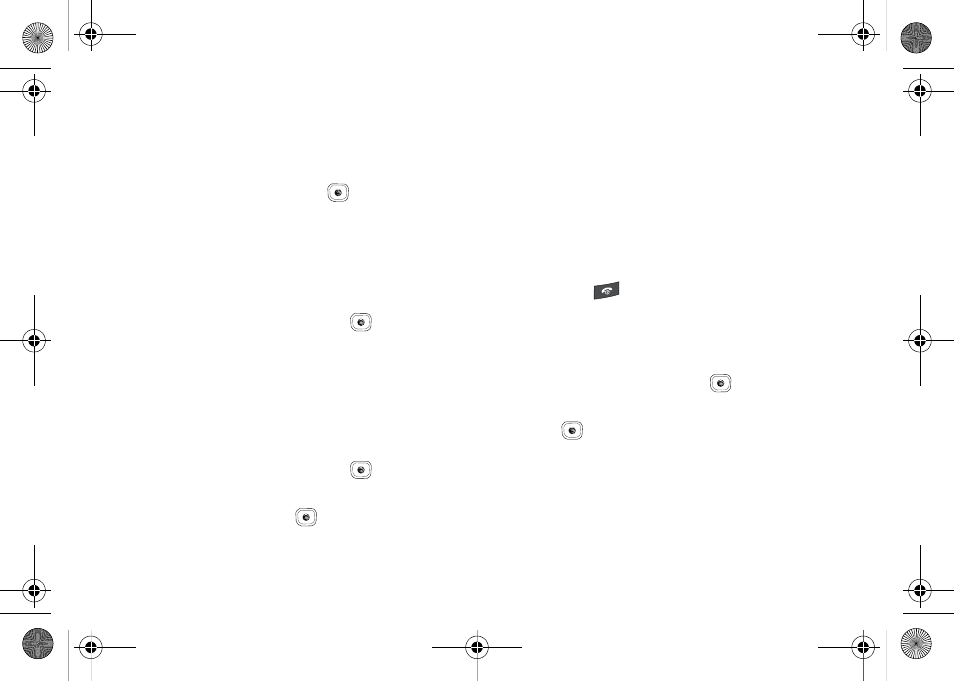
69
Drafts
This message box stores unsent messages that you want to edit
or send later.
1.
In Idle mode, press Menu
➔
Messaging
➔
Drafts and
press the Select soft key or the
key.
My Folder
My Folder allows you to organize and save messages. You can
create custom folders and save your messages to these folders
for access at a later time.
1.
In Idle mode, press Menu
➔
Messaging
➔
My Folder
and press the Select soft key or the
key.
Using Message Templates
Your phone has message templates (both SMS and MMS) which
allows you to retrieve them when creating a message. You can
change the templates as your preferences or send a message
immediately.
1.
In Idle mode, press Menu
➔
Messaging
➔
Templates
and press the Select soft key or the
key.
2.
Highlight a template type (Text or Multimedia) and press
the Select soft key or the
key.
3.
Use the Up or Down Navigation Keys to select a current
template message and press the Options soft key to
access the following options:
• Send: allows you to send an SMS and MMS message using the
template.
• Add New: allows you to add a new the template.
• Edit: allows you to change the currently selected template.
• Delete: deletes the currently selected template or all the
templates.
4.
Press the
key to return to Idle mode.
Deleting Messages
This option allows you to delete all of your messages at one time.
1.
In Idle mode, press Menu
➔
Messaging
➔
Delete All and
press the Select soft key or the
key.
2.
Select the message folder(s) you want to empty and press
the
key to mark the folder for deletion.
• All: allows you select all of the list items and mark each one for
content deletion.
• Inbox: allows you select the your Inbox folder and mark its files for
deletion.
• Sent: allows you select the your Sent folder and mark its files for
deletion.
A837.book Page 69 Wednesday, July 23, 2008 3:28 PM
