No video, No video 130 – Apple iMac (17-inch Mid 2006) User Manual
Page 130
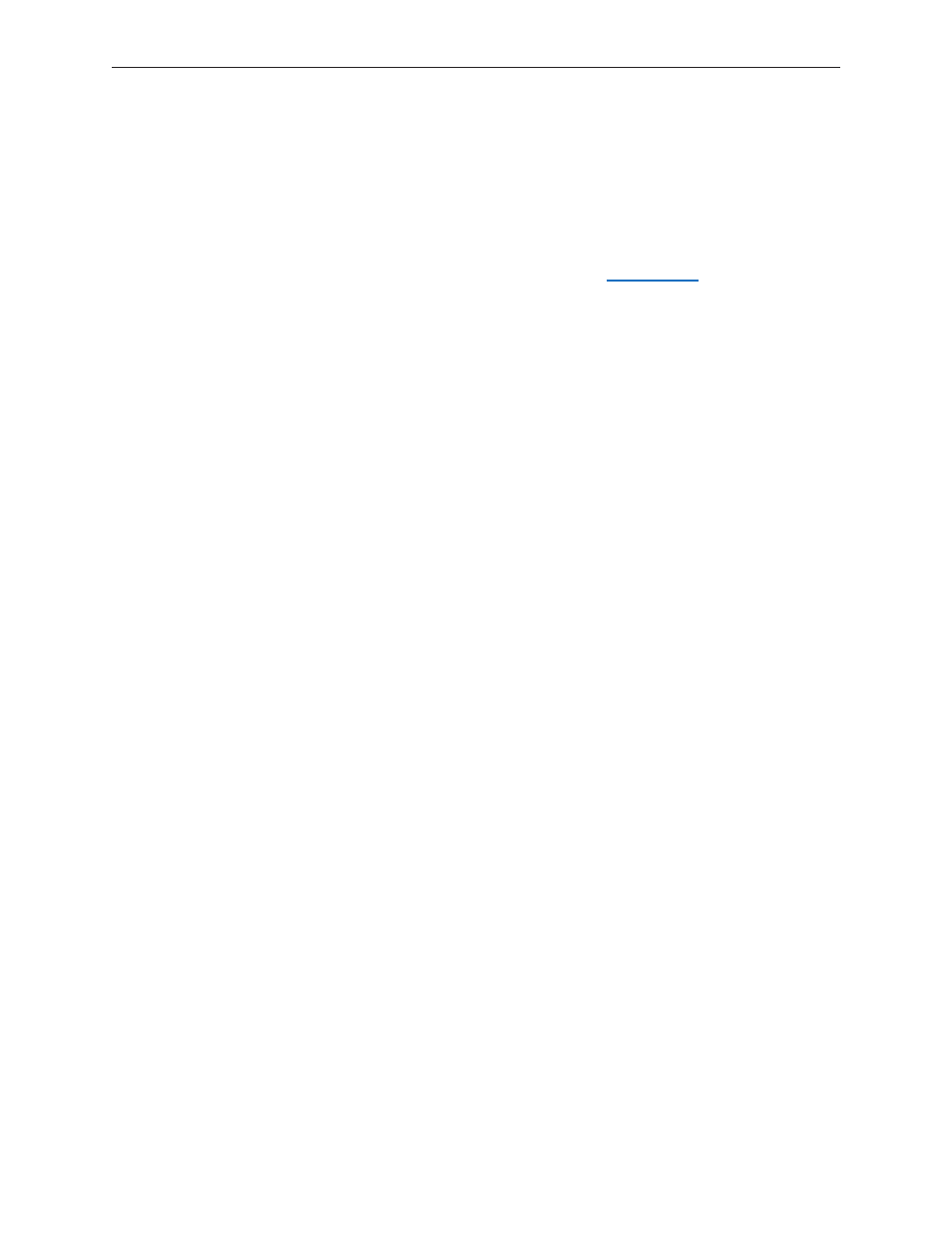
iMac (17-inch (Mid 2006/Late 2006 CD) Troubleshooting — Symptom Charts
130
No Video
No Video, No Boot Chime, White LED ON (Symptom 1)
The iMac will turn on (indicated by the front LED ON), but there is NO boot chime and No Video
on the display. The faint sound of the fans, hard drive, and optical drive may also be heard.
1. Follow instructions in the “General Information” chapter to
. Does the computer
display video after successfully resetting the SMC?
Yes: Problem solved.
No: Continue to next step.
2. Verify that only supported SDRAM memory has been installed and that it has been installed
correctly. Unsupported and/or defective memory can prevent the iMac from booting. It may be
necessary to install known good memory for testing purposes and replace any unsupported
or defective SO-DIMM’s identified during this process. Does the computer display video after
verifying and/or replacing the memory with known good memory?
Yes: Problem solved. Verify full system functionality before return the system to the customer.
No: Replace the logic board.
No Video, Boot Chime heard, White LED ON (Symptom 2)
The iMac will turn on, the boot chime can be heard, a white LED appears on the front bezel and
sounds from the fan or drive activity can be heard, but the display has no picture or color.
1. Check if the computer is sleeping. Press the space bar to wake the computer from sleep mode.
Did the computer wake from sleep?
Yes: Put the computer to sleep from the Apple menu and wake the computer again to test.
Check Energy Saver setting to see when the computer has been designated to sleep.
No: Continue to next step.
2. Reset your computer’s PRAM (Parameter RAM):
If your iMac is on, turn it off by holding the power button until the unit powers off. You
should hear the fans go quiet.
While the computer is off, with your left hand, hold down the Apple key, the Option key
next to it, and the letter “R” key on the keyboard. When you have these keys all pressed
down, push the power button with your right hand and then quickly move that hand
to hold down the letter “P” on the keyboard. Keep these four keys pressed while the
computer starts up.
Make sure you hold down the four keys (P - R - Apple - Option) while the computer is
starting up. When you hear the computer’s start up chime for the second time, you can
let go of the keys on the keyboard.
If you didn’t hear at least two startup chimes, go to the top of this section and begin
again. It’s important that you hear two startup chimes when performing this procedure.
This indicates that you have successfully reset the computer’s PRAM (Parameter RAM).
-
-
-
-
