Apple iMac (17-inch Mid 2006) User Manual
Page 129
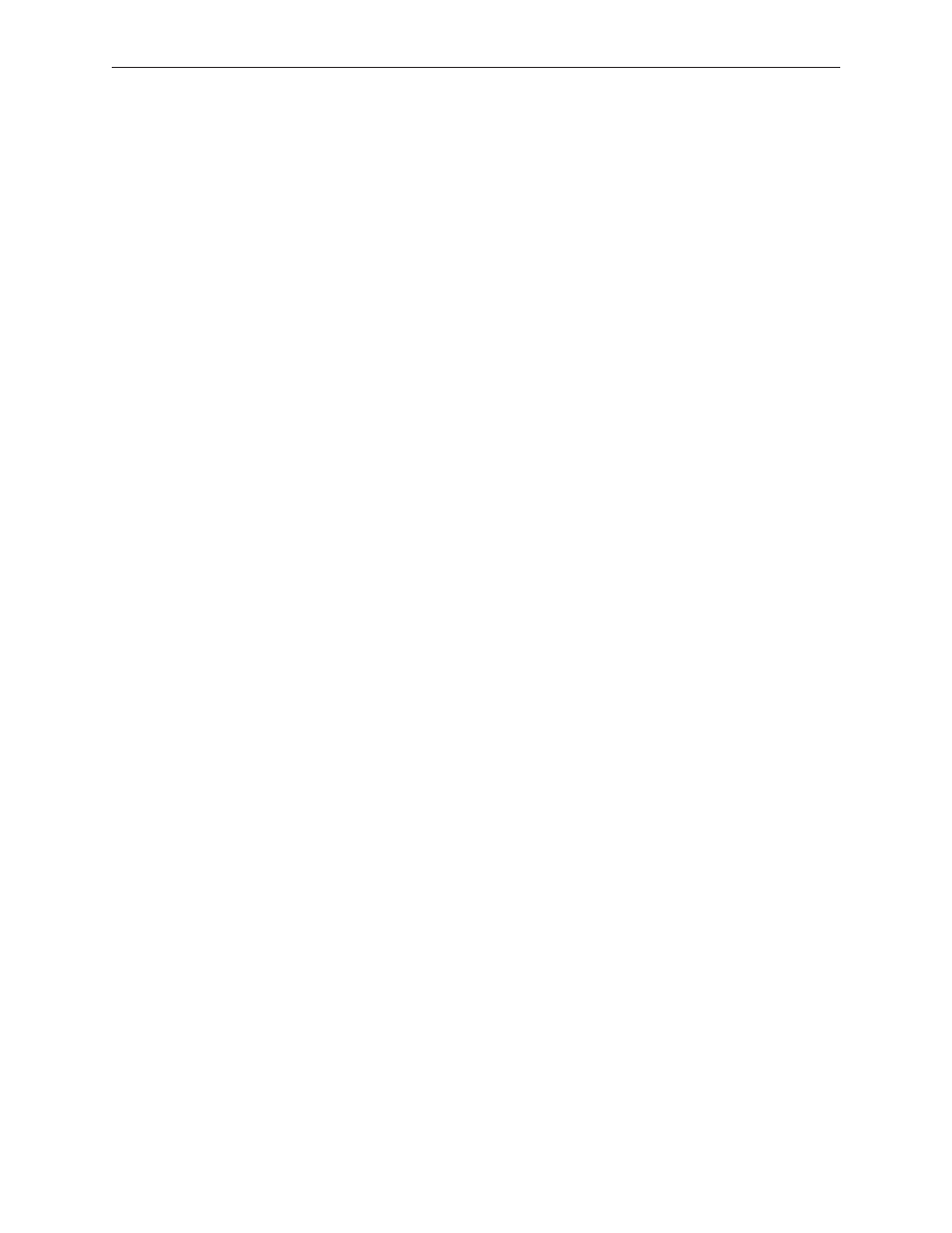
iMac (17-inch (Mid 2006/Late 2006 CD) Troubleshooting — Symptom Charts
12
8. Press the power button. Check to see if LED # 2 comes On, comes on momentarily, or stays Off.
LED # 2 is On: The Power Supply is functioning. Go on to the next step.
LED # 2 comes on momentarily or stays Off: Replace the Power Supply.
9. At this point in the Power On process, you should hear a boot chime and see the front LED on
the computer light up. When the main logic board and LCD panel communicate to deliver video,
the front LED should go off, and LED # 3 should be on. Does the Front LED go off?
Yes: The LCD and main logic board have communicated. If there is no picture on the display,
follow “No Video” troubleshooting.
No: Your logic board is not communicating with LCD panel. Go on to the next step.
10. Check to see if LED # 3 is On or Off.
LED # 3 is On: The logic board is communicating with LCD panel. Follow “No Video”
troubleshooting.
LED # 3 is Off: The logic board is not communicating with LCD panel. Reseat the LVDS cable
and test again. If the issue persists, replace the main logic board.
Audible buzzing, whining, or ticking noise
The iMac contains several mechanical devices such as motors and fans that may make audible
buzzing, ticking, or whining noises when they are operating in a normal manner. The sounds will
vary depending on how the system is used.
When troubleshooting abnormal noises try the following:
Verify that the computer is running a supported version of the Mac OS X operating system.
If an earlier version of the operating system has been installed then the fans may run at
excessive speeds.
Determine that this noise is related to the computer by removing and shutting down all
other devices in the vicinity of the computer that could be causing a sound.
Eject any media inserted into the optical drive. The optical drive will make a variety of normal
sounds when accessing the optical media.
Quit all applications and test the computer again. Processor intensive applications may cause
the fans to run at a higher RPM and therefore be more audible.
Boot to the latest version of Apple Service Diagnostic for iMac (Mid-2006) and select the EFI
test suite by holding down the D key during startup. The diagnostic tests fan speeds and
thermal sensor functionality. Should tests fail, replace any parts indicated by the diagnostic.
Reboot the computer and check the computer again. If the noise persists and is unusually
loud, contact Apple Technical Support.
1.
2.
3.
4.
5.
6.
