Sony DSC-T10 User Manual
Page 73
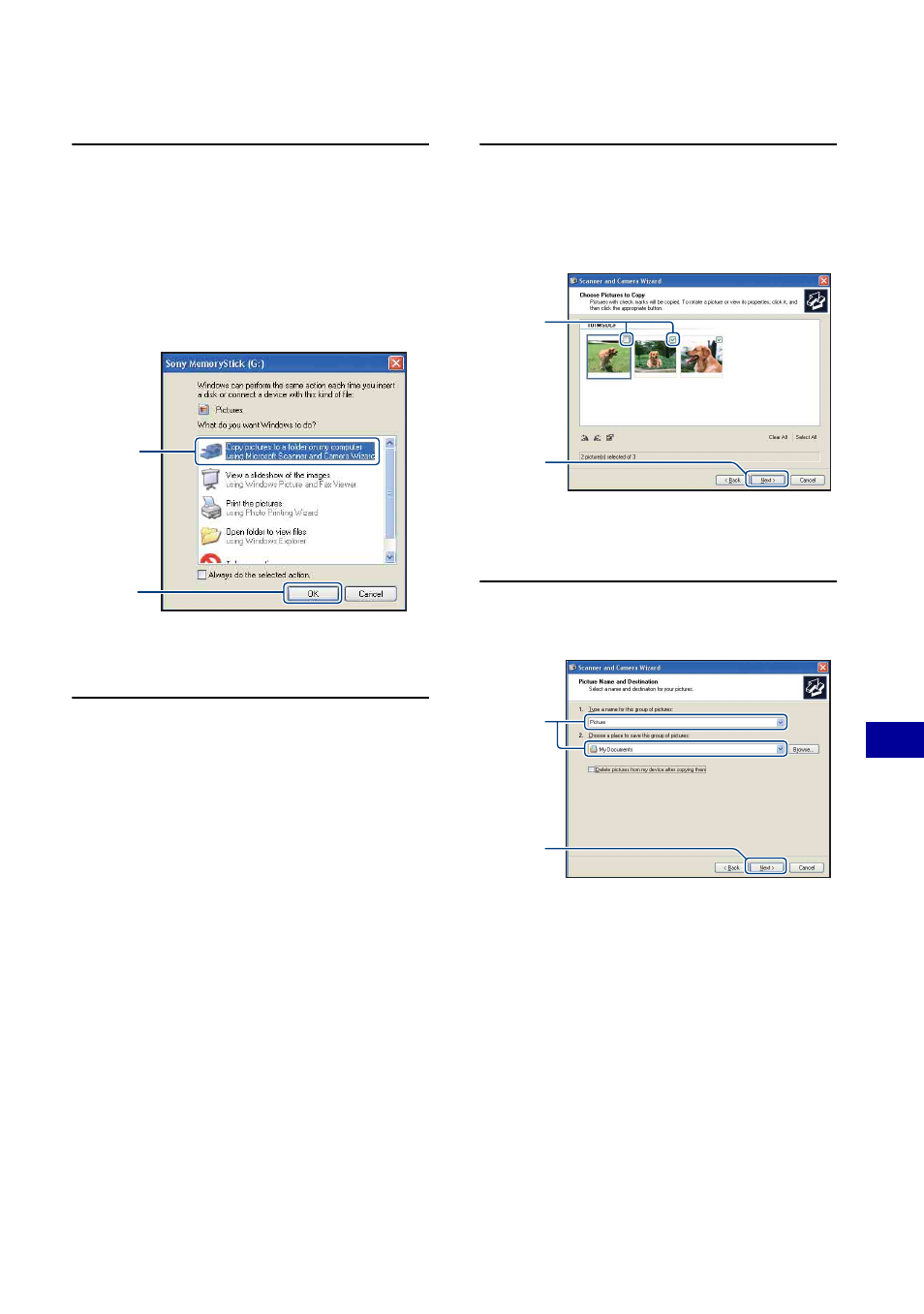
73
Us
ing y
our
c
om
put
er
Copying images to your computer
1
After making a USB connection in
Stage 2, click [Copy pictures to a
folder on my computer using
Microsoft Scanner and Camera
Wizard]
t
[OK] as the wizard
screen appears automatically on
the desktop.
The “Scanner and Camera Wizard”
screen appears.
2
Click [Next].
The images saved on the “Memory
Stick Duo” of the camera appear.
• If no “Memory Stick Duo” is inserted,
images in the internal memory appear.
3
Click the check box of unwanted
images to remove the checkmark
so they are not copied, then click
[Next].
The “Picture Name and Destination”
screen appears.
4
Select a name and destination for
the images, then click [Next].
Image copying starts. When the copying
is completed, the “Other Options”
screen appears.
• This section describes an example of
copying images to the “My Documents”
folder.
1
2
1
2
1
2
- DSC-H20 (149 pages)
- DSC-H20 (120 pages)
- DSC-U30 (84 pages)
- DSC-T200 (131 pages)
- DSC-T200 (40 pages)
- DSC-H2 (123 pages)
- DSC-M2 (19 pages)
- DSC-H2 (2 pages)
- DSC-T9 (111 pages)
- DSC-T9 (2 pages)
- DSC-P93 (132 pages)
- DSC-T1 (120 pages)
- DSC-T1 (10 pages)
- DSC-T1 (2 pages)
- DSC-V1 (132 pages)
- DSLR-A300X (167 pages)
- DSLR-A300X (1 page)
- DSC-P71 (108 pages)
- DSC-P31 (108 pages)
- DSC-T5 (2 pages)
- DSC-T5 (107 pages)
- DSC-M1 (19 pages)
- DSC-W230 (80 pages)
- DSC-W220 (129 pages)
- DSC-W220 (40 pages)
- DSC-W290 (60 pages)
- DSC-W290 (145 pages)
- DSC-S60 (2 pages)
- DSC-S90 (2 pages)
- DSC-S90 (103 pages)
- DSC-P8 (120 pages)
- DSC-HX1 (151 pages)
- DSC-HX1 (176 pages)
- DSC-H1 (107 pages)
- DSC-H1 (2 pages)
- DSC-U20 (108 pages)
- DSC-U20 (1 page)
- DSC-F88 (132 pages)
- DSC-P41 (124 pages)
- DSC-S40 (91 pages)
- DSC-S40 (2 pages)
- DSC-N1 (2 pages)
- DSC-N1 (132 pages)
- DSLR-A700P (179 pages)
- DSLR-A700P (19 pages)
