Printing, Pictbridge compliant printer, Printing pictbridge compliant printer – Sony DSC-T10 User Manual
Page 101
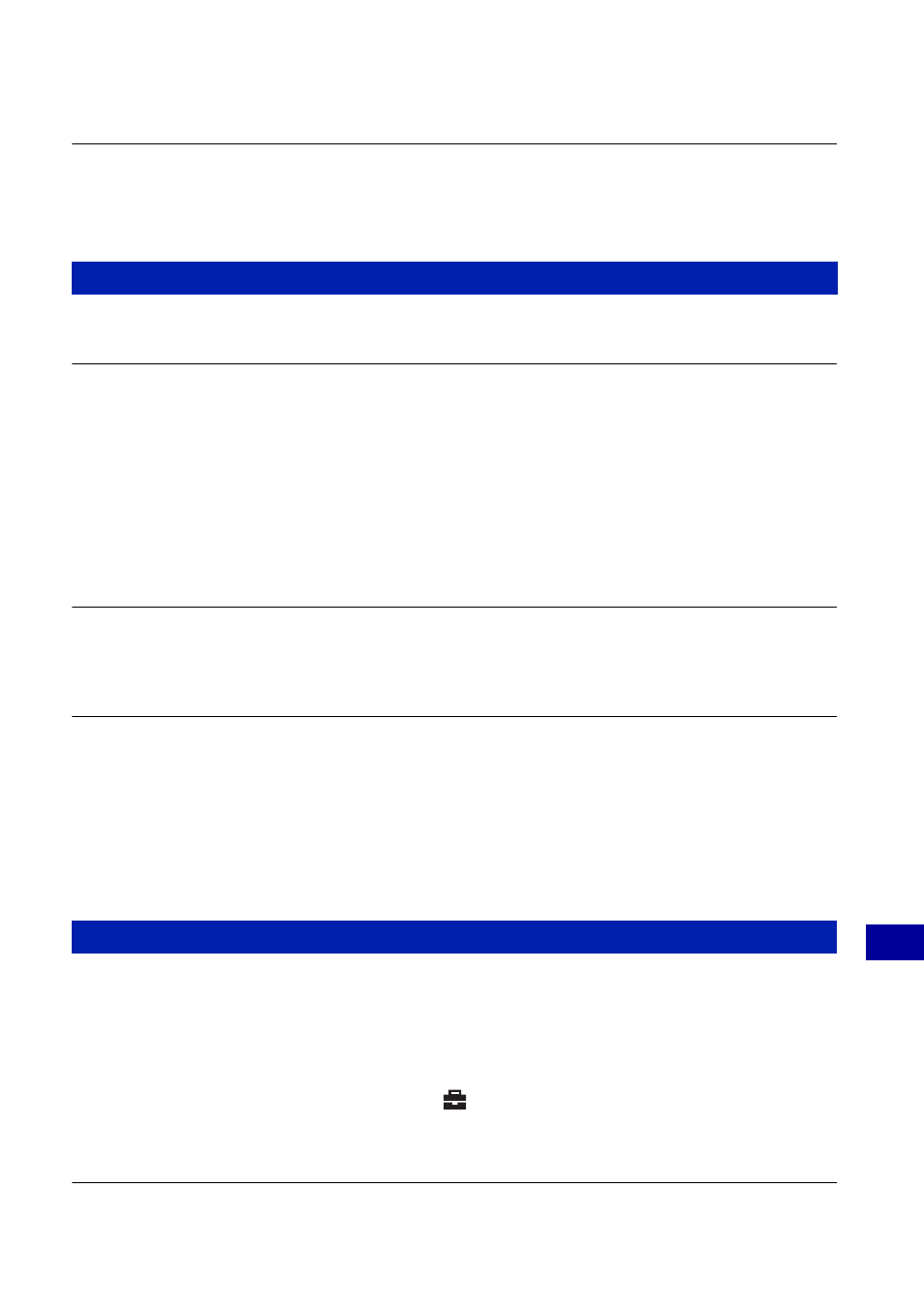
101
Tr
o
uble
sh
ooti
n
g
Troubleshooting
Cannot copy the data on the “Memory Stick Duo” or the computer to the
internal memory.
•
Data on a “Memory Stick Duo” or a computer cannot be copied to the internal memory.
Also see “PictBridge compliant printer” (as follows) in conjunction with the following items.
Images are printed with both edges cut off.
•
Depending on your printer, the left, right, top, and bottom edges of the image may be cut off.
Especially when you print an image shot with the image size set to [16:9], the edge of the
image may be cut off.
•
When printing images using your own printer, try canceling the trimming or borderless
settings. Consult the printer manufacturer as to whether the printer provides these functions or
not.
•
When having images printed at a digital print shop, ask the shop whether they can print the
images without cutting off both edges.
Images with 16 frames are printed.
•
Images shot in the Multi Burst mode are recorded as a single image with 16 frames. You
cannot print the image frame-by-frame.
Cannot print images with the date inserted.
•
This camera does not have a feature for superimposing dates on images. However, because the
images shot with the camera include information on the recording date, you can print images
with the date superimposed if the printer or the software can recognize Exif information. For
compatibility with Exif information, consult the manufacturer of the printer or the software.
•
When you print images at a shop, images can be printed with the date inserted if you ask them
to do so.
A connection cannot be established.
•
The camera cannot be connected directly to a printer that is not compliant with the PictBridge
standard. Consult the printer manufacturer as to whether the printer is compliant with
PictBridge or not.
•
Check that the printer is turned on and can be connected to the camera.
•
Set [USB Connect] to [PictBridge] in the
(Setup) menu (page 64).
•
Disconnect and connect the cable for multi-use terminal again. If an error message is
indicated on the printer, refer to the operating instructions supplied with the printer.
Nothing appears on the camera screen when a USB connection is made.
•
The switch on the cable for multi-use terminal is set to “TV”. Set to “CAMERA” (page 88).
Printing
PictBridge compliant printer
