Connection method 3, Help guide – Sony SRS-X9 User Manual
Page 216
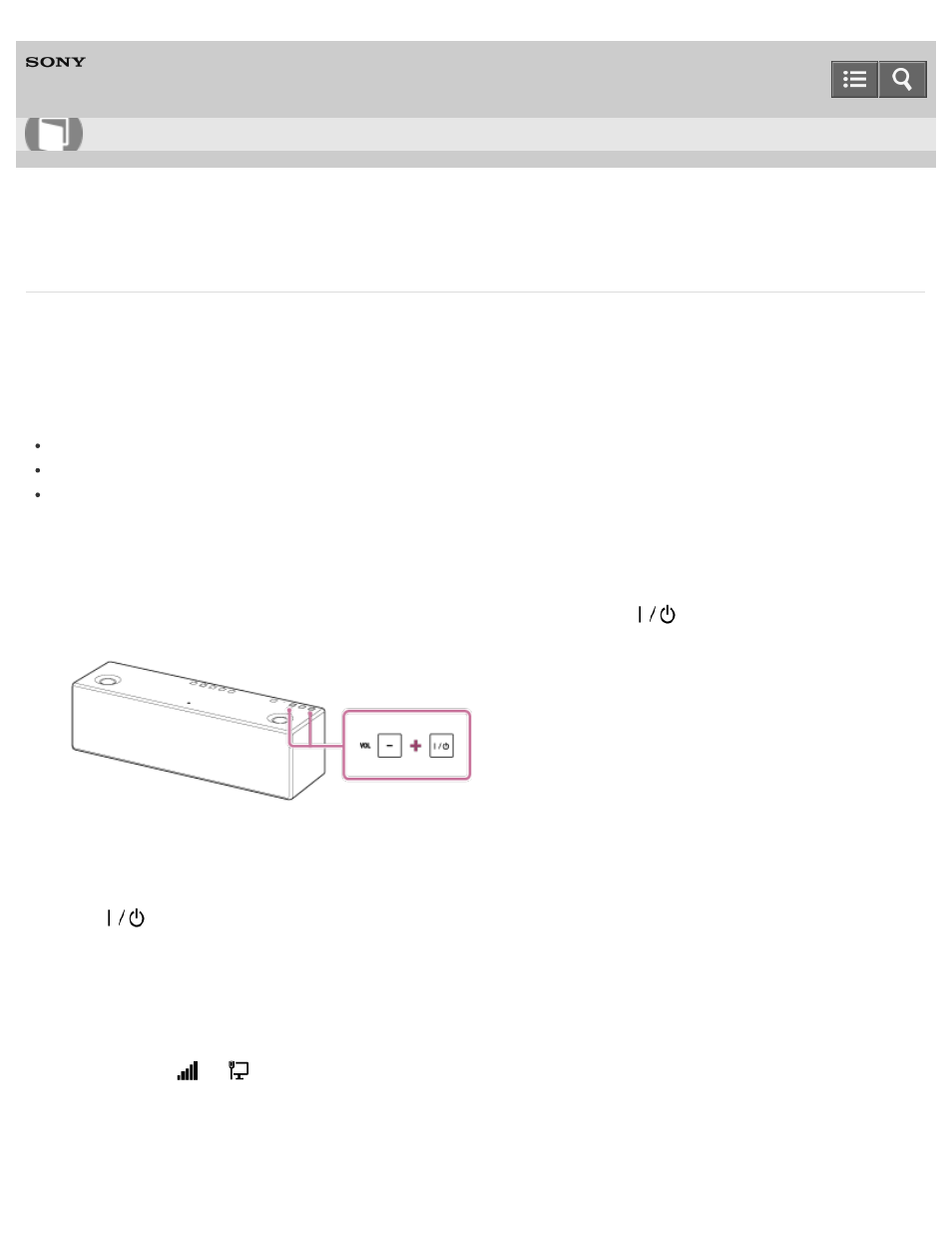
Personal Audio System
SRS-X9
Connection method 3: Connecting to a Wi-Fi network using a PC connected wirelessly (Windows 7/Windows 8)
Note that the speaker should be initialized to the factory default for this connection. All BLUETOOTH device registration
(pairing) information are deleted.
This section describes how to connect a Windows 7 or Windows 8 PC and the speaker wirelessly, then connect to a
wireless router using the PC.
Check the following before starting the operation.
Disconnect the LAN cable from the speaker.
Place the speaker near the wireless router.
Set the Wi-Fi antenna on the rear to the upright position.
1. Have the Wi-Fi network name (SSID) and password of the wireless router available for reference.
For details, refer to the operating instructions of your wireless router.
2. With the speaker turned on, tap and hold the VOL (volume) – button and the
(on/standby) button at the same
time for more than 5 seconds.
The power of the speaker turns off automatically. The settings of the speaker return to their factory defaults, and
network settings and all BLUETOOTH device registration (pairing) information are deleted.
3. Turn on the speaker.
The
(on/standby) indicator lights up in green, then the LINK indicator begins to flash.
When you configure the settings of the speaker for the first time after purchase, or after you initialize the speaker,
wait until the LINK indicator turns off (about a minute).
4. Connect the speaker to the PC.
i. Click or tap the desktop on the Start screen.
ii. Select the
or
icon.
iii. Select [Sony_Wireless_Audio_Setup] from the network list.
5. Display the [Sony Network Device Setting] screen.
How to Use
203
