Sony SRS-X9 User Manual
Page 153
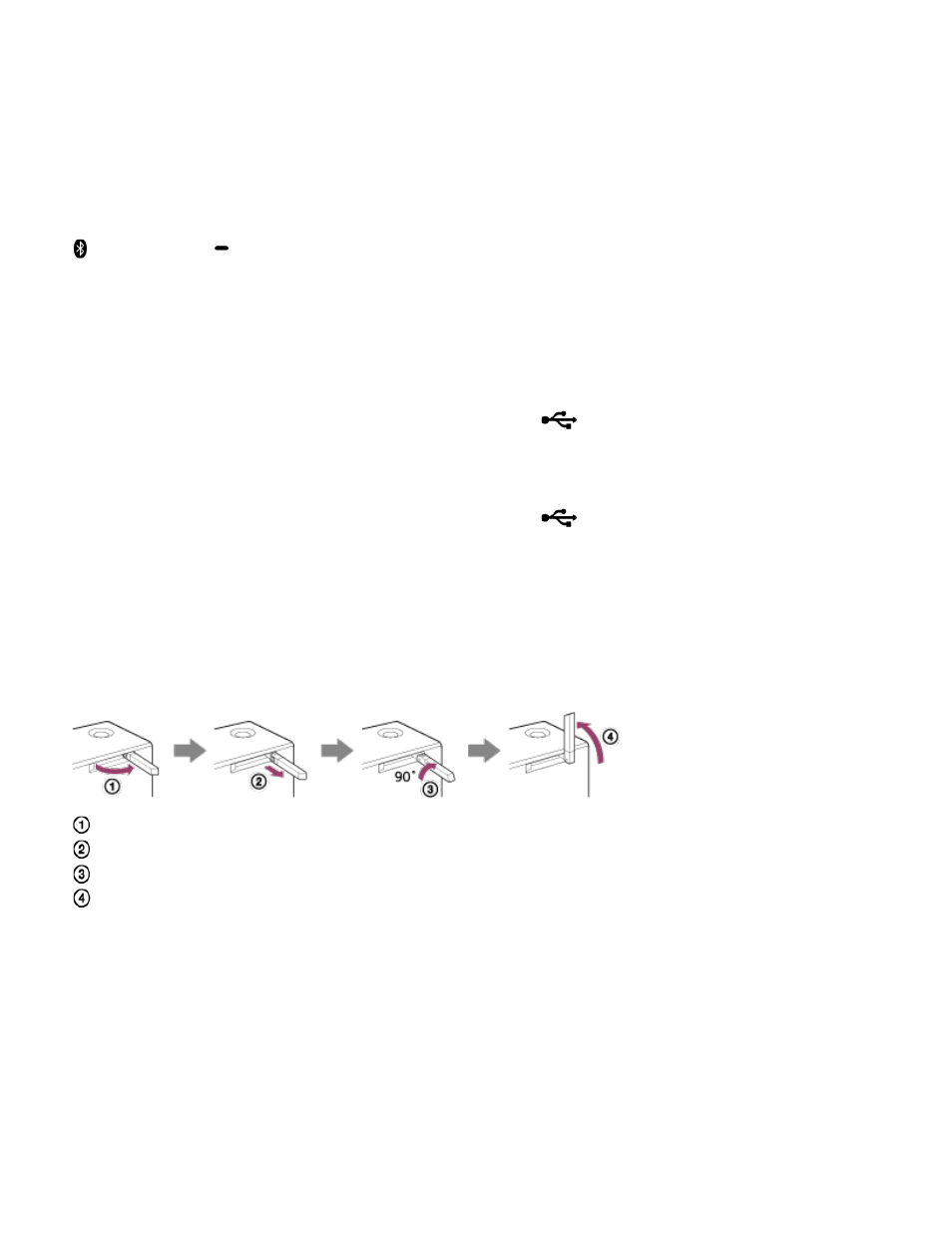
Also, the indicator flashes according to the volume adjustment of the speaker.
6. N-Mark
If your smartphone is NFC-compatible, touch the smartphone on the N-Mark. The speaker will turn on automatically
and registering (pairing) and BLUETOOTH connection can be made.
7. NETWORK button/indicator*
Tap to switch the speaker to NETWORK mode.
Tap to listen to music stored in a device on the home network by the speaker.
The connection status of the the network is indicated by the flashing or lighting of the indicator.
8.
(BLUETOOTH)
PAIRING button/indicator*
Tap to switch the speaker to BLUETOOTH mode or pairing mode.
Tap when pairing or connecting with a BLUETOOTH device or listening to music with a BLUETOOTH device.
The connection status of the BLUETOOTH device is indicated by the flashing or lighting of the indicator.
Tap once to switch the speaker to BLUETOOTH mode. Tap and hold to switch the speaker to pairing mode.
9. USB-A button/indicator*
Tap to switch the speaker to USB-A mode.
Tap to listen to music in a device connected to the USB A port (
A).
The USB-A indicator lights up when tapped.
10. USB-B button/indicator*
Tap to switch the speaker to USB-B mode.
Tap to listen to music in a device connected to the USB B port (
B).
The USB-B indicator lights up when tapped.
11. AUDIO IN button/indicator*
Tap to switch the speaker to AUDIO IN mode.
Tap to listen to music in a device connected to the AUDIO IN jack.
The AUDIO IN indicator lights up when tapped.
12. Wi-Fi antenna
Set upright during Wi-Fi connection as below.
Swing the left side of the antenna outwards.
Pull out the antenna.
Rotate the antenna 90 degrees clockwise.
Put up the antenna.
13. AC IN terminal
Connect the AC power cord (supplied).
14. AUDIO IN jack
Connect to the headphone jack of a portable audio device, etc., using a connecting cable (not supplied).
15. WPS button
Press and hold when connecting to a Wi-Fi network.
Beeps will be heard by pressing and holding the WPS button for 2 seconds, which indicates that the speaker is
ready to connect to a wireless router.
If your wireless router has a WPS button, you can use this button to connect to the network.
16. LAN port
Use a LAN cable (not supplied) to connect the computer or the wireless router.
140
