Sony SVR-2000 User Manual
Page 92
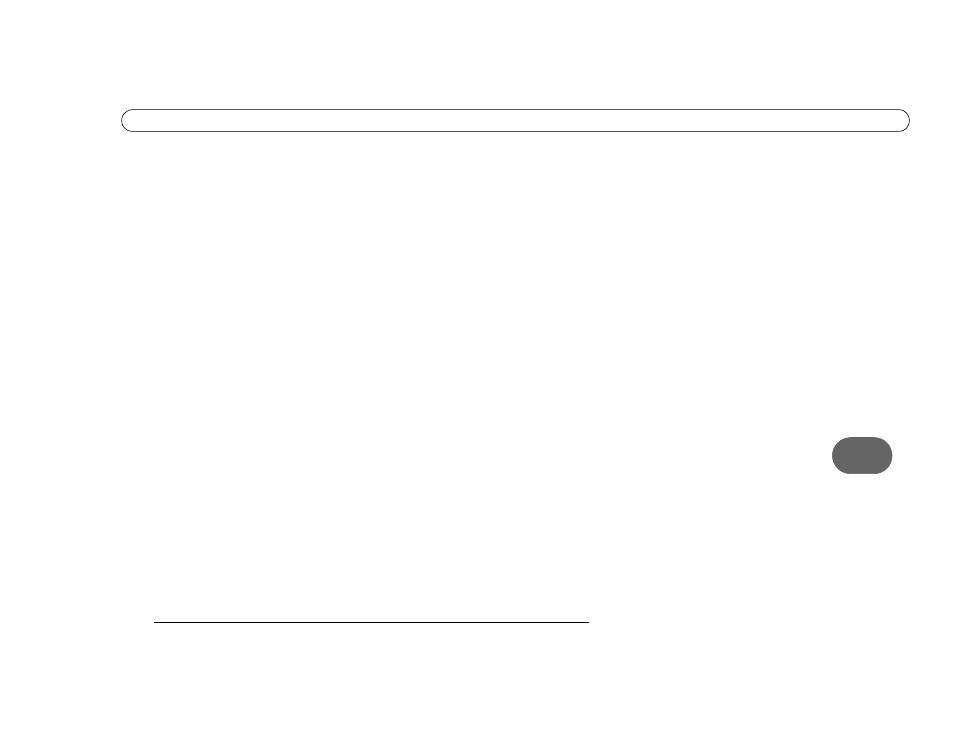
85
6
Q u e s t i o n s A b o u t R e c o r d i n g P r o g r a m s
Scheduler to change the scheduled end of a recording while the program is being
recorded. You can use the Overtime Scheduler with any kind of program, not just
sports. For more information on Recording Options, see page 34.
If you are watching a program while it’s being recorded, you can record an overtime
segment in a couple of ways. One way is to go into Now Playing, select the recording,
then select “Change recording options.” On the Recording Options screen that
appears, select “Stop recording.” Use the RIGHT arrow to increase the length of the
recording by anywhere from one minute to 3 hours. Alternatively, you could choose to
press the RECORD button after the regularly scheduled part of the program has
finished.
Is there a way to record a program that will not be aired for weeks or months?
•
You can create an auto-recording WishList for programs that are not yet listed in the
TiVo Live Guide. See page 42 for details on WishLists.
•
If you know the date, time, and channel on which the program will air, you can create
a manual recording to record it. You can create manual recordings by going to TiVo
Central, then selecting Pick Programs to Record, then Record by Time or Channel,
then Manually Record Time/Channel. (See page 47 for details.)
How do I set the clock so that my shows are recorded on time?
•
If you are missing the beginning or end of a show, it usually means that the broadcaster
is not starting or stopping the show on time. You can use the Overtime Scheduler,
described on page 35, to compensate for this.
•
The TiVo service will re-sync your recorder’s clock during every daily service call. If
you set your time zone and Daylight Savings Time correctly in Guided Setup, you
