Sony SVR-2000 User Manual
Page 81
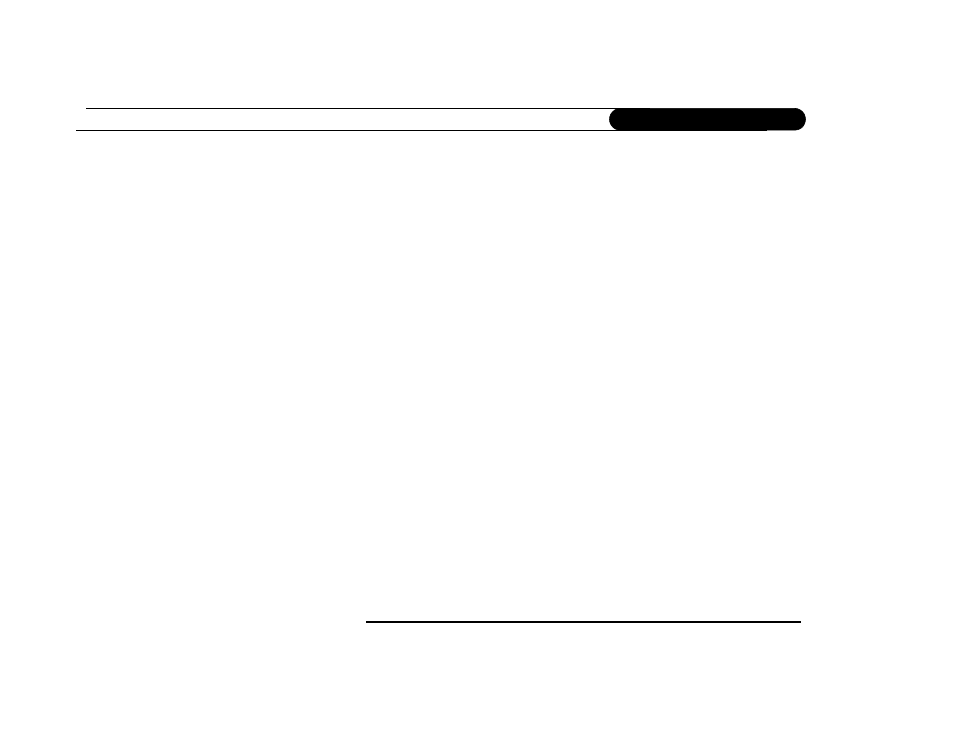
74
C h a p t e r 6
T r o u b l e s h o o t i n g
call, from TiVo Central, select Messages & Setup, then Phone Connection, then select
“Make Daily Call Now.”
My recorder is not making the setup or daily call to the TiVo service.
•
First, verify that your phone line is working by connecting a phone to it, then listening
for a dial tone. Make sure the phone cord is connected to both the recorder and the
phone jack. If the phone line is working, continue with the troubleshooting here. If it is
not working, contact your telephone service.
•
The following tips require changing your Phone Dialing Options. To change Phone
Dialing Options, go to TiVo Central, then select Messages & Setup, then Recorder &
Phone Setup, then Phone Connection, then Change Dialing Options.
Important: After you change a Phone Dialing Option, make a test call to verify
whether your problem was solved. You do this by choosing “Make Test Call” from the
Phone Connection screen.
•
Try another local dial-in number. Select “Set Dial-In Number.” Confirm your area
code, then select a new number from the list of available numbers for your area.
•
If you have voice mail or use another non-standard dial tone, turn off “Dial Tone
Detection.” (Select “Set Dial Tone Detection,” then select “Off.”)
•
If you dial a prefix for outside lines, be sure it is entered on the Phone Dialing
Options screen. To enter or change a prefix, select “Set Dial Prefix,” then follow
instructions on the screen. For example, if you must dial 9 to reach an outside line,
select “Set Dial Prefix,” then press “9” then PAUSE. (This enters a 9, followed by
a comma. The comma inserts a pause.)
