Using this guide – Sony SVR-2000 User Manual
Page 7
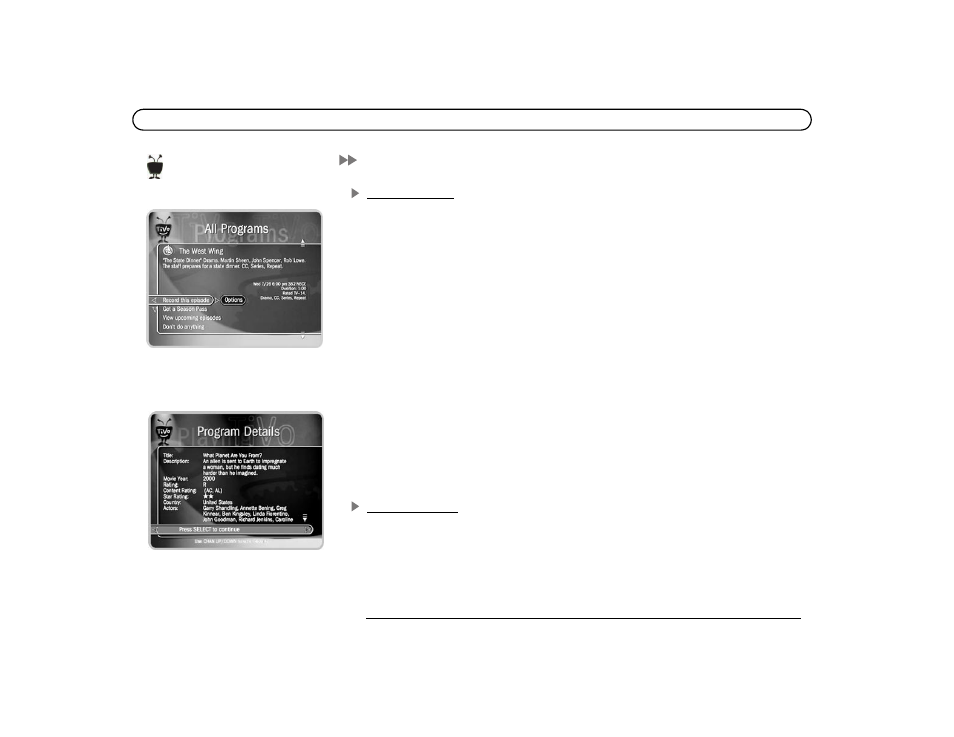
vi
Using This Guide
Getting Started
1. Connect your Recorder using the Start Here booklet and Installation Guide.
2. Complete Guided Setup—following the steps provided in Chapter 1 of this guide—
and activate the TiVo service (see page 8 for more on activating).
3. Start using the TiVo service. It’s easy! Take the quick, easy tours in Chapter 2 of this
guide and check out the TiVo service’s exciting features. Chapters 3, 4, and 5 describe
the TiVo service. Read through them to become more familiar with the service’s
capabilities or refer to them with specific questions.
Basic terms. These are terms used in this guide when we talk about the rest of the service:
Live TV: If you’re watching a program as it’s being broadcast, you’re watching live
TV. With TiVo, you can also watch recorded programs or watch “behind” live TV (for
example: if you pause live TV, then come back later and watch from the paused spot).
Icons: These are graphic symbols used in the TiVo service to provide information and
options you can select. You’ll find a glossary of icons on the inside back cover.
Program Information screen: When you select a program (either a future showing or
a recording in Now Playing) from a list, you will see this type of screen. With it you
can select actions and view a description of the program.
Service Updates
A few features described in this manual (such as “Skip to Tick,” the Program Details
screen, and using an asterisk (*) in a WishList) may not be available when you first start
your TiVo DVR. If not, they’ll arrive as part of your first TiVo service update. TiVo
subscribers automatically receive service updates with the latest TiVo software. Details
about recent service updates are available at www.tivo.com/support. Updates happen
automatically. You don’t need to do a thing!
You will see important and helpful
notes and tips in this side column.
This is a Program Information screen. It
has a description of the program and a list
of actions you can select.
On a Program Information screen, press
DISPLAY (or ENTER if you don’t have
DISPLAY on your remote) to see the
Program Details screen.
